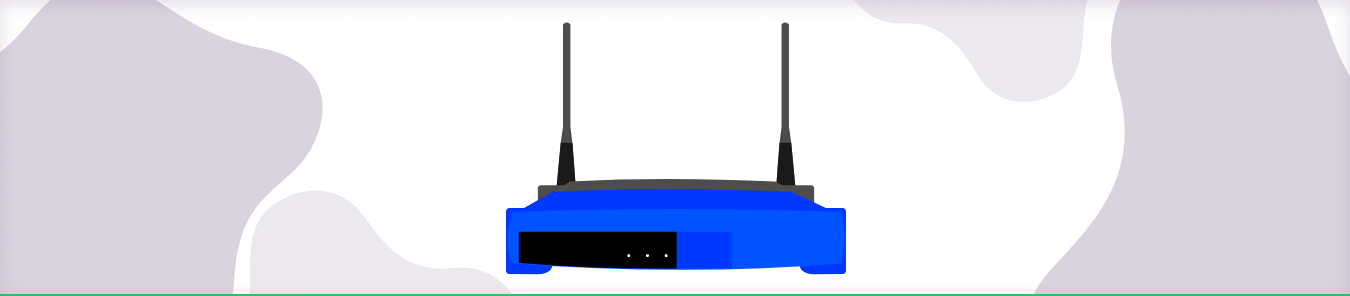To port forward Final Fantasy XIV, you’ll need to know your router’s IP address. To find this, open your command prompt by pressing Windows Key + R and typing “cmd” followed by ENTER. Once the command prompt is open, type in “ipconfig” and press ENTER. Your router’s IP address will be listed next to “Default Gateway.”
Next, log into your router by opening a web browser and typing in your router’s IP address followed by “/admin”. If you’re prompted for a username and password, enter the default credentials (username: admin, password: password). Once you’ve logged in, navigate to the port forwarding section of your router’s settings.
In the port forwarding section, you’ll need to create a new rule. For the Rule Name, enter “Final Fantasy XIV.” For the Port Range, enter “32300-32303.” For the Protocol, select “TCP.”
For the Local IP Address, enter your computer’s IP address. This can be found by opening your command prompt and typing “ipconfig” followed by ENTER. Your computer’s IP address will be listed next to “Default Gateway.”
For the Description, you can enter whatever you’d like. We recommend something like “Forwarding ports for Final Fantasy XIV.”
Once you’ve filled out all of the information, save your changes and test them out by opening Final Fantasy XIV on your computer. You should now be able to connect to the game without any problems.
Requirements to port forward Final Fantasy XIV
Just before you begin with the process of port forwarding, make sure you have the following things:
- The IP address of your router.
- The IP address of your gaming device.
- TCP and UDP ports of Lineage Ii for your gaming device as mentioned in the section below.
Step-by-step guide on how to port forward Final Fantasy XIV
Now that you have the above details noted down, you can move to the next stage of Lineage Ii port forwarding:
- On your web browser address bar, type your router’s IP Address/Default Gateway.
- Log in with your router’s credentials (username and password) to view your router’s firmware settings.
- Navigate to the port forwarding section of your router.
- Click on Port Forwarding.
- Enter the IP address of your gaming device in your router in the correct box.
- Put the TCP and UDP ports of the Lineage Ii server in the boxes in your router. The default Lineage Ii port number is 54992.
- Click the apply button.
- Restart your router to let the changes take effect.
Final Fantasy XIV ports needed to run
PC
TCP: 54992-54994, 55006-55007, 55021-55040
Steam
- TCP: 27015-27030, 27036-27037, 54992-54994, 55006-55007, 55021-55040
- UDP: 4380, 27000-27031, 27036
PlayStation 4
- TCP: 1935, 3478-3480, 8080, 55296-55551
- UDP: 3074, 3478-3479, 55296-55551
PlayStation 3
- TCP: 3478-3480, 5223, 8080, 54992-54994, 55006-55007, 55021-55040, 55296-55551
- UDP: 3074, 3478-3479, 3658, 55296-55551
PlayStation 5
- TCP: 1935, 3478-3480, 8080, 55296-55551
- UDP: 3074, 3478-3479, 55296-55551
Quickly and safely open ports
Opening ports is simple with PureVPN port forwarding add-on.
Open Ports NowHow to open ports behind CGNAT
What if your ISP performs CGNAT? Most ISPs perform CGNAT (Carrier-grade Network Address Translation) to conserve bandwidth and assign a single IP address to multiple users connected to the same internet network. However, CGNAT makes it difficult for you to open ports on the router.
To get around the CGNAT issue, you can use the Port Forwarding add-on to bypass this problem and port forward routers without hassle.
Here’s more information on how to use PureVPN’s Port Forwarding add-on and bypass CGNAT in a few clicks.
Open Ports Behind CGNATPureVPN port forwarding add-on
A secure way to open all ports
To most people, port forwarding is quite a demanding task. For starters, every router has a different console, which often makes it difficult to navigate to specific settings.
Secondly, you won’t always be able to open Lineage ports on your router if your ISP restricts the ports. Yes, you heard that right! ISPs are notorious for blocking ports due to security reasons. If ISP isn’t the reason behind a blocked port, then perhaps it could be your operating system’s firewall.
Well, you can eliminate all these problems and enjoy smooth online gaming on all your desired systems with PureVPN’s Port Forwarding add-on. Through the port forwarding add-on, you can allow all ports, disallow all ports, and allow specific ports.
Frequently asked questions
How to port forward 7777?
To port forward 7777 on your router, you’ll need to first log in to your router’s control panel. Once logged in, look for a section called “Port Forwarding” or something similar, and then click on the link to add a new port forwarding rule.
In the new rule, you’ll need to enter the following information:
- In the “Port” field, enter 7777
- In the “Protocol” field, select “TCP”
- In the “IP Address” field, enter the IP address of the computer you want to forward ports to
- In the “Description” field, enter a name for this rule (e.g. “Minecraft Server”)
- Click on the “Save” button and you’re done!
How to fix FFXIV error 2002?
If you are getting the 2002 error on Final Fantasy XIV, it is likely because your game files are corrupted. To fix this, you will need to delete the game files and download them again from the Square Enix website.