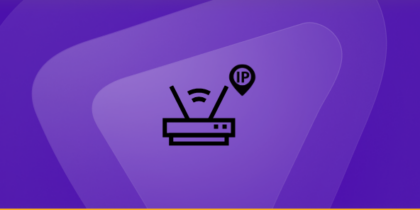According to global research, there are over 4.5 billion unique IP addresses in use. An IP address allows your device to communicate with other devices on the Internet.
In this article, we will offer a quick evaluation of how to find IP Addresses on Amazon Fire Tablet for different versions, what are the alternative ways to see them, and how you can protect your IP from digital strangers.
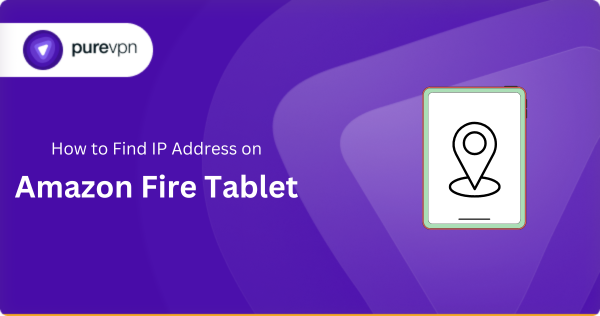
What is an IP Address?
An IP (Internet Protocol) address serves as a special identifier providing data transmission. It can pinpoint a device’s location and set up networks within networks.
There are four IP address types: public, private, static, and dynamic. Two IP variations are IPv4 and IPv6.
Public IPs permit global connectivity, while private IPs feature local networks. In essence, IP addresses empower data exchange and have diverse usage in Networking.
Steps to Find Your IP Address on Different Versions of Amazon Fire Tablets
Here are the steps on how to find your IP address on Amazon Fire Tablets different versions:
How to Find IP Address on Amazon Fire 7 Tablet
To find the IP address on Amazon Fire 7 Tablet, here are the steps to follow:
- Tap Settings from the Home screen.
- Select the Wireless option in the settings
- Click on Wi-Fi settings.
- Your IP address of Amazon Fire 7 will be listed under the IP Address label.
How to Find IP Address on Amazon Fire HD 10
You can find the IP address on Amazon Fire HD 10 with the following steps:
- Tap on Settings Icon.
- Select the System option.
- Go to About device.
- Your IP address of Amazon Fire HD 10 will be visible under your IP Address.
How to Find IP Address on Fire HD 8 Tablet
You can find the IP address on the Fire HD 8 Tablet released in 2020 with the below steps:
- Go to Settings Icon.
- Search for Mac Address and select it.
- The IP Address will be displayed with the MAC Address of Fire HD 8.
How to Find IP Address Amazon Fire Kids Edition Tablets
You can get the IP address on Amazon Fire Kids Edition Tablets with these steps:
- Update your device to the latest version.
- Select Settings, go to the WiFi option, and connect to your network.
- Open the Menu [by tapping three vertical dots] and click on Advanced settings.
- You can find the IP address of your Amazon Fire Kids Edition Tablet under the IP address label.
How to Find the IP Address of Kindle Fire Tablet
To find the IP address on Kindle Fire, follow these steps:
- Go to Settings and click on More.
- Search MAC Address option.
- Your IP address will be visible with other network details.
Alternative Ways to Find the IP address on Amazon Fire Tablets
In addition to accessing the IP address through the settings described earlier, there are alternative methods to find the IP address on an Amazon Fire tablet. Here are two alternative approaches:
Use a Third-Party IP Address Application
- Browse for IP address Finder in the Amazon App Store of your Amazon tablet.
- Select a secure IP Finder application.
- Install it and launch the app.
- Follow the instructions and discover your Amazon Fire Tablet’s IP address.
However, stay alert while installing third-party software, and make sure that you pick a secure app from the Amazon App Store.
Search for your IP Address on the Browser
You can also find your IP address by searching on your web browser. What is my IP? You can check it on any website, but ensure it is safe.
Check Your Router’s Connected Devices List
- Open your router’s interface on the browser.
- Simply type the router’s IP address [192.168.10.1, 192.168.1.1 if you haven’t changed it] at the search bar.
- Insert your credentials that you can discover behind your router.
- After logging in, go to the Connected Devices tab.
- Select Device List and navigate your Amazon Fire Tablet device within the list.
- You can discover your IP address with other network info.
Remember this! Accessing your router’s web interface requires the router’s IP address and login credentials, which can vary depending on your router’s version.
If you are not comfortable with this method, it’s beneficial to use the Amazon Fire Tablet’s built-in settings to find the IP address.
What to do in case you cannot find your IP address
If you are unable to discover your IP address within your Amazon Fire tablet, try using the below methods:
Restart Your Tablet
Sometimes, a simple restart can solve minor troubles. Turn off your tablet, after which turn it on.
Check Wi-Fi Connection
Re-check that your tablet is connected to a Wi-Fi network. If it’s not, then connect to a Wi-Fi network or your Mobile network and search the IP address again.
Contact Amazon Customer Support
If the issue persists, don’t forget to contact Amazon customer service or your Internet service providers for help.
Troubleshooting Network Connectivity Problems
There can be other reasons you can’t find your IP address on your Amazon Fire Tablet. Try the following troubleshooting steps:
- Turn off your Airplane mode if it is on.
- Check that your device is in the sight of the Wi-Fi router.
- Restart your device and any network gadgets like your router or modem.
- Forget and reconnect to Wi-Fi.
How to Protect Your IP Address from Digital Threats
In the latest report, 21 million IP addresses are reported for abusive use. The most widely reported IP addresses were 185.224.128.187 and 141.98.11.11.
Protecting your IP (Internet Protocol) address is vital for securing your online privacy and safety. Your IP address may expose your online activities to websites, advertisers, and doubtlessly malicious actors. Here are a few tips to protect your IP address.
Use a Virtual Private Network (VPN)
- A VPN encrypts your network connection and routes traffic through a different server to avoid exposing your device to criminals.
- It masks your actual IP address and conceals your device by connecting it to the VPN server’s location.
- Remember to choose a good VPN provider with a no-logs policy to ensure your online data isn’t used by a VPN.
Use the Tor Network
- The Tor network is used for anonymous browsing.
- It routes your traffic through a chain of volunteer-operated servers, making it hard for anyone to trace your IP address.
- You can use the Tor Browser to get access to the Tor network securely.
Enable a Firewall
- A firewall can block incoming and outgoing network traffic based on predefined policies.
- By configuring your firewall, you can restrict anyone suspicious to access your IP address.
- Many operating systems and safety software consist of built-in firewalls.
Disable IPv6
- IPv6 is the 48-byte model of the Internet Protocol, and it operates along IPv4.
- Sometimes, websites can get access to your IPv6 address even if you are using a VPN.
- Disabling IPv6 in your tool can prevent this leakage.
Use HTTPS
- When traveling through different websites, make sure that the URL begins with https://.
- Websites that use HTTPS encrypt your connection, making it more difficult for third parties to intercept your online data and use your IP address for hacking.
Regularly Update Your Software
- Keep your working device, browsers, and protection software program updated.
- These updates often have security patches that can assist in guarding against vulnerabilities that would expose your location through IP addresses.
Be Cautious with P2P Sharing
- If you operate peer-to-peer (P2P) data-sharing services, be careful that your IP can be visible to different users.
- Consider the use of a VPN while engaging in P2P activities.
Check Privacy Settings
- Review the privacy settings of websites, apps, and social media software you use.
- Limit the data you share and the permissions you grant.
Remember that while these measures can assist in defending your IP address and protect your online privacy, always stay cautious, secure your online activities, and monitor your system to avoid any breaches.
Can I find the IP address of my Amazon Fire tablet from the Computer
Yes, it is possible to find the IP address of your Amazon Fire tablet from your computer. Here are the steps to follow:
- Check your Amazon Fire Tablet is connected to the same network as your PC.
- Search on the Start menu for Command Prompt or Terminal.
- Type ping [ your Amazon tablet name from about device settings] and press Enter.
- You can find your IP in the details on Command Prompt.
Alternatively, you can use a network scanner tool to find the IP address of your Amazon Fire tablet. These tools scan your network and list all connected devices along with their IP addresses.
Are MAC and IP addresses the same?
MAC Address is used for local conversation inside a network, while IP Address is used for routing and transmitting data packets over the Internet.
MAC Address is a physical address that functions at the data link layer of the reference model for communication. At the same time, an IP Address is a logical address that helps you to identify a network connection.
Can my Amazon Fire Tablet have Multiple IP addresses
Yes, your Amazon Fire tablet can have multiple IP addresses. Here are some examples:
- Connected Devices can have multiple IPs.
- It is viable for a system with one MAC address to have two IP addresses on the identical (LAN) network.
- A PC can have multiple IP addresses assigned to it using the DHCP server.
What is the Benefit of having Multiple IP addresses on Amazon Fire Tablet
Having multiple IP addresses on a tool can serve diverse purposes, which include:
- It may be used to distribute traffic throughout more than one server, which could help to balance the load and enhance performance.
- Multiple IP addresses can provide redundancy in case one IP address fails or is unavailable.
- It can host multiple websites on a single server, with every website related to a particular IP.
- With IPv6, it’s mandatory for an interface to have a couple of IP addresses.
So, What’s Your IP Address?
With this article, you know how to find IP addresses on Amazon Fire Tablets in different versions and can securely use them for numerous purposes. If you come across any problem, feel free to consult your tablet manual or contact Amazon aid for assistance.