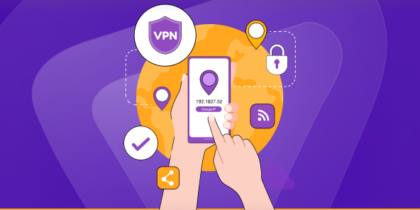Table of Contents
When we talk about networking, we need to know what IP addresses play a crucial role in identifying and communicating with connected devices. One common type of IP is called a “static IP address.” In this blog, we will talk about how to set up a static IP address on Xfinity.
Xfinity is an American telecommunication business segment working under the wing of Comcast Cable Communications. Xfinity provides three basic services: cable, internet, and phone.
All you need to know about Static IP address
When we talk about IP addresses, we mostly refer to dynamic IP addresses, which are automatically assigned by a Dynamic Host Configuration Protocol (DHCP) server and are changed periodically.
But static IP is different. This address is manually assigned to a device, and it remains fixed. This ensures that the device always has the same IP address.
Static IP addresses are wonderful because of their stability and reliability.
You can reach a device with a static IP address at the same address. It also facilitates tasks like maintaining a reliable connection with devices on the network, remote access, and hosting services.
What’s the difference between dynamic and static IP?
| Static IP Address | Dynamic IP Address |
| Remote access setup is easy with static IP | You need additional configuration to set up remote access |
| Ability to offer consistent network and configuration | Dynamic IP needs reconfiguration |
| IP remain constant over time | IP doesn’t remain consistent |
| Ideal for gamers | Ideal for general public |
| Fixed IP | Automatic IP addresses |
| Assigned by the DHCP server | Assigned by network administrator |
How to setup a static IP address on Xfinity

You’ll need to follow a few simple steps to set up a static IP address on your Xfinity.
- First of all, go to the Comcast Business Gateway Admin Tool.
- Now click on Connect Devices.
- Find your device in the list and select Edit.
- Now select the Reserved IP configuration and Save.
- If your device is not on the list, select add a device with reserved IP.
- Fill in the Host Name, MAC Address, and Reserved IP Address, then Save.
Reasons to choose static IP on Xfinity
There are valid reasons to select static IP on Xfinity. Here are a few.
Port forwarding and remote access
Some applications and services require port forwarding to allow external access to devices or services on your network. You can set up port forwarding rules more easily with the help of static IP because the router’s IP address remains constant.
With a static IP, it becomes easy for you to access services or devices remotely. For instance, you can run a web server, access security cameras or even connect to your remote home network.
Consistent network configuration
Some certain services or devices need a static IP address for access or configuration. With a static IP, you will be better off knowing it isn’t periodically changing. Eventually, you will require no connectivity or reconfiguration and enjoy a consistent network.
Network security
When you assign a static IP address to your router, managing your network’s security becomes easy. For instance, with a static IP, there is a possibility of creating targeted firewall rules so you can allow or deny specific IP addresses. Also, a static IP address can protect you against network attacks that mostly use spoofing or IP address changes.
Stability
Eventually, you enjoy guaranteed stability on static IP addresses. It ensures consistent connectivity and accessibility. Stability is essential if you have services or devices, you need to access specific IP configurations.
Troubleshooting common issues while using Static IP address on Xfinity
It may be as easy to set up a static IP on Xfinity, but there can be some common issues which can be fixed.
Incorrect subnet mask or gateway
At times while configuring the static IP address, there is a possibility that you enter incorrect gateway or subnet mask values. This can result in connectivity problems or limited access to the network. But there is a solution.
First, be mindful and double-check to ensure the gateway and subnet mask values are correctly entered. Regarding gateway value, it’s mostly your router’s IP address. And the subnet mask defines the range of IP addresses in your network.
Double-check your router’s web interface before putting in these values. Also, consult your network administrator or Internet Service Provider (ISP) if needed.
IP address conflict
One very typical and common problem is an IP address conflict. This can occur when two devices on the network have the same IP address. Eventually, this will lead to connectivity issues and confusion.
The easiest solution is manually assigning a unique static IP address to each device on your network. Also, ensure each device has a different IP address within the same subnet.
DHCP server conflict
Sometimes, enabling a static IP address on a router can cause conflicts with the (DHCP) server, which automatically assigns IP addresses to network devices.
To fix this issue, you can turn off the DHCP server on the router. You can also configure it to allocate a specific range of IP addresses that won’t overlap with your static IP addresses.
Router firmware issues
If the firmware is Outdated, it can lead to various network-related problems, including static IP address configuration issues.
Ensure that any firmware updates are available for Xfinity. Updating the firmware can often fix bugs, improve stability, and offer better compatibility with static IP configurations.
Get brilliant network connectivity with PureVPN Static IP
PureVPN’s dedicated IP is your answer if you are looking for limitless possibilities for your network. Not only can you access restricted content you will also be able to enjoy stable gameplay and a lot of things in between.
Here is why you need to choose PureVPN.
- Spoof your IP address to get regional discounts and deals.
- Get excellent regional connectivity with PureVPN’s 6500+ servers.
- Encrypt your network traffic using advanced AES 256-bit encryption to secure your network.
- Hide your IP address to bypass IP bans.
- Use the Port forwarding add-on to open ports.
Conclusion
We hope you have a clear understanding by now to be able to set up a static IP on Xfinity. Enjoy the perks of stable IP with PureVPN.
Frequently asked questions
Yes, consider factors like IP address range and DHCP range.
Yes, you can assign a static IP to multiple devices. You can also remove or reassign the IP.