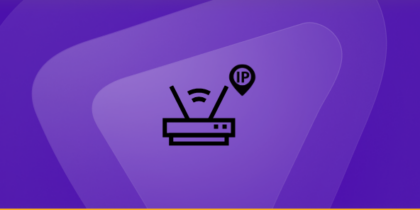Table of Contents
If your connection keeps getting dropped during intense gaming sessions, you might have to optimize your network settings for smoother gameplay. You can reduce lag and avoid interruptions using a static IP address as opposed to your default dynamic IP.
This way you can ensure smoother gaming sessions and elevate your gameplay without hassle! Follow us as we dive in to explore how a Static IP address for Xbox One can help out:
What is a Static IP?
Whenever you connect a device/console to the internet, it gets assigned an IP address. A static IP ensures that your device will always get assigned the same address for easier identification.
You can think of a static IP address as a permanent phone number! It implies that other devices or servers can easily find or communicate with your Xbox One, resulting in a more enhanced and seamless gaming experience.
A static IP also helps you open up ports and improve network connectivity so that you can always enjoy a stable and consistent connection.
Source: Broadband Compare
Static IP address vs Dynamic IP address: Which is better?
Here is a detailed comparison between a static and a dynamic IP address, to help you differentiate between their functionality:
| Static IP Address | Dynamic IP Address |
| Fixed IP assignment | Automatically assigned IP address |
| IP remains constant over time | IP changes every time the device connects to the internet. |
| Offers a consistent and predictable identity | Does not guarantee the same identity |
| Assigned by a network administrator or user | Assigned by the DHCP server |
| Used by servers or gaming consoles that need a stable network identity | Used by devices in general for secure browsing that does not need a stable identity |
| Port forwarding is easier to set up | Difficult to set up port forwarding |
| Easier remote access setup | Requires additional configuration to set up remote access |
Why does an Xbox One need a Static IP address?
A static IP address is a must if you need to set up port forwarding for consoles, run specific services, or set up remote access that needs a constant network identity. Therefore such cases require you to set up a static IP address as opposed to a dynamic one.
This way you can configure changes and they will be seamlessly tied to your Xbox One without any inconvenience of changing IP addresses. With a static IP address, you can ensure stable and optimized connectivity for your gaming console.
Step by step: How to find your Xbox One IP address
You can find the IP address of your Xbox One using the IP settings accessed via your console. Follow the steps provided below to find your Xbox One IP address:
- Switch on the Xbox One console.
- Press the Menu button (middle button with the Xbox logo).
- This will open the settings interface by selecting your profile icon.
- Select the gear icon to access settings.
- Again select Settings in the menu.
- In the Network tab, select Network settings.
- Select Advanced Settings.
- Select IP settings.
- You can note your Xbox One IP address and other network configurations here.
It is crucial to note that if you have not set up a static IP address, this IP will likely change the next time your console connects to the internet.
Step by step: How to setup a Static IP address for your Xbox One
To set up a static IP address for Xbox One console, you can follow the instruction provided below:
- Switch on the console and press the Menu button (middle button with the Xbox logo).
- Select your profile icon.
- Select the gear icon to access settings.
- Select Settings in the menu.
- In the Network tab, select Network settings > Advanced Settings > IP settings
- Note down your IP address and other information.
- Press A in the IP settings menu and select Manual.
- Type the static IP address and press Enter
- Similarly, type the subnet mask and gateway for your Xbox Console and press Enter
- The Gateway is your router’s internal IP.
- Navigate back to Advanced Settings.
- Select Save.
Step by step: Test the static IP address setup
After you have set up the static IP address, you can test your connection to check if the setup was successful. Follow the instructions below to test your Static IP:
- Switch on the Xbox One console.
- Press the Menu button (middle button with the Xbox logo).
- This will open the settings interface by selecting your profile icon.
- Select the gear icon to access settings.
- Again select Settings in the menu.
- In the Network tab, select Network settings.
- Select Test network connection.
You will now have to have for the test to finish and an It’s all good notification to appear.
Enjoy seamless connectivity with PureVPN’s Dedicated IP
If you want to attain a static IP address, PureVPN can help you get one without hassle. With PureVPN’s Dedicated IP address, you can ensure smoother network connectivity and enjoy more stable gameplay.
PureVPN can also help you forward ports for your favorite games with only a few clicks. This way you can secure uninterrupted server connectivity and reduce potential lag. Our reliable VPN service also helps you encrypt your network traffic and hide your IP address to bypass bans and access regional deals and services.
- Hide your online activity using PureVPN’s IP masking feature.
- Attain stable and insecure network connectivity with our Dedicated IP.
- Access regional deals and games by connecting to more than 6500 remote servers in 70+ locations.
- Get around CGNAT and forward ports without hassle.
- Enjoy a safer browsing experience with PureVPN’s advanced AES 256-bit encryption.
To wrap up
A static IP is essential if you wish to forward ports for your favorite games or set up a remote access server. Services like this need a constant network identity to be identified and to ensure stable connectivity. So, if you want to set up a Static IP address for your Xbox One, the process is pretty straightforward if you follow the instructions provided above.
And if you want to attain stable network communication and encrypted connections, you can always opt for PureVPN’s Dedicated IP address!
Frequently Asked Questions
A static IP ensures that your device will always get assigned the same address for easier identification. It is basically a permanent phone number that can help you open ports, set up remote access, and ensure stable network connectivity.
You can find your Xbox One IP address by accessing the console settings Navigate through Settings > Network settings > Advanced Settings > IP settings. Note down your IP address.
A dynamic IP address changes every time your device connects to the internet which can be bothersome if you are trying to set up port forwarding. A static IP address is often used for similar purposes as it remains unchanged and offers a consistent network identity.
Navigate through Settings > Network settings > Advanced Settings > IP settings. Now press A and select Manual Settings. You can now enter your static IP address and other information and then navigate to the Advanced Settings menu to save configurations.
Yes, a reliable VPN service like PureVPN can help your forward ports to set up stable network connectivity. PureVPN also allows you to bypass CGNAT restrictions and set up network configurations without hassle.