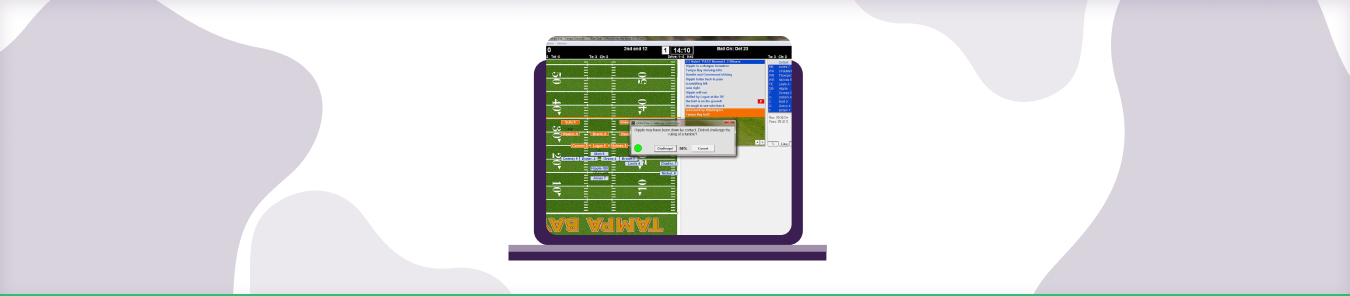If you want to play Action PC Football 2006 online, you may need to set up port forwarding. This can be done on your router or firewall to allow incoming traffic on the proper ports so that other players will be able to connect to your computer and play with you over the internet.
This guide explains how to port forward Action PC Football 2006 without hassle.
What is Online Port Forwarding?
Online port forwarding is a process that allows you to change the destination of incoming and outgoing network traffic on your computer, which can be very useful in some instances. For example, suppose you are using a public WiFi connection and need to connect to the internet through another device. In that case, online port forwarding will allow you to do this without worrying about security risks or other problems.
Requirements to Port Forward Action PC Football
Just before you begin with the process of port forwarding, make sure you have the following things:
- The IP address of your router
- The IP address of your gaming device
- TCP and UDP ports of your gaming device
Step-by-Step Guide on How to Port Forward Action PC Football
Now that you have the above details noted down, you can move to the next stage of port forwarding:
- Type your router’s IP Address/Default Gateway on your web browser address bar.
- Log in with your router’s credentials (username and password) to view your router’s firmware settings.
- Navigate to the port forwarding section of your router.
- Click on Port Forwarding.
- Enter the IP address of your gaming device in your router in the correct box.
- Put the TCP and UDP ports in the boxes in your router. The default port number for Action PC Football is 32019. And then click the apply button.
- Restart your router to let the changes take effect.
Ports Needed to Run Action PC Football
| TCP: | 1451-1454, 32019 |
Quickly and Safely Open Ports Using PureVPN
Opening a port shouldn’t be complicated.
How to Open Ports behind CGNAT
What if your ISP performs CGNAT? Most ISPs perform CGNAT (Carrier-grade Network Address Translation) to conserve bandwidth and assign a single IP address to multiple users connected to the same internet network. However, CGNAT makes it difficult for you to open ports on the router.
To get around the CGNAT issue, you can use the Port Forwarding add-on to bypass this problem and port forward routers without hassle.
Here’s more information on how to use PureVPN’s Port Forwarding add-on and bypass CGNAT in a few clicks.
PureVPN’s Port Forwarding Add-on
A secure way to open all ports
To most people, port forwarding is quite a demanding task. For starters, every router has a different console, which often makes it challenging to navigate to specific settings.
Secondly, you won’t always be able to open ports on your router if your ISP restricts the ports. Yes, you heard that right! ISPs are notorious for blocking ports due to security reasons. If ISP isn’t the reason behind a blocked port, it could be your operating system’s firewall.
Well, you can eliminate all these problems and enjoy smooth online gaming on all your desired systems with PureVPN’s Port Forwarding add-on. Through the Port Forwarding add-on, you can allow all ports, disallow all ports, and allow specific ports.
How to Set up Port Forwarding in a Router
First, you’ll want to open your router settings on your computer or tablet. This may be done in a browser, or you may need to download and install a particular software program for your specific router model.
Next, you’ll want to find the section in your router settings that deals with port forwarding. Depending on your router model and settings, this section may be called “Port Forwarding,” “NAT Firewall,” “Virtual Servers,” or something else entirely.
Once you’ve located this section, you’ll need to enter specific information about your network. This will likely include your router’s IP address (usually listed somewhere in the router settings), a port number you want to open for your device, and the IP address of your device (which can be found by logging into your device’s router settings).
Finally, be sure to save any changes you’ve made and then restart your router. This will ensure that the new settings take effect and allow your device to connect through the port you just opened.
Frequently Asked Questions
Port forwarding, sometimes called port mapping, is a method of getting your computer to receive data packets through the router by having the router forward those packets to your computer. It can also be used for gaming, webcams, and file transfers. Port forwarding can help improve performance in some cases but not always significantly.