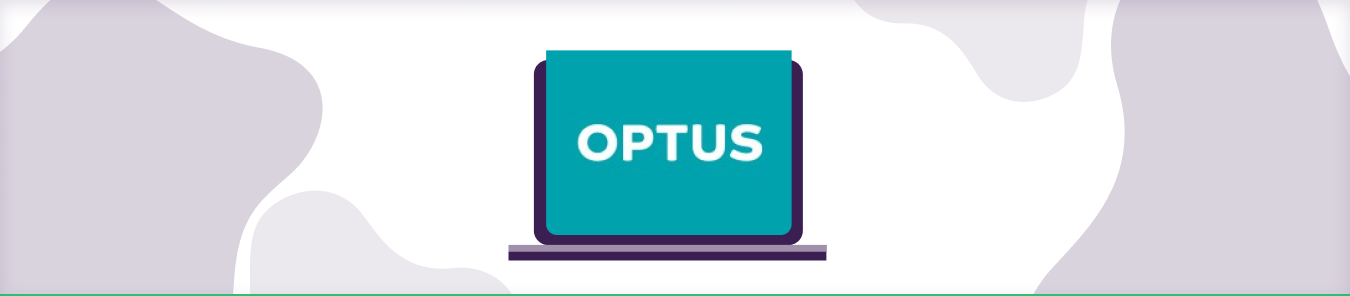Table of Contents
Port forwarding allows remote devices to external servers and devices enhancing a stable connection. But when ISPs perform CGNAT, you won’t be able to port forward. Here is a comprehensive guide to learning about opening ports on Optus.
What is CGNAT?
CGNAT is a network address translation that conserves the exhausting IPv4 pool by translating different private IPs to a single public IPv4 address. Performing CGNAT allows ISPs to assign the same IP to other users who are on the same network. Hence, ISPs can reduce the number of IPv4 addresses to be acquired and allocated.
Why does Optus perform CGNAT?
The world is slowly switching to the IPv6 protocol due to the depleting IPv4 pool. But transitioning IP addresses is a slow process, and ISPs need a way to continue operations by reducing budget. Most ISPs are now performing CGNAT as a temporary solution and avoiding the transition toward IPv6. By performing CGNAT, ISPs do not need to spend more on acquiring more IPv4 addresses to meet these demands. Instead, they can assign the same IP to different users.
Why is Port Forwarding an issue on Optus?
Optus performs CGNAT for the same reason to conserve IPv4 addresses and use a single IP for many consumers. Opening ports can be risky when multiple users on the same network rely on the same IP. Even if your router is configured for port forwarding, performing CGNAT can prevent you from adding port forwarding rules.
How can PureVPN help port forward Optus routers?
Want a fast and reliable way to open ports? Consider using PureVPN’s port forwarding add-on to open ports behind Optus routers even if the ISP performs CGNAT.
Follow the instructions below to configure port forwarding settings using PureVPN:
- Login to the PureVPN member area.
- Click the subscription tab.
- Click Configure.
- Apply your desired port settings.
- Click Apply settings.
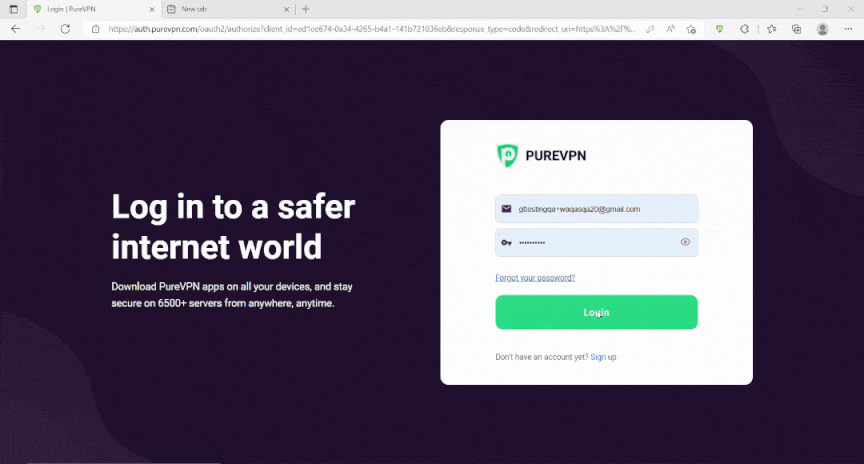
Quickly and safely open ports using PureVPN
With our Port Forwarding add-on, opening ports is as simple as 1, 2, and 3!
Host a server with a Dedicated IP and Port Forwarding add-on
A Dedicated IP allows you to create servers and external IP addresses to connect to your server without any IP mapping issues. You need a dedicated IP with a Port Forwarding add-on if you wish to host a game server, get your IP whitelisted, or want your friends to connect to your at-home devices.
Why Pick PureVPN for your port forwarding needs
Thousands of customers trust PureVPN for their port forwarding and privacy needs. With the port forwarding add-on, you can open ports on routers that sit behind CGNAT. Plus, our advanced security protocol removes the security risks of port forwarding routers. PureVPN offers top-notch and efficient solutions that are easy to use and manage.
Here is what you get with PureVPN:
- 6,500 high-speed VPN servers
- Anonymous IP addresses at a click of a button
- Robust security features like split tunneling, IP masking, internet kill-switch
- A perfect bundle including a port forwarding add-on with a dedicated IP address
Wrapping up
You can contact one of our friendly customer reps via the Live Chat option if you have trouble opening ports on routers.