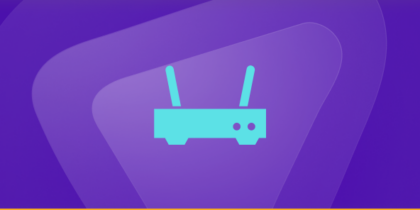Table of Contents
Can’t port forward due to technical issues? Do you wish to play online games with your friends? This guide covers how you can open ports without access to modems.
How does the modem work?
Your modem’s web interface is often used for configuring port forwarding on various devices. This is the simplest and quickest way to configure one or multiple ports based on your requirements.
It is important to remember that you would have to give the IP address of the computer or device you are using because this would open a port, particularly for that device.
Plus, the IP address should be static, or it will change each time you shut down the device, resulting in the port not operating correctly. As a majority of users aren’t familiar with how to set up a static IP address, you can follow these steps:
Setting up a static IP address:
- Open the Start Menu.
- Open the Control Panel.
- Click Network and Sharing Center or Network and Internet.
- Select Change adapter settings
- Right-click on WiFi or Local Area Connection
- Choose Properties.
- Navigate to the Internet Protocol Version 4 (TCP/IPv4) page.
- Click Properties again.
- Choose the Use the IP address option.
- Input the IP address.
- Select OK.
After your device has been allocated a static IP address, that will always stay static. If your IP address isn’t static, it will frequently change, making it challenging to configure port forwarding.
What is the purpose of port forwarding?
Port forwarding, also referred to as port mapping, allows computers or services on private networks to communicate with other computers or services on public or private networks across the internet.
To better grasp port forwarding, we should know that all modems include a firewall to protect your network from attacks. Thus, the firewall keeps all ports closed by default to deflect these attacks.
Yet, for specific programs to function properly and connect to your device over the local network, the port must stay open. So the main question arises, how can you port forward without a modem?
Learn more: What is Port Forwarding?
How to port forward without a modem
The optimum opportunity to forward your ports is by accessing your modem. Yet, there will be times when you will need to configure port forwarding without modem connectivity.
Port forwarding can still be done in a variety of ways, which are explained below:
Port forwarding through network connections
- Open your Control Panel
- Open Network connections
- Find your modem in the list of available linked devices.
- Right-click on the icon
- Select Properties.
- Open Settings
- Select services
- Click Add
- In the following window, enter a brief description of the service, such as Minecraft.
- Enter your local IP address (You can find this in your CMD after entering the command “ipconfig” as IPV 4 address).
- Input the port number
- Repeat the process for UDP and TCP.
- Click OK.
After this, if the process has been successful, everything reverts to its original state. However, a pop-up window will notify you of the situation if there has been an error.
Port forwarding through UPnP
Universal Plug and Play (UPnP) is a groundbreaking new modem protocol enabling you to open ports automatically. This can be done when your modem is UPnP compliant. If you want to port forward without a modem connection, you must first allow UPnP using the web interface.
If you’ve had the modem for a long time, you’re more likely to have enabled UPnP at some point. After the protocol has been enabled, the operating system and programs would open the ports automatically, which is the best “set and forget” approach.
Learn more: How to Port Forward UPnP
Port forwarding with third-party apps
One of the most common ways for port forwarding without having access to the modem is to utilize a third-party program. These apps are designed to work with various operating systems yet need more technical expertise to perform effectively.
Nevertheless, the modem’s UPnP capability must be enabled for any app to configure port forwarding without requiring modem access. In this case, the app will use several techniques to obtain the required information from your device for opening the relevant ports as desired.
Enable port forwarding with PureVPN
PureVPN provides a safe online experience by connecting to over 6,500 VPN servers in 78+ countries. The server network of the VPN service is famous for giving users easy and unlimited access to almost anything they require.
You may access the camera’s web server remotely using the port forwarding add-on of PureVPN. The following steps can be used to benefit from its port forwarding Add-on:
- Subscribe to PureVPN
- Install the app.
- Sign in with your login information.
- Navigate to the Port Forwarding section.
- Block all ports while opening only the required ones.
- Once done, select Apply to finalize the changes.
Concluding Thoughts
Follow the methods mentioned above if you want to open a port without access to the modem. However, always use PureVPN, so unwanted traffic doesn’t mingle with the process.