Table of Contents
Whether you’re a network administrator looking to enhance your network’s security or a gamer looking to improve your online gaming experience, this guide will provide you with the steps to set up port forwarding with two routers. We will cover the technical details of how it works and provide step-by-step instructions for configuring your routers for optimal performance.
So, without further delay, let’s dive in.
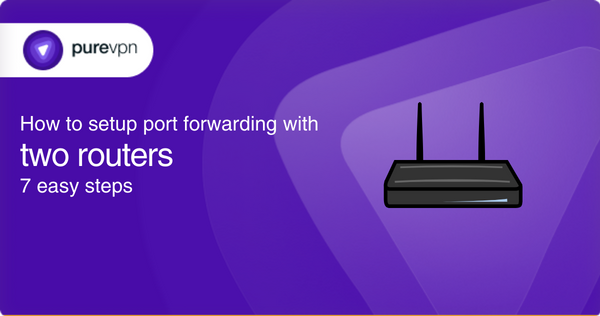
Requirements for port forwarding between two routers
Before we begin the port forwarding process, there are a few things you should be aware of, which are as follows;
- The presence of two routers on the network
- The router on which your device is currently connected
- Do both routers have NAT Loopback enabled?
- IP Addresses of both routers and your device
- The ports you want to forward
Identifying the presence of two routers on your network
If you’re wondering whether your network has two routers or just one, there are a few ways you can find out.
- One way is to check the IP addresses assigned to your devices. If you have multiple devices connected to the network and all have different IP addresses, you will likely have two routers on your network.
- Another way is to check the network settings on your computer or mobile device. Look for the “IP address,” “Default Gateway,” or “Router” information. If the IP address starts with 192.168.x.x or 10.x.x.x, then you are likely connected to a single router. If the IP address begins with a different range, you may have two routers on your network.
- Additionally, you can check the number of wireless networks that are visible to your device. If you can see multiple wireless networks, it is possible that you have two routers on your network.
Find out which router is currently connected to the internet
Once you have identified that your network has two routers, the next step is to identify which router is connected to your device.
A simple way to identify routers is to observe the internet connectivity after disconnecting one of the routers. By unplugging the ethernet cable of each router one by one, you can check whether the internet connection is still active.
This method is the quickest and most efficient way to find which router you have connected to the internet or which one you have connected to your device.
Enable NAT loopback on both routers
When you have a dual router network, you must ensure that both routers have NAT loopback configured. This feature allows devices on your local network to connect to each other using their local IP addresses.
To find out if your router has the NAT Loopback feature enabled, you can check the router’s web interface for the option “NAT Loopback.” If you can not find this feature in your router’s web interface, then you should refer to the router’s instruction manual to figure out how to enable it.
After enabling NAT loopback for both routers, you have to designate the router that is connected to the internet as primary and another as secondary. For this, access the web interface of each router and find the DHCP server settings. Now turn off the DHCP server on your primary router and keep it enabled on your secondary router.
IP Addresses of both routers and devices
To find the IP addresses for both routers, go to the Command Prompt (for Windows) and type the command “ipconfig /all” and look for the “Default Gateway,”
And for Mac or Linux, you can use the terminal and type the command “route get default” or “netstat.”
This way, you’ll get the IP address of all network devices, including the routers and your device, which will be the IPv4.
Which ports should you forward?
Some of the most commonly used port numbers are:
- 21 for FTP
- 22 for SSH
- 23 for Telnet
- 25 for SMTP
- 80 for HTTP
- 110 for POP3
- 443 for HTTPS
As you can see, you need to forward ports based on the application or service you want to use. So, for the port number, always check out the documentation associated with the specific service or application.
How to port forward with Two Routers in 7 easy steps
Now that you’ve everything ready, follow the steps below to enable port forwarding between two routers;
- First, log in to the primary router, go to DMZ settings, and enter the WAN IP address of the secondary router. Then, click Save.
- Now, access the web interface of your secondary router.
- Look for the option Port Forwarding or Virtual Server.
- Enter the IP address (IPv4) of your device.
- Add the TCP or UDP ports in the appropriate field.
- After providing all the necessary details, now Save the settings.
- Lastly, Reboot both routers.
Note: If you are struggling to navigate the web interface of your router, then we recommend you check out your specific router’s manual.
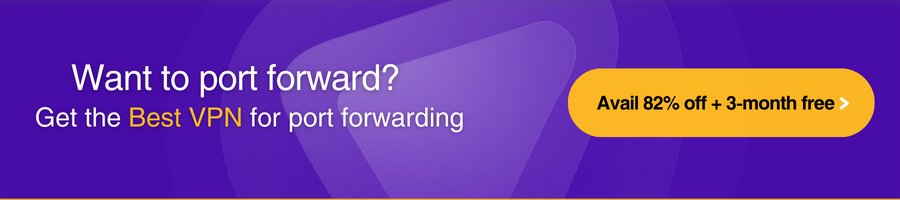
How to prevent port forwarding issues
When you configure port forwarding on your secondary router, it’s crucial to ensure that the router’s IP address remains constant. If the IP address changes, all the port forwarding settings will become invalid and require reconfiguration.
To prevent this, set a static IP address for the router. And you can check out our dedicated IP service to get a dedicated static IP for your router.
Once you get the static IP, access the router’s web interface and look for the “Static IP” option. Then, you can input the IP address you get from PureVPN’s dedicated IP service and save the changes, and Voila! Now you won’t encounter any port forwarding malfunction due to IP issues.
Use a port forwarding add-on
The most effective and convenient way to open ports
A two-router port forwarding configuration is not a common issue. However, there are other challenges that you may encounter, including;
- You don’t have port forwarding support on your router
- Your ISP (internet service provider) uses a firewall or performs CGNAT
- There is no static IP address on your device/router.
If you encounter one or more of the above situations, don’t worry, We’ve got you covered! The port forwarding add-on makes it easy to forward ports without hassle.
With a port forwarding add-on, you can seamlessly bypass CGNAT, and also it gives you the ability to forward ports on all the devices you want.
Troubleshooting tips on port forwarding with two routers
The following tips can help you troubleshoot if you are facing any issues regarding forwarding ports between two routers:
- Double-check to see if the ports you are forwarding are correct. To find the correct port refer to the specific application.
- Check the firewall because it may block the ports that you are forwarding. To get around the firewall, you can use a port forwarding add-on.
- If you are experiencing connectivity issues, disconnect both routers from the power source and reconnect them.
- Review the NAT configuration, and confirm that you’ve enabled NAT Loopback for both routers.
- If all else fails, try to reset both routers.
Frequently Asked Questions
How do I set up port forwarding if I have two routers?
A Virtual Private Network (VPN) with a port forwarding add-on is the easiest way to forward ports between two routers. A VPN creates a secure connection between two devices, bypassing any issues with a dual-router setup while the add-on opens ports automatically.
Does having two routers increase security?
Having two routers on a network can increase security, as the second router can act as a separate layer of security. Additionally, adding a VPN service to the network can enhance security when port forwarding between the two routers.
Can I forward a port on a router behind another router?
Yes, it is possible to forward a port on a router that is behind another router. However, it may require additional setup and configuration, such as using a VPN or setting up a DMZ on the primary router.
How do I protect my port forwarding between 2 routers?
To protect your port forwarding between two routers, you should set up a dedicated IP address for the secondary router and use a VPN to create a secure connection. Additionally, regularly check and update your router’s firmware to ensure security vulnerabilities are patched.
Wrapping up
Setting up port forwarding with two routers can be a bit tricky. However, by following the instructions above for port forwarding between two routers, you can successfully configure your network to allow seamless device connectivity.
Also, don’t forget to enable NAT loopback, set a static IP address, and consider using a VPN to protect your port forwarding setup.



