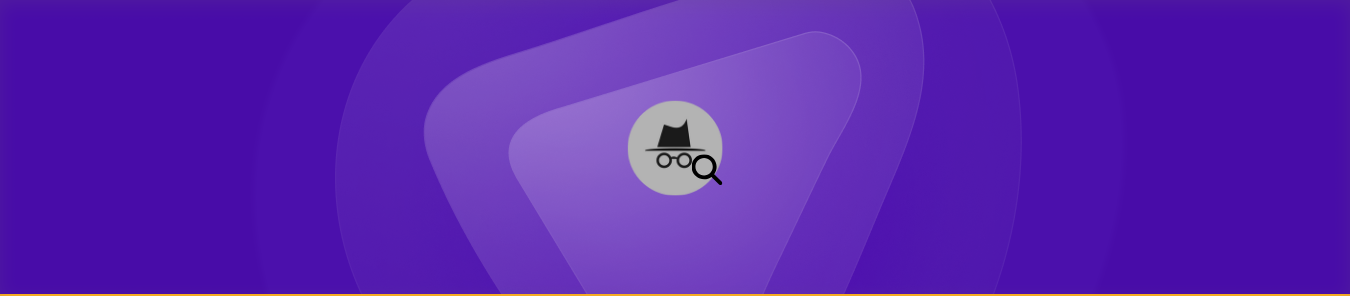Table of Contents
For many, using incognito mode is the simplest method to access the internet in privacy.
When using a shared device, incognito privacy offers several benefits over browsing without extra security, even if it can’t compete with technologies like VPNs.
How do you surf around anonymously? The “incognito” mode is a feature of every browser and is relatively simple. Let’s learn how to launch incognito in the most widely used browsers.

What is Incognito Mode?
You may secretly access the internet using your web browser’s “incognito mode” option. Your online browsing sessions will no longer contain local data when you use Incognito mode.
No web surfing activity is saved in your local search history, and any cookies a website tries to install on your system are either removed or disabled. Third-party toolbars, temporary files, and other trackers are also blocked.
Does Incognito Track You?
Despite browsing in incognito mode, websites keep digital traces of your activity, including purchases, browsing history, and search queries.
Private mode websites recognize you and track your activity, while temporary cookies enable linking actions across multiple profiles, collecting more personal information.
You are still being tracked by your computer’s IP address, which can pinpoint your general location. Agents use this technique to determine whether a potential client who wants to remain secret has been browsing.
The IP address is monitored, and emails with tempting advertisements are sent to the address holder to turn curiosity into a transaction.
Regardless of whether you provide your name, it is feasible to “fingerprint” yourself—that is, identify who you are—by combining your IP address with information about your device type and browser.
While some browsers attempt to prevent this, astute websites consistently devise new methods for tracking users.
Is Incognito 100% Private?
Incognito mode isn’t entirely private; although incognito mode—also referred to as private browsing or privacy mode—offers certain advantages in terms of privacy, it’s essential to understand its restrictions.
Additionally, using incognito mode won’t shield you from online threats like spyware, viruses, and phishing.
Even in incognito mode, spyware may still follow your activities and steal confidential data if installed on your device.
Mozilla has compiled a helpful document addressing some common misconceptions about private browsing.
The purpose of private browsing is to remove any local data of the websites you have visited, searches you have done, online forms you have filled out, and so on.
Its purpose is to conceal your actions from other users of the computer. All it does is that.
How to Go Incognito in Google Chrome
The Incognito mode of Google Chrome does not save cookies, site data, browser history, or form submission information.
It will save your bookmarks and any things you download. To enable incognito mode on an Android, iPhone, iPad, or computer:
- Open Chrome on Google
- In the upper-right corner, choose the three dots icon.
- From the drop-down option, choose Create a New Incognito window. A new window appears, typically with a darker color than usual, and Incognito at the upper right corner.
How to Go Incognito in Microsoft Edge
The websites you browse, form data, and web searches are not saved by Microsoft Edge.
However, the downloaded contents and bookmarks will remain on your machine even when you close the InPrivate window.
Microsoft’s browsers also deactivate installed third-party bars and extensions when you shut your InPrivate window.
To use Microsoft Edge’s InPrivate browsing feature:
- Open Microsoft Edge.
- In the upper-right corner, click the three dots symbol.
- From the drop-down option, choose New InPrivate Window. InPrivate appears in the upper right of the newly opened window.
How to Go Incognito in Safari
When the window is closed, Safari’s private browsing mode automatically deletes temporary files, including cookies, form data, and browsing history.
On a Mac, to enable private browsing:
- Open Safari.
- In the upper-left corner of your screen, select File.
- From the drop-down option, choose New Private Window. At the upper left, Private appears when a new window starts.
How to Go Incognito in Opera
Opera’s private browsing mode provides the same temporary data privacy as the others. It also has a function that lets you activate its VPN connection, which might further secure your online activity.
To activate Opera in private:
- Open Opera web browser.
- In the top left corner, click the menu.
- To open a private browser window, select “New Private Window.”
How to Go Incognito in Mozilla Firefox
Tracking protection is another function that Mozilla Firefox Private Browsing mode offers. Mozilla helps prevent third parties from collecting your browsing history with this feature.
To use Firefox’s private browsing mode:
- Open Firefox.
- The three lines in the top-right corner should be selected.
- From the drop-down option, choose New Private Window. A purple window opens with a mask in the upper right corner.
How to Go Incognito on Your Mac Devices
On a Mac, opening Safari in private mode is simple and may be done in several ways. The easiest way to open a new window is to hold down the Shift, Command, and N keys at the same time.
As an alternative, you can open a private Safari window on your Mac by opening Safari and following the steps mentioned below.
- Click on File in the upper left corner.
- Choose “New Private Window.”
How to Go Incognito on Your iOS Devices
When Private Browsing is enabled, the Safari URL bar looks black or dark rather than white or gray.
In IOS 17
- Get your iPhone’s Safari open.
- Press the Tabs icon.
- Swipe to the Private tab group button, then tap the tab you want to open.
In IOS 16 or earlier
- Get your iPhone’s Safari open.
- Press the Tabs icon.
- To view the Tab Groups list, tap [number] Tabs or Start Page.
- Press Done after selecting Private.
How to Go Incognito on Your Android
Chrome now supports incognito mode on all platforms, including Android. We’ll walk you through using this vital privacy feature.
- Open Chrome on your Android smartphone and hit the three-dot menu button in the address bar.
- A drop-down menu will offer several options, like beginning the page or opening a new window.
- “New incognito tab” is one of the alternatives. Chrome will launch a new private tab if you tap that.
- You will be notified that “you’ve gone incognito” and see the spy symbol with glasses and a fedora.
- To switch between conventional and incognito tabs, press the tab tool in the address bar. Only in a genuine incognito tab will you be browsing discreetly.
That is all! Anytime you want to browse the web with more privacy, you can quickly switch to Google Chrome’s Incognito mode on Android.
What is the Benefit of Browsing Privately Online?
A private browser allows users to use a shared computer without recording passwords, search history, or browsing preferences while keeping online activity confidential.
The primary benefits of private browsing are listed below.
Stops Websites From Gathering Your Data
Your internet surfing experience might start fresh when you use private browsing. Most websites, including search engines and social networks, leverage the extensive history of standard browser usage to target adverts based on your prior purchases and interests.
Safeguards You While You’re Not Using Your Computer
How often have you used a public device and should have checked out of your online accounts?
An opportunistic data stealer may find an open invitation to access a bank account or Facebook page that is logged in.
You don’t need to worry about private browsing because it automatically logs you out of any open accounts after a browsing session.
Doing this lets you keep your internet data out of the wrong hands.
Prevents Your Computer from Storing Cookies
On a laptop screen, browser cookies with check and cross mark cookie monsters, too, want to stay away from browser cookies.
The main advantage of private browsing is that it keeps cookies off your machine.
This ends with highly targeted advertising based on websites you have already visited. Marketing corporations won’t be able to use cookies to track your internet activity against you.
Using Incognito Mode to Enable Privacy at Your Fingertips
Simply put, enabling Incognito mode only requires a few clicks and allows you to surf secretly and securely.
If you’re worried about websites saving cookies on your computer, Incognito mode is your go-to option.
You wish to stop them from doing so or require a temporary security measure for your passwords and form data.