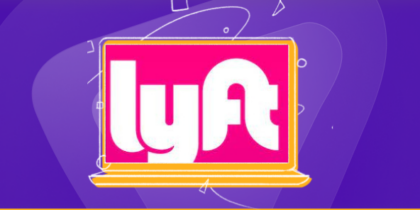Table of Contents
About 3.2 billion Internet users are using Chrome as a web browser. Despite being a leading web browser, Chrome is not the safest, and many users use Ad blockers with it.
Ad blockers allow you to focus on the content you want to see without being distracted by flashing banners, auto-playing videos, and pop-up windows.
However, there are situations in which you may need to turn off your ad blocker briefly, including while accessing unique websites that rely on marketing for sales or when troubleshooting problems on Chrome.
In this guide, we’ll explore detailed steps to turn off Chrome ad blockers.
What is an Ad blocker?
Ad blockers are browser extensions or software programs designed to block website advertisements.
Suppose a world where you can browse the web without being bombarded by annoying ads. It is possible with ad blockers. They do this by filtering out the code used to display ads.
While they may benefit many users, they can also intervene with website functionality or content access.
Turning off advert blockers is vital for a seamless surfing experience and access.
Why does Chrome use Built-in Ad blockers?
Google Chrome is a widely used web browser with an integrated advert blocker designed to enhance customers’ online experience.
It focuses on blocking intrusive advertisements that do not adhere to the Better Ads Standards, aiming to balance assisting content creators and enhancing user browsing quality.
How It Works
The integrated advert blocker in Chrome targets commercials considered disruptive to users. Auto-playing videos, pictures, pop-ups, sticky ads, and other intrusive codecs frequently characterize these ads.
By blocking such advertisements, Chrome ensures users have fewer distractions while surfing, leading to a smoother and more enjoyable online experience.

How to Turn off Chrome’s Built-in Ad Blocker
Chrome’s built-in advert blocker is designed to enhance your web browsing by blocking intrusive ads.
However, there are instances when you want to personalize its settings or turn it off temporarily for specific websites.
Here’s how you can turn off Chrome’s integrated advert blocker:
- Launch the Google Chrome browser on your computer.
- Click on the three vertical dots at the Chrome window’s top corner to open the menu. From the dropdown menu, pick out “Settings.”
- Scroll down to the bottom of the Settings page.
- Under the “Privacy and security” segment, click on “Site settings.”
- In the site settings menu, locate “Additional content settings” and click on “Intrusive Ads.” This will take you to Chrome’s advert blocker settings.
- You may see a toggle switch in the Ads settings: “Ads are blocked on sites that display intrusive or misleading advertisements (recommended).”
- Toggle this switch off to turn off the ad blocker. You’ll see a notification confirming that the advert blocker is off.
How to Customize Ad Blocker Settings on Chrome
If you would like to personalize the ad blocker’s settings, you can do that by. Here’s how:
- Open Privacy and Security on Chrome and click on “Site settings.”
- In the site settings menu, locate “Additional content settings” and click on “Intrusive Ads.” This will take you to Chrome’s advert blocker settings.
- Below the default preferences, you may find the option “Customized Behaviors” to “Block” or “Allow” ads on particular websites. Click on “Add” after both possibilities.
- Enter the address (URL) of the website you need to customize the ad-blocking settings for and click on “Add.”
- To see the entire list of websites you have added for your exceptions, click “Manage exceptions” below the ad blocking options.
- You can also edit or remove websites from the exceptions listing.
How to Turn Off Third-Party Ad Blockers on Chrome
In addition to Chrome’s built-in ad blocker, you may use third-party ad-blocking extensions like Adblock Plus or uBlock Origin for better ad-blocking service.
However, there are some situations where you need to turn off those extensions to get access to websites or support content creators.
Here’s how you can turn off third-party ad blockers on Chrome:
For Adblock Plus
- In the upper corner of your Chrome browser, discover the Adblock Plus icon. It commonly seems like a red stop sign.
- Click on the Adblock Plus icon to open the menu.
- Within the menu, you will see the option “Enabled in this website.”
- Click on it to disable Adblock Plus for the internet site.
For uBlock Origin
- Look for the uBlock Origin icon in your Chrome browser’s upper corner. It’s generally a shield sign.
- Click on the uBlock Origin icon to open its dashboard.
- Within the dashboard, click the blue power icon to turn off uBlock Origin for the website.
How to Turn off AdBlocker by Uninstalling Extensions
If you wish to turn off third-party ad blockers entirely and no longer require them, you can uninstall them from Chrome. Here’s how:
- Click at the three vertical dots inside the top-right nook of the Chrome window and pick “Settings.”
- Go to the “Extensions” tab on the Settings web page on the left sidebar.
- Scroll through the list of extensions to discover the ad blocker you need to turn off.
- Click “Remove” or “Uninstall” next to the ad-blocking extension you want to uninstall. Confirm the removal when prompted.
When Should I Disable My Ad Blocker on Chrome?
While ad blockers are valuable for blocking intrusive or undesirable advertisements, there are times when disabling them can be beneficial:
To Access Content
What happens when you try to open a website and they prompt you to allow access or turn off an ad blocker to move forward?
By temporarily disabling them, you can access valuable websites that do not contain any malicious content.
Supporting Creators
Content creators use ad revenue to earn money, particularly on YouTube or other online courses. Turning off your advert blocker can help assist their content.
Troubleshooting
If a website does not open or you encounter troubles with its functionality, quickly turning off your ad blocker temporarily can solve the problem.
How to Whitelist Websites on Chrome
Whitelisting websites allow you to exempt unique sites from your advert blocker, making sure they can display non-intrusive commercials. Here’s a way to do it:
For uBlock Origin
- Open the area you want to whitelist.
- Click on the uBlock Origin icon on your browser and open its dashboard.
- Within the dashboard, locate the power button for uBlock Origin. Toggle it off to disable the ad blocker for the current website.
For Adblock Plus
- Go to the site you want to whitelist.
- Click on the Adblock Plus icon in your browser to open its menu.
- From the menu, pick “Enabled on this website.” This action will whitelist the internet site, permitting non-intrusive commercials to be displayed.
Why does Chrome block ads even after turning off the ad blocker?
Chrome removes advertisements from websites that violate the Better Ads Standards, which include the kinds of ads that are, in particular, stressful to people.
If ads are blocked from a domain you own, you can visit the Ad Experience Report to learn about any troubles with your site and how to deal with them.
Why you should avoid using multiple ad blockers on Chrome
You can use various ad blockers on Chrome simultaneously. However, doing so may result in conflicts and unexpected problems, as these advert blockers might intrude with each other’s operation.
Here are a few potential troubles that may arise from the use of multiple advert blockers at the same time:
Conflict and Overlapping Filters
Different advert blockers use their very own filters to block ads. When you’ve got more than one advert blocker, their filters might also overlap, causing websites to load slowly or not.
Performance and Resource Usage
Running multiple advert blockers can consume extra resources and gradually slow your web browser’s performance.
This can result in more extended loading and reduced standard surfing speed.
False Positives
Having more than one ad blocker may also increase the probability of false positives, where non-intrusive factors of websites, along with pics or scripts, are mistakenly blocked.
Potential Security Risks
Some advert blockers may not be as secure as others. Running a couple of ad blockers should divulge your browser to vulnerabilities that malicious websites might exploit.
Whether to disable Ad Blocker, The Choice is Yours
Ad blockers enhance our surfing experience by blocking intrusive ads. However, there are instances where disabling them is vital.
Whether supporting your favorite websites, troubleshooting site issues, or resolving conflicts, understanding how to turn off ad blockers on Chrome can make your online journey smoother.