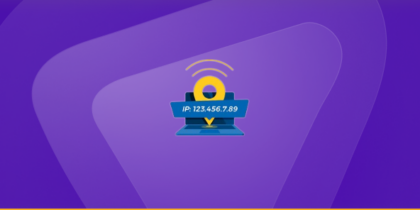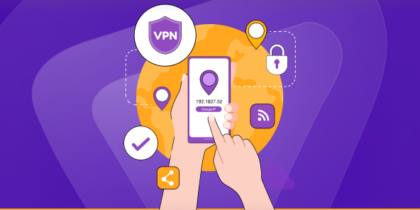Table of Contents
Nearly 90% of Americans can access the 4G LTE network provided by dependable wireless network provider Verizon.
In contrast to dynamic IP, which is assigned to a network or device and changes regularly, clients can set up static IP addresses on Verizon.
In this blog, you will learn how to configure a static IP address for Verizon.

What is a Static IP Address?
Static IP addresses are stable and permanent.
DHCP reservations can allocate static IP addresses to devices that connect to the network frequently. The device or router can be configured to assign these static IP addresses.
With DHCP reservations, you can configure everything in one location, leaving all computers at factory default settings.
Using DHCP, your computer asks for an IP address, which your network allocates without notifying your laptop. Managing your network settings is much simpler as a result.
Elaborated difference between static IP and dynamic IP address
| Static IP Address | Dynamic IP Address |
| Fixed IP address | Automatically assigned IP address |
| IP remains constant over time | IP changes every time the device connects to the internet. |
| Offers a consistent network | No consistent network |
| Assigned by a network administrator or user | Assigned by the DHCP server |
| Used by servers or gaming consoles that need a stable network identity | Used by devices in general for secure browsing that does not need a stable identity |
| Port forwarding is easier to set up | Difficult to set up port forwarding |
| Easier remote access setup | Requires additional configuration |
What is Verizon?
US-based Verizon provides cable, cellular, and internet services. As one of the seven “Baby Bells” established during a 1982 lawsuit between AT&T and the US Department of Justice, it is the biggest cellular service provider in the United States.
In 1984, Bell Atlantic—a forerunner of Verizon—was established. The four commercial divisions of Verizon include partner programs, enterprise services, wireless services, and services for homes and small businesses.
Reasons Why Verizon Owners Should Use Static IP
Port forwarding and remote access
Some applications and services require port forwarding to allow external access to devices or services on your network. You can set up port forwarding rules more easily with the help of static IP because the router’s IP address remains constant.
With a static IP, it becomes easy for you to access services or devices remotely. For instance, you can run a web server, access security cameras or even connect to your remote home network.
Consistent network configuration
Some certain services or devices need a static IP address for access or configuration. With a static IP, you will be better off knowing it isn’t periodically changing. Eventually, you will require no connectivity or reconfiguration and enjoy a consistent network.
Network security
Network security is usually compromised when there is a dynamic IP because it keeps changing. But when you assign a static IP address to your router, it becomes easy to manage your network’s security. Not only can you create targeted firewall rules, but you can also protect yourself against different network attacks.
Stability is guaranteed
Eventually, you enjoy guaranteed stability on static IP addresses. And that ensures consistent connectivity and accessibility. Stability is vital if you need services or devices to access specific IP configurations.
Hosting servers and websites
A static IP address is vital to host services like email servers, game servers, or websites. Because your domain will have a fixed IP address, your benefits will remain accessible. Also, you will have better internet communication with your services with a static IP.
Email effectivity
Most websites trust static IP over dynamic IP. For this reason, sending an email from an active IP address may land in a spam folder. But with a static IP, it is always well received.
How to Set Up a Static IP Address for Verizon
You must set up a static IP address on Verizon to guarantee dependable and secure connectivity. The step-by-step instructions below will help you traverse the process:
1. Initially, log into your Verizon account
Get online access to your Verizon account. Go to the networking section to access your internet service administration area.
2. Contact Verizon Support
To reach Verizon customer care, use their phone number or website. Inform them that you want a static IP address for your connection.
3. Provide the Necessary Information
Verizon will help you during this process. Get all the information you’ll need, such as your account credentials and why you need a static IP address.
4. Verify Your Account
Verizon may need you to confirm your account to maintain security. Check to see if your devices are linked using a static IP address.
5. Technical Setup
Verizon will walk you through the setup process. They will advise you on how to set up your router or modem to use the assigned static IP address.
6. Examine the Connection
Once the configuration is complete, examine the connection to ensure the static IP is active. Check if the assigned static IP address is being utilized for device connectivity on your end.
7. Save setup settings
Keep the Verizon setup details safe. These features include the gateway, DNS servers, subnet mask, and static IP address. These might be useful for troubleshooting or future reference.
8. Set Up Devices (If Needed)
Ensure your devices are configured appropriately if they use a static IP address. Depending on your device or application, this step may require changing settings.
9. Update Verizon Often (If Necessary)
Call Verizon as soon as possible if you have problems or need to adjust your static IP configuration. They can help you with any issues or configuration updates.
Remember that the exact processes and procedures may differ depending on your area and the Verizon plan you subscribe to. To guarantee the practical configuration of your static IP address, always follow the instructions provided by Verizon’s customer care.
Verizon Static IP Setup – Step by Step
- First of all, you need to go to the address line: http://192.168.1.1 in the browser to begin the login process
- A screen will appear where you’re required to give a username and personal password
- You can find the personal password on the Verizon router’s bottom corner.
- Next press Continue
- Now, you’ll see the Home Overview screen with all the options.
- Find the “My Network” option on the screen. Once found – Click on it
- In the sub-menu, go for “Internet.“
- Now you need to choose DHCP over WAN DSL Connection Type
- Click on Apply
- Once you click on Apply, you’ll be guided back to the My Network tab
- Now, choose the System Tab
- You’ll see the System Screen appear before you
- Choose Network Connections
- Now click on WAN ETHoA
- You’ll see the Network Connections on the screen
- In the submenu, opt for the Settings
- Now, look for the “Internal Protocol” section and go for “Use the Following IP Address..”
- Now you need to enter the required information from Verizon or VPN in it i.e • IP Address •Subnet Mask •Default Gateway
- Once you put in all the information, hit Apply
After all these steps, your status is now changed to Connected. And your Single Static IP address will be configured.
How to Configure a Verizon Wi-Fi Router with a Static IP Address
1. Get Router Settings:
Use an Ethernet cable or WiFi to link your PC to the Verizon router. In the address bar of an open web browser, type the IP address of the router—typically 192.168.1.1 or 192.168.0.1.
Hit the Enter key. With your login credentials, access the router’s administrative panel. Routing credentials should appear on the router label if you haven’t updated them.
2. Locate WAN or Internet Settings:
Open your router’s setup page and find the WAN or Internet settings section.
3. Select Static IP:
Look for a setting labeled “IP Address” or “Connection Type” and choose “Static IP.”
4. Enter Static IP Information:
Enter the Verizon-provided static IP address. Subnet mask, gateway, and DNS server addresses must be entered. Verizon will provide you with this information.
5. Save Changes:
Save the settings after entering the information and wait for the router to implement the adjustments. It may restart throughout this procedure.
6. Put the Connection to the Test:
After restarting the router, check the internet connection to confirm it utilizes the static IP address.
7. Configure Devices (If Necessary):
If specific devices on your network require static IP addresses, set them individually. This is frequently done under the network settings of the device.
8. Contact Verizon Support (If Issues Occur):
If you run into problems, contact Verizon’s customer service. They can walk you through the setup process and troubleshoot any issues.
PureVPN: The easiest way to set up a static IP for Verizon
PureVPN makes getting a static IP straightforward, perfect for Verizon users who want simplicity without sacrificing security. You can easily set up a static IP on your Verizon router to cover all connected devices, providing a stable and secure online presence.
Whether you are looking to enhance your remote access or host servers reliably, PureVPN ensures your connections are encrypted and private. However, this requires setting up PureVPN on your router. Not sure how? Contact our 24/7 support team for assistance!
Verizon Static IP: Your Path to Reliable Online Connections
Verizon Static IP connections are critical for businesses and people looking for a reliable, secure internet connection. Contact Verizon assistance, set up your router, and verify device settings to establish a relationship.
Static IP addresses provide continuous connectivity, simple remote access, hosting possibilities, and enhanced security. For help, contact Verizon’s customer care to ensure a smooth online experience.
Frequently Asked Questions
How do I set a static IP address on Verizon?
To obtain a static IP address from Verizon, contact customer care, provide account information, and explain the need.
Select “Static IP” in router settings and input the IP address, subnet mask, gateway, and DNS information in a web browser. Configure network devices separately and check the internet connection.
Does Verizon Wireless offer a static IP address?
Verizon Wireless offers static IP addresses, but availability and plans may vary. Contact Verizon Wireless directly or visit their official website to inquire about these services.
Customer service can provide detailed information on alternatives for acquiring a static IP address.
How much is a static IP address from Verizon?
The cost of a static IP address from Verizon varies depending on your plan and services. To obtain the most recent pricing, call Verizon or visit their website.
Customer support can give specific costs for establishing a static IP address for your Verizon account.
How do I create a static IP address?
A static IP address is assigned by specifying appropriate network settings for a device. On Windows, go to Network and Sharing Center, pick the network connection, then fill up the TCP/IPv4 settings with the required IP information.
Navigate to Network Preferences on your Mac, select the active connection, and manually modify the TCP/IP settings. To avoid conflicts, ensure the static IP address fits inside the range of your network.