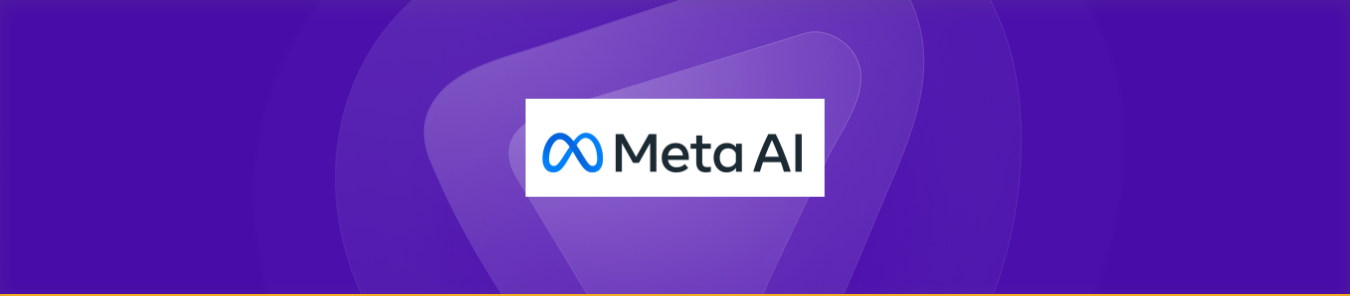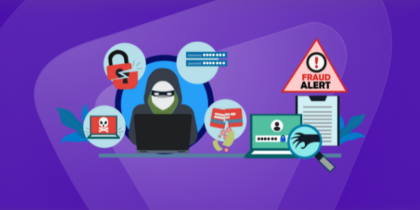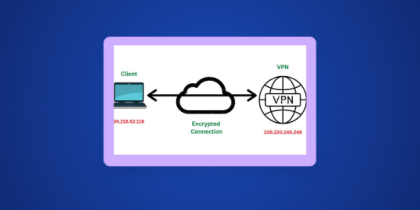Tired of Meta AI watching your moves? Meta AI has now been integrated across major Meta platforms like Facebook, Instagram, WhatsApp, Messenger, and Threads through chatbot responses, search help, and AI-generated content. Some users like the features, while others might feel they are intrusive or not useful.
Unfortunately, Meta does not provide a full “turn off” button for the AI assistant, but does provide ways to limit or mute the AI assistant and limit AI usage. This guide will provide you with all the ways to help you regain control of your experience and limit or mute Meta AI on different Meta platforms.
What Is Meta AI?
Meta AI is Meta’s native AI assistant on Facebook, Instagram, WhatsApp, Messenger, and Threads. Its main functions are to answer questions, create content, support users through comprehensive summaries and suggestions.
While it can be useful for quick facts or creating content, some people do not appreciate the disruption of having an AI pop up in their chats or search bars, therefore, many want a way to suppress it or turn it off completely.
Why Turn Off Meta AI?
Meta AI is integrated in Meta platforms like Facebook, Instagram, WhatsApp, and Threads offering AI generated summaries and offering chatbots. There are several reasons to turn off Meta AI and vary from individual to individual. However, some common reasons are listed below:
- The presence of Meta AI may feel overwhelming! While AI has many overall benefits and use cases, Meta products have seemingly started incorporating AI assistants everywhere. These can be genuinely annoying for the users who do not use them.
- Privacy has been an important concern for social media users, with Facebook frequently the center for data breach controversies. As technologies like Meta AI continue to evolve, these raise concerns about data collection and how it is applied.
- Meta AI often generates prompts, suggestions, and automated messages on various Meta platforms. While the intentions are to keep users more engaged, they often become intrusive and disruptive which makes the experience more algorithmic rather than personal.
How to Turn Off Meta AI on Different Meta Platforms
Integration of Meta AI in Facebook, Instagram, WhatsApp, Messenger, and Threads has been beneficial but simultaneously raising concerns related to privacy, transparency, and ethical use of their data.
However, there’s no universal “off switch”; only selective muting or opting out is available where supported. Let’s see the availability of these respective options on different Meta platforms:
How to Turn Off Meta AI on Facebook
Users may be searching for ways to remove Meta AI from Facebook because they are concerned with privacy issues. Although Meta will not provide a way to outright disable all of its AI features, there are things you can do to limit its impact on Facebook and to resume control over your experiences:
Disable AI Comment Summaries
- Navigate to Setting & Privacy.
- Open Settings.
- Go to Audience and Visibility and open Posts.
- Toggle off “Allow comment summaries on your posts”.
Mute the Meta AI Chatbot
- Click the Search icon and tap on the Meta AI entry.
- Select the Info icon and choose Mute.
- Then choose Until I change it.
How to Mute or Block the Meta AI Chat on Instagram
If you’re not fond of Meta AI responses in your Instagram DMs, you can limit or stop interactions with Instagram AI. You cannot disable Meta AI completely yet, but here’s how to mute or limit it for a more peaceful experience:
- Open the Instagram app and go to DMs.
- Tap the Meta AI Chat.
- In the chat, tap the Info icon, click Mute and choose Until I change it.
- For blocking, tap on the Profile and choose Block.
How to Mute or Delete the Meta AI Chat on Messenger
Meta AI is built into Messenger to provide automated responses and suggestions to the usual Messenger chats, but not everyone will find this useful. If you would prefer not to communicate with Meta AI, there are a few simple steps to mute or remove the Meta AI chat in Messenger:
- Open Messenger app.
- Find the Meta AI chat (blue avatar near search bar).
- To mute, select Mute, and click Until I change it.
- To delete, click Delete or swipe for More to Delete.
How to Mute Meta AI Chats & Calls on WhatsApp
The rollout of Meta AI within WhatsApp is slowly moving along, starting to bring AI-generated options, suggestions, and responses. If you find the Meta AI features undesirable or intrusive, here are some ways to mute Meta AI calls or chats to keep your messaging experience private but cannot disable it completely:
- Open Meta AI Chat.
- Tap the chat name, go to Notifications,click Mute, and choose Always.
- Optional: Delete or Archive the chat to limit visibility.
How to Turn Off Meta AI in Threads
Although Meta AI hasn’t been fully rolled out on Threads, some users may start to see AI-generated prompts or interactions! It should be the case and you’d rather not interact with it. Execute these steps to mute or limit the visibility on the platform:
- Try to find a Settings or AI toggle, and mute or disable suggestions.
- If that’s not possible, simply ignore any prompts made by AI and proceed as you typically would with the app.
Extra Effective General Privacy Tips
It is important to protect your privacy while using Meta’s platforms, especially due to continuing concerns of how your data is being used during AI training and other uses. Below are some tips to safeguard your information:
- For Facebook (basic), use mbasic.facebook.com to avoid AI.
- On Instagram or Facebook, make your profiles Private to limit AI interference.
- Use WhatsApp Business version as some users report no AI icon in it.
- Avoid using Meta AI features to limit its intrusion in your experience.
- Confidential information should not be shared with Meta AI tools.
- Use premium PureVPN to encrypt your internet connection, hiding your real IP address, and preventing you from tracking activities online.
- If you are a user located in either the European Union or United Kingdom, you have more specific rights under the GDPR to object to Meta using your data for AI training.
Risks of Using Meta AI and Data Collection
Engaging with Meta AI entails possible privacy issues, since it could collect and analyze your interactions with it, any public content, and any usage information, in order to improve its models. In discussing the collected data, Meta AI mentions that any personal information helps refine their AI responses, but they do not specify how much personal information is kept on file, how it is used and whether users actually have control.
These concerns are especially relevant to people from outside the EU/UK with no full GDPR protections.
Frequently Asked Questions
Go to your app settings and disable or uninstall the AI-related app or feature if possible.
Go to Settings, navigate to Advanced Features or Camera settings and turn off any AI enhancements.
Long press the search bar, tap “Customize” or “Settings” and turn off AI suggestions or use a standard search provider.
Wrap Up
Meta AI is now integrated into Facebook, Instagram, WhatsApp, Messenger, and Threads, so it is now a part of every app you interact with in your everyday life, it’s just there working in the background. This guide will help you get some control back by showing you how to reduce its presence or fully mute it on each individual platform.
It will also help you review your privacy settings and in case you are in the EU or UK, you can opt-out of AI data training under GDPR compliance. You will be able to manage AI reports and reduce unnecessary AI interactions in just a few clicks, and ultimately personalize your experience better.