Table of Contents
Every individual on the internet is identified by his or her IP address. An IP address is basically the online identity of any internet user. The IP address is assigned to individuals by their internet service provider (ISP). If someone can track your IP address, they can easily track you and your online activities. Here, only a VPN can save the day!
How do I know if my VPN is working?
There are several VPN test services available on the web through which you can find out potential vulnerabilities in your VPN.
You might have to pay for these services, and that may be an inconvenience. You can, however, inspect your internet security through manual checks.
How to Perform VPN Test:
There are several methods online that let you perform a VPN test to see if there are any leaks. However, as with most things there are some ways that are much more effective than others. Hence, here’s how you can properly carry out a VPN test to check for an IP Leak, DNS Leak, and WebRTC Leak:
How to check VPN for IP Leak?
It’s good to do a VPN test from time to time. This helps you better understand your online security practices.
-
- First, you need to figure out your IP address. Disconnect your VPN.
- Get to know what your IP address is.
- You’ll find your IP address on the top. Note down the number.
- Now, sign in to your VPN and select a server of your choice.
- Head back to ‘what is my IP,’ and you should see a new address.
- Make sure the IPs are different (when connected and when disconnected).
In an event where the new IP address matches your personal IP address, it is a clear indication that your VPN is probably leaking your IP address.
How to check VPN for DNS Leak?
VPN checkers are pretty common in determining a VPN for any DNS leaks. Here’s how to check:
-
-
- Sign in to your VPN application.
- Select a server in a different country.
- Head over to a geo-restricted website of the country you’ve selected. For example, Netflix US if you’ve chosen the country to the US.
-
In case you’re unable to access the website, you may have a DNS leak.
Tip: Use this DNS Leak Test
How to check VPN for WebRTC Leak?
VPN test is necessary, especially when it concerns matters relating to your online privacy and online security.
-
-
- Connect to your VPN.
- Select any server of your choice.
- Head over to what is my IP address You’ll see your IP address right on the top.
- Copy and paste the discovered IP address into Google’s search bar and type “IP” before the numbers. Hit enter.
-
Or perform a WebRTC Leak Test here.
In an event where your location comes up, it means that you have a WebRTC leak.
Why Use a VPN?
A Virtual Private Network (VPN) provides you the best way to hide your IP address online. One of the main reasons why people use a VPN is to mask their original IP to avert unwanted spying and speed throttling.
Unfortunately, security flaws can reveal your IP location even though you are using a VPN. More worryingly, this flaw is easy to exploit. Here’s everything you need to know about how your IP may leak and how to check and stop it.
Take the VPN tests and see if you’re secure on the web.
What is IP Leak?
Here’s a simple example to understand IP leak while you are using a VPN:
When you sign in to a VPN service, usually you can choose between servers in different countries. The VPN will “pretend” you’re actually located in the selected region. Usually, that’s enough to convince a VPN user that they are now virtually in a supported country – All good so far!
But, if you see this message:
“This video isn’t available in your country,”

It means that the service you are trying to access from a restricted region is actually tracking your original IP rather than the IP assigned to you by the VPN server. This means your VPN is leaking your original IP.
Worst Examples of IP Leak Disasters
It was last year when a flaw was discovered that allowed remote sites to take advantage of WebRTC (Web Real-Time Communication, a feature built into most browsers) to reveal a user’s true IP address, even while they were connected to a VPN.

This browser vulnerability still exists today, but fortunately, it can easily be fixed by using appropriate browser extensions.
Port Fails leak also made headlines late in 2015 for affecting several VPN providers. The Port Fail Vulnerability affected those VPN providers who offer the Port Forwarding feature.
If you don’t know, learn more about What is Port Forwarding?
The worst type of VPN leak is the one that you have no control over or access to. Regardless of whether you are using a VPN or not, you are still going to connect to a DNS provider. And when your DNS provider fails, then your real IP address can be read by the websites you are visiting and even your ISP.
How Can I Protect Myself?
Luckily, you do not have to wait for your VPN provider to address this issue on their part. There are a number of things you can do yourself to solve the issue right now – and most of them are as easy as downloading an app or disabling a feature – but the easiest (and most important) of them all is disabling WebRTC.
Easiest Way – Disable WebRTC
WebRTC is enabled in Chrome, Firefox, and Opera by default. Safari and Internet Explorer don’t have WebRTC and are thus not affected. So, you have the choice to switch to the browser with no WebRTC extension. And, if you want to stick to any of the three aforementioned browsers, then follow these steps to disable WebRTC extension.
Chrome and Opera:
Chrome users can install the ScriptSafe extension from the Chrome Web Store. This will disable the WebRTC extension. Opera users can also download the same add-on except they just have to jump through some loops first. Moreover, the easiest and most simple way is to get PureVPN’s Chrome Extension.
Firefox:
Download Disable WebRTC add-on from Mozilla Add-ons. You can also disable the WebRTC extension from “about: Config” in the address bar.
The best way to avoid all the hassle is to select an affordable, reliable, and highly secure VPN. We can’t stress enough on the importance of scrutinizing a VPN service before buying it. You’ll need to read everything about the VPN you are interested in and ensure that you make the right choice.
PureVPN offers better security coupled with extra security features like Kill Switch, DNS Leak Protection, and DDoS Protected VPN. Give PureVPN a try now and see how a premium VPN service protects your IP from leaking!
Frequently Asked Questions
What is My IPv4 Address?
As the name suggests, IPv4 is basically the fourth version of the Internet Protocol. Hence, when you check your IP address through the steps mentioned above, the resulted IP address will most likely be your IPv4 address, given that you are not using IPv6 which is the latest version.
What is My DNS Server?
DNS servers form an essential part of the internet as these servers match the name of the website you want to visit with the numeric (original) address of the website. Usually, your ISP provides you with the Domain Name Server (DNS). To check your primary and secondary (if assigned) DNS, press either “Win icon + R” or type CMD in the RUN. Now, scroll down a bit and look for the “DNS Server” field.
To check your DNS on a Mac running OS X, go to the Apple Menu and then System Preferences. Now, look for the Network icon and click to open it. Select the Network and go to Advanced options. Choose the DNS tab where you will find your DNS.
How to Check My IP Address
When you go through the steps mentioned above, without being connected to a VPN, you will be able to know your real IP Address. With the resource, you can easily learn how to find someone’s IP address.
Can I Hide My IP Address?
Yes. There are multiple advantages of hiding your IP address, and a VPN automatically does it for you.
What is My IP Address Location?
The aforementioned steps will also help you find the location of your IP address. If you are connected to a VPN and suppose to a UK server, the tool will show you not only the UK IP address but also the location of the address.
How Do I Know If My VPN is Working?
Are you wondering, “Is my VPN working?” Well, all you have to do is check your IP address to know whether or not your VPN is functioning.
If the IP address tool shows you the real IP even while you are connected to a VPN, it means that your VPN is leaking your IP and isn’t working. However, if it shows the IP address of the location (server) you are connected to, it means your VPN is working and you are browsing the web anonymously.
Have you taken the VPN test? If not, take it now and you’d be surprised by the findings.
How to stop DNS and WebRTC leaks?
Issues such as DNS and WebRTC leaks can make it pointless to use a VPN.
- Disable WebRTC in the browser (Firefox) and only use browsers with disabled WebRTC capability. (Instructions are below.)
- Use browser add-ons or extensions if disabling WebRTC is not possible. (Disabling WebRTC is not possible with Chrome and Chromium-based browsers, such as the Brave browser.)
Note: browser add-ons and extensions may not be 100% effective. Even with add-ons, the vulnerability still exists in the browser to reveal your true IP address with the right STUN code.
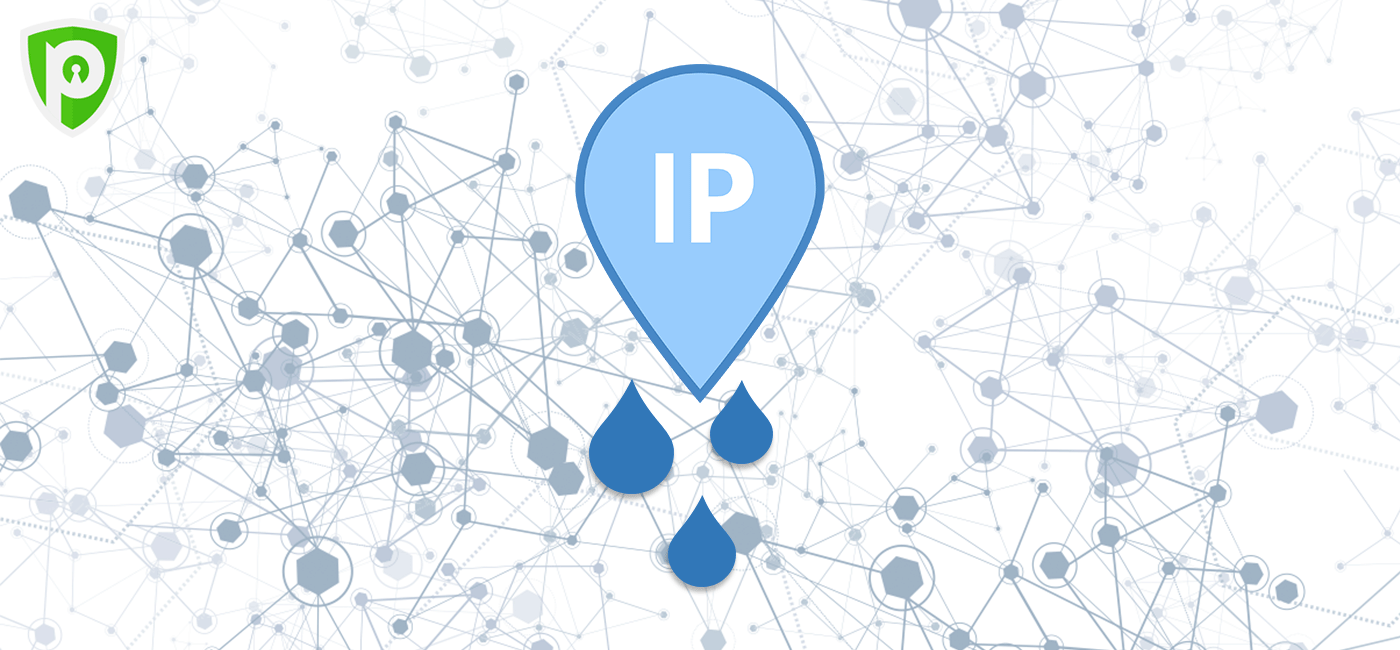
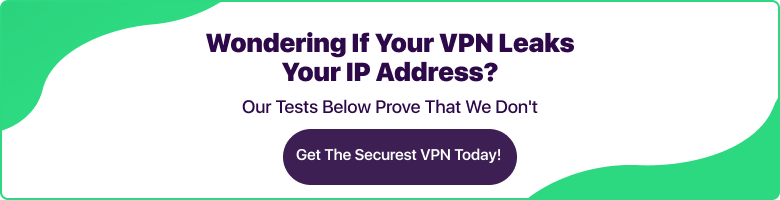

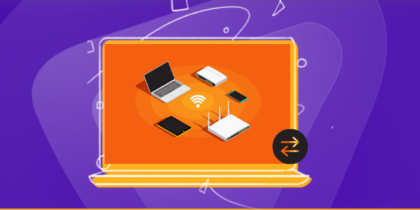
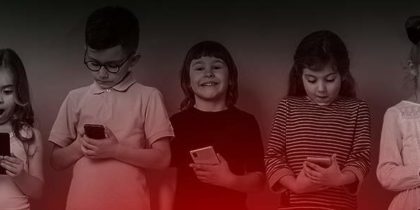

Hello Jasper,
Kindly clear you browser cache and reopen the blog. You will be able to see the images.
i dont know why my vpn is telling me isp blocked and refuse to connect even with multi port enabled
Please get in touch with our support staff via live chat. They will solve this issue in no time.
whatismyipaddress.com show me my actual IPv6 address in Australia with the right location, even if I am connected (via PureVPN) to a server in Switzerland!!
Please get in touch with our support staff via live chat. They will solve this issue in no time.
dns is leaked even with secureDNS on. SecureDNS only change dns to google and open dns but country still exposed. PureVPN should hosted its own DNS servers
Please get in touch with our support staff via live chat. They will solve this issue in no time.