Table of Contents
Forwarding ports can significantly boost your online gaming, enable secure remote access, or enhance application performance. If you want to port forward your Netgear R6400 router and are unsure how to go about it, you have come to the right place. Find out how to configure Netgear R6400 port forwarding in our step-by-step guide below:
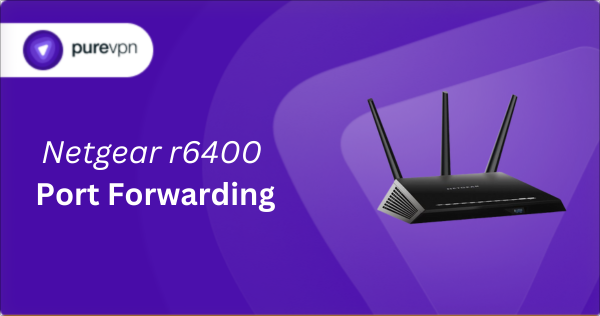
A Brief Overview of Netgear R6400 Port Forwarding
- Assign a static IP address for your target device.
- Access the Netgear R6400 router interface by logging in.
- Find and open the port forwarding section.
- Specify and configure the ports you need to forward.
- Save your settings and restart the router.
How to Enable Port Forwarding on a Netgear R6400 Router
Just follow these steps to set up port forwarding on Netgear R6400 routers:
Step #1: Access the Netgear R6400 Router Interface
Start by opening your preferred web browser and enter http://www.routerlogin.net or http://192.168.1.1 in the address bar to reach the router’s login page. These addresses are standard for Netgear routers, but if they do not work, check your router’s manual for the correct address.
Step #2: Log into the Router’s Admin Panel
Use the default login credentials for your Netgear R6400 router, unless you have previously changed them. If you are not sure about the username and password, the router’s manual or the label on the device should have this information. Once logged in, you will be directed to the main dashboard.
Step #3: Assign a Static IP Address
To ensure reliable port forwarding, assign a static IP address to the device you are configuring. In the router’s admin panel, look for Address Reservation under Advanced Setup or a similar category, where you can link a specific IP address with the MAC address of your device. Note down that IP address for later use.
Step #4: Navigate to the Port Forwarding Section
In the router’s menu, go to the Advanced tab, then find Advanced Setup and select Port Forwarding/Port Triggering. We will be making changes in the Port Forwarding section, not Port Triggering, as both are different features.
Step #5: Set Up a Port Forwarding Rule
- Click Add Custom Service or a similar button to start creating a new rule.
- Name your rule for easy identification, such as Home Server or Xbox Gaming.
- Enter the static IP address from Step #3 as the Server IP.
- Input the required port number or range. For example, you will enter 3074 as the required port number for Xbox Live.
- Select the appropriate protocol (TCP, UDP, or Both) according to your application’s requirements.
- Leave the external IP address field at its default setting unless you are instructed otherwise.
- Save your changes.
Step #6: Test Your Port Forwarding Configuration
To confirm that your ports are correctly forwarded, use an online port checking tool. If the test shows that the ports are not open, double-check your settings, ensure the device is properly connected to the network, and adjust any firewalls or security settings that might be blocking the traffic.
Opening Ports Behind CGNAT
Carrier-Grade NAT is a technique employed by ISPs to extend the life of IPv4 by allocating a single public IP address to multiple end users. This approach, while effective for addressing IPv4 scarcity, introduces challenges for direct internet connections essential for activities such as online gaming, server hosting, or remote desktop services.
When CGNAT is in play, it adds an extra layer of NAT, potentially obstructing incoming connections that are crucial for port forwarding to work correctly. Even with precise port forwarding setup on your Netgear R6400, CGNAT might prevent these configurations from operating effectively, impacting services that depend on direct access.
Learn how to use PureVPN to bypass CGNAT.
PureVPN: The Best Way to Port Forward and Bypass CGNAT
PureVPN simplifies the process, making it easy to manage ports without complex setups or ISP hassle, especially for users dealing with CGNAT. It is a straightforward solution for ensuring your devices and services, like online gaming or remote access, remain accessible from the internet.
Our port forwarding add-on is a lifesaver in bypassing CGNAT restrictions, offering a direct route to keeping your networked activities smooth and uninterrupted. Give PureVPN a try today and experience the ease of port forwarding with just a few clicks!
Netgear R6400 Port Forwarding Not Working?
If you are facing issues with port forwarding on your Netgear R6400, here are some potential fixes:
- Check IP Address Assignment: Ensure the device you are forwarding ports to has a static IP address. Dynamic IP addresses change, breaking the port forwarding rule.
- Verify Port Numbers: Double-check the port numbers you have entered. A typo or incorrect port can cause the rule to fail.
- Update Firmware: Outdated router firmware can lead to various issues, including port forwarding problems. Check for and install any firmware updates from Netgear.
- Adjust Firewall Settings: Confirm that your router’s firewall settings are not blocking the forwarded ports. You might need to adjust the firewall rules to allow traffic through.
- Restart Router: Sometimes, a simple router restart can resolve temporary glitches that might be affecting port forwarding.
Frequently Asked Questions:
How do I port forward my Netgear R6400?
To port forward on your Netgear R6400, log into the router interface, assign a static IP to your device, navigate to the Advanced Setup, select Port Forwarding/Port Triggering, and then set up the ports for your specific application.
Is port forwarding on the Netgear R6400 risky?
Port forwarding on the Netgear R6400 is not inherently risky if done correctly, but it does expose specified device ports to the internet, which could be a security risk if not managed properly or if the forwarded services have vulnerabilities.



