Table of Contents
OPNsense is an open-source firewall and routing platform that provides a web interface for network configuration, security features, and traffic management.
Like any networking software, OPNsense may present challenges to you, such as configuration challenges, performance tuning, and integration with third-party applications.
Port forwarding helps you have internet stability, solving the configuration challenges. The guide provides you with the step-by-step process of forwarding ports on OPNsense.
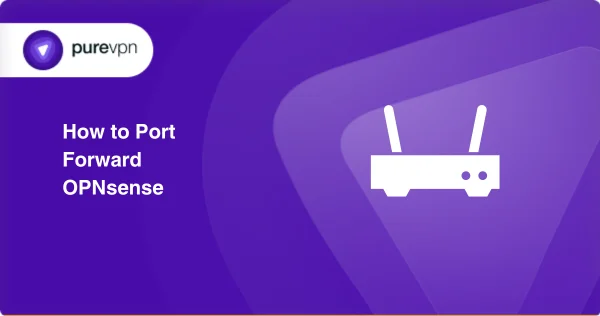
What is OPNsense Port Forwarding?
OPNsense Port Forwarding is a tool that helps direct external internet traffic to specific devices within your local network. It allows you to host services like websites or games, making them accessible from the outside.
With OPNsense, you can easily configure these rules through a user-friendly interface for effective device communication.
What Should You Have Before Starting?
- IP address, which is set by default for your router.
- A device’s static IP address.
- The ports and protocols are linked to TCP/UDP.
- Login credentials on your router.
Step-by-Step Process to Enable Port Forwarding on OPNsense
Here are manual steps to port forward OPNsense easily:
- Open a web browser and enter the IP address of your OPNsense router in the address bar. Log in with your credentials.
- Then select Firewall and Port Forward.
- Select the + symbol to create a new NAT rule.
- Select the protocol.
- In the Destination Port Range section, you can choose from an existing item via the drop-down menu or manually input a custom port (other).
- Specify the local IP address of the server in the Redirect Target IP. Ensure the Redirect Target Port aligns with the Destination Port Range entered earlier.
- Describe the rule and ensure the Filter Rule Association is configured as “Add Associated Filter Rule.” To finalize the setup, save the changes and apply them.
- The NAT rule is created!
Common Problem You Might Face After Port Forwarding OPNsense
An automatic firewall rule is generated and linked to the NAT rule when establishing a NAT rule and opting for the “Add Associated Filter Rule” feature. This firewall rule dictates the specific permissions for connecting to the designated port.
It’s essential to note that modifications are restricted once the firewall rule is auto-generated. If you intend to impose specific traffic restrictions on this port, refrain from using the “Add Associated Filter Rule” option and manually create a customized firewall rule instead.
Ports Used for OPNsense
| Service | Default Port(s) | Protocol | Description |
| Web Interface (HTTPS) | 443 (TCP) | TCP | Secure access to the OPNsense web interface. |
| Web Interface (HTTP Redirect) | 80 (TCP) | TCP | Redirects HTTP traffic to HTTPS for secure communication. |
| SSH (Secure Shell) | 22 (TCP) | TCP | Secure command-line access to OPNsense. |
| DNS (Domain Name System) | 53 (TCP/UDP) | TCP/UDP | Used for DNS communication. |
| NTP (Network Time Protocol) | 123 (UDP) | UDP | Synchronizes the OPNsense clock with NTP servers. |
| DHCP (Dynamic Host Config.) | 67 (UDP), 68 (UDP) | UDP | Used for DHCP communication. |
| IPsec (Internet Protocol Sec.) | 500 (UDP), 4500 (UDP) | UDP | Used for IPsec VPN communication, ports may vary. |
| OpenVPN | 1194 (UDP) | UDP | Default port for OpenVPN, used for secure remote access. |
Get PureVPN Add-On To Manage Ports
To automate the process, PureVPN Port Forwarding Add-on works effortlessly to open ports without manual configuration.
This add-on simplifies the process, making it accessible from any location and eliminating the need for extensive networking expertise.
- Go into PureVPN’s member area.
- Access the Subscription menu.
- Click to Configure.
- Select the necessary port settings.
- To apply the settings, click Apply.
Open Ports Without CGNAT Barriers
ISPs may use CGNAT to conserve IPV4 addresses, assigning private IP addresses to routers. These private addresses undergo translation to the CGNAT gateway’s public IP before reaching the internet.
Setting up port forwarding on the CGNAT gateway may involve additional complexities and setup requirements.
Some ISPs might impose extra charges or restrict customers from configuring port forwarding rules.
Unblock Ports Hassle-Free
Port forwarding can be annoying due to varying router settings and obstacles from your ISP and firewall. The PureVPN port-forwarding add-on simplifies this process for you.
Opening ports behind CGNAT may lead to your IP address being blacklisted, as it is shared among multiple consumers. The PureVPN add-on frees you, allowing you to open ports securely.
Whether you need to open, block, or utilize specific ports, this add-on provides a hassle-free solution.
What is the default port of Opnsense?
The default port for LAN is 0, and WAN is 1. You can add a network interface on the OPNsense to change the ports and perform port forwarding later.
Is OPNsense better than pfSense?
Yes, OPNsense is better when it comes to usability and interface. It includes the latest technology for better UI.
Is NAT a firewall?
NAT operates as a firewall by utilizing the firewall as an intermediary for traffic entering or exiting the secured network. In this process, incoming traffic is routed to a public-facing IP address, and the firewall then translates it to an internal IP address before forwarding the traffic to its intended destination.
Be Secure While Opening Ports
OPNsense port forwarding is simple but involves risks when performed manually. This is because the firewall protects you from outsider threats, and opening ports might pose you at risk.
Automating the process with the PureVPN port forwarding add-on is advisable, as you get efficiently managed ports with security.



