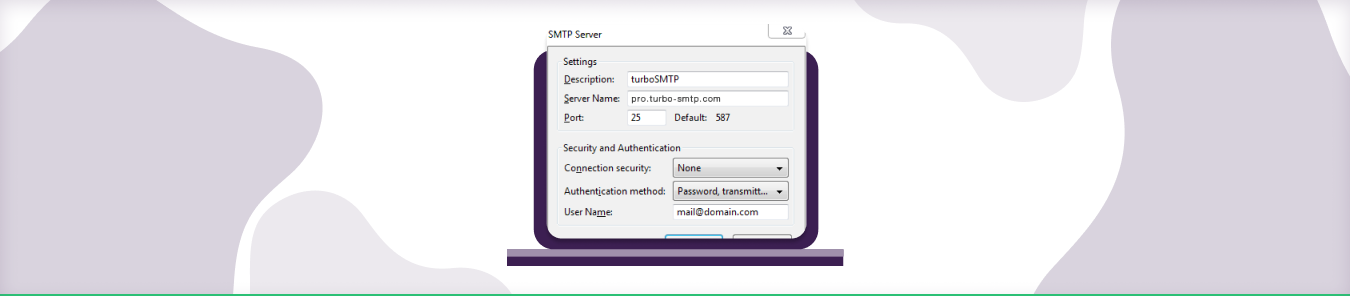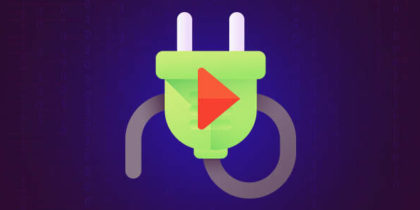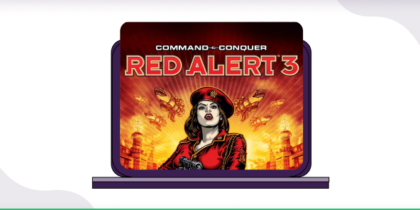Table of Contents
It’s impossible to imagine a world without emails. And it’s all possible thanks to mail servers that work round the clock to transmit your information securely from one end to another.
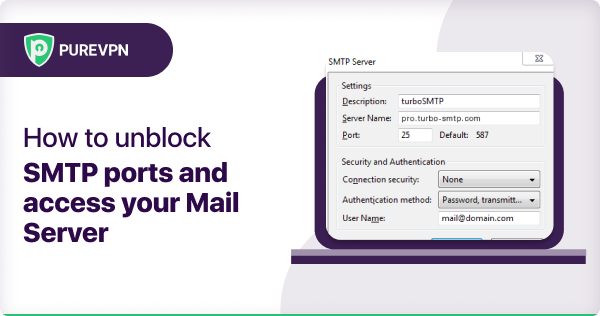
What are SMTP Ports:
SMTP ports are network channels used for sending emails through the Simple Mail Transfer Protocol (SMTP). The most common ports are 25, 587, and 465, each serving different security needs. Port 25 is typically used for server-to-server email transfer, while ports 587 and 465 are used for encrypted email submission.
SMTP on Port 25: A Basic Port
Port 25 is primarily used for server-to-server email transmission in the SMTP protocol. It handles the delivery of emails from one mail server to another across the internet. Although commonly used, it is often restricted by ISPs to prevent spam.
SMTP on Port 587: By Default Port
Port 587 is used for email submission in the SMTP protocol. It is the standard port for sending emails from an email client to a mail server, often with STARTTLS encryption. This port ensures secure and authenticated email delivery, making it the preferred choice for outgoing email submission.
SMTP on Port 465: Encryption Integrated Port
Port 465 is used for SMTP over SSL (SMTPS), providing a secure, encrypted connection for sending emails. It ensures that the entire email transmission is protected from the moment it leaves the client until it reaches the server, safeguarding against unauthorized access during transfer.
SMTP on Port 2525: Alternative Port
Port 2525 is an alternative SMTP port often used for email submission when the standard ports (25, 587, 465) are blocked or restricted. It supports both encrypted (STARTTLS) and unencrypted connections and is commonly used by email service providers to ensure reliable email delivery in various network environments.
How does SMTP Secure (SMTPS) Work?
SMTPS works by encrypting the email transmission between the sender’s and receiver’s servers. It uses SSL/TLS protocols to create a secure connection over which the email is sent, ensuring that the message content is protected from interception during transfer. SMTPS typically uses port 465 for these secure communications.
- Encryption: SMTPS encrypts email transmissions to protect data during transfer.
- Security Protocols: It uses SSL/TLS protocols for secure connections.
- Port Usage: Typically operates on port 465 for secure email communication.
- Purpose: Prevents unauthorized access or interception of email content.
How to Open SMTP Ports and Accessing your Mail Server:
Opening SMTP Ports on Your Firewall
- Access your firewall settings: This can be done through your hosting provider’s control panel or directly if you have access to the server.
- Add a new rule: Allow inbound traffic on the specific SMTP port(s) you need (25, 587, or 465).
- Save the configuration: Make sure to apply the changes to activate the new rules.
Configuring Your Mail Server
- Access the mail server settings: Depending on your setup, this might be through cPanel, Plesk, or directly on the server.
- Check the SMTP configuration: Ensure that the server is listening on the correct SMTP port(s).
- Set up encryption: If using ports 587 or 465, configure SSL/TLS settings for secure communication.
Testing Your SMTP Configuration
- Use command-line tools: Tools like
telnetornccan be used to test the connection to your SMTP server. - Send a test email: Use an email client configured with your SMTP server details to send a test email. Check if it’s sent and received correctly.
Troubleshooting Common Issues
- Port blocking: If you can’t connect to the SMTP port, check if your ISP is blocking it.
- Firewall rules: Double-check that your firewall settings are correctly configured.
- Mail server logs: Check the logs for any error messages that might indicate what’s wrong.
Why use VPN with Mail Server?
While communicating with your mutual, friends, family or communication between business clients we all share a lot of the personal information, pictures, subscriptions, and business data, which we wouldn’t want to be easily snooped on by any outsider or unauthorized person. Therefore, it is very important to make your email secure and anonymous. A reliable VPN for your email client will encrypt your email account and restrict email access to a chosen VPN IP address. When connected to a VPN connection, your real IP address will hidden from the malicious websites trackers and hackers, making you untraceable on the public Internet.
Port Forwarding issues with mail server
While connected to a VPN, you may face the issue that your email client is unable to send the mail to the other party i.e. the mail sit in your outbox while your other operations and surfing works fine on the internet. This usually happens when your network and firewall are blocking email ports such as SMTP (port 25), POP3 (port 110 and 995), and IMAP (port 143 and 993).
Network Administrators and ISP providers want to prevent malicious users from using their services and IP addresses to send spam and other unsolicited types of emails. Such activities result in the provider’s IP being blacklisted and damage their reputation and service quality. Luckily, PureVPN offers the perfect solution for this problem in the form of Port Forwarding, which allows the user to open the desired ports on his network to use them for his mail client.
How to setup Port Forwarding on a PureVPN Connection?
- Go to your Member’s Area, select the Port Forwarding tab and then select the desired option (either open all ports or block all but enable following), enter your desired port number according to your requirement i.e. 25, 110, 995, 143, 993 and Apply Settings.
2. Open your PureVPN Application and connect to your desired VPN location.
3. Now, go to your web browser and access the website mentioned below to check the status of your ports.
Quickly and safely open ports using PureVPN
Opening a port shouldn’t be complicated. With the Port Forwarding add-on, it’s as simple as 1, 2, and 3!
How to open ports behind CGNAT
What if your ISP performs CGNAT? Most ISPs perform CGNAT (Carrier-grade Network Address Translation) to conserve bandwidth and assign a single IP address to multiple users connected to the same internet network. However, CGNAT makes it difficult for you to open ports on the router.
To get around the CGNAT issue, you can use the Port Forwarding add-on to bypass this problem and port forward routers without hassle.
Here’s more information on how to use PureVPN’s Port Forwarding add-on and bypass CGNAT in a few clicks.
Conclusion:
For the best results, it is recommended to open up ports for your mail server, so that you don’t have any issues sending or receiving emails. You can use PureVPN to easily accomplish this.
Frequently Asked Questions
Is SMTP port 587 or 465?
SMTP port 587 is the standard port for email submission, offering secure transmission through TLS. While port 465 was once used for SMTPS (SMTP over SSL), it is now considered outdated and less preferred. If you are setting up an email client, it is recommended to use port 587 as it is widely supported and secure
How do I change my SMTP port?
To change your SMTP port, access your email client’s settings and locate the section for outgoing server (SMTP) settings. Modify the port number to the desired value (e.g., 587 for secure submission). Make sure the appropriate encryption method (STARTTLS for port 587) is selected to maintain a secure connection. Once done, save your changes and test the configuration
Why is SMTP port 25 blocked?
SMTP port 25 is commonly blocked by ISPs and cloud providers to prevent spam and abuse, as it lacks encryption and is vulnerable to being exploited for sending large volumes of unsolicited emails. This port is generally used for server-to-server communication (relay) rather than email submission, making it unsuitable for most email clients.