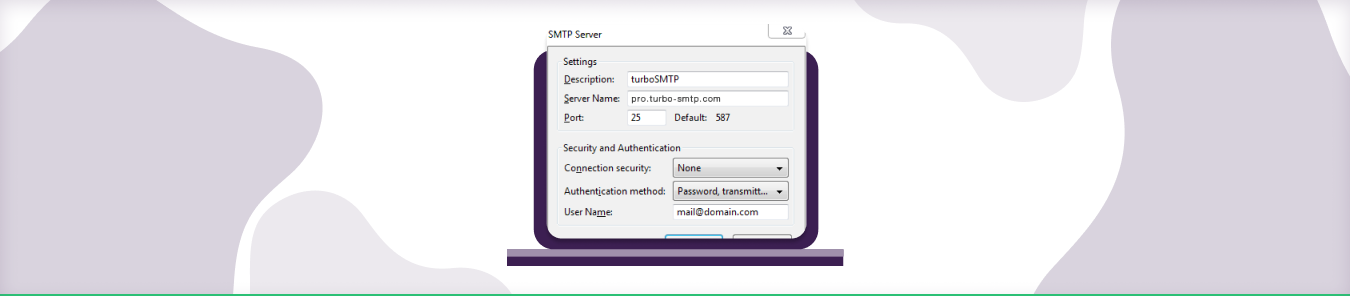Table of Contents
It’s impossible to imagine a world without emails. And it’s all possible thanks to mail servers that work round the clock to transmit your information securely from one end to another.
Why use VPN with mail server?
While communicating with your mutual, friends, family or communication between business clients we all share a lot of the personal information, pictures, subscriptions, and business data, which we wouldn’t want to be easily snooped on by any outsider or unauthorized person. Therefore, it is very important to make your email secure and anonymous. A reliable VPN for your email client will encrypt your email account and restrict email access to a chosen VPN IP address. When connected to a VPN connection, your real IP address will hidden from the malicious websites trackers and hackers, making you untraceable on the public Internet.
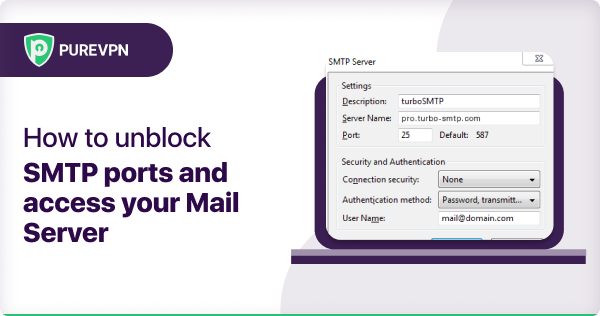
Port Forwarding issues with mail server
While connected to a VPN, you may face the issue that your email client is unable to send the mail to the other party i.e. the mail sit in your outbox while your other operations and surfing works fine on the internet. This usually happens when your network and firewall are blocking email ports such as SMTP (port 25), POP3 (port 110 and 995), and IMAP (port 143 and 993).
Network Administrators and ISP providers want to prevent malicious users from using their services and IP addresses to send spam and other unsolicited types of emails. Such activities result in the provider’s IP being blacklisted and damage their reputation and service quality. Luckily, PureVPN offers the perfect solution for this problem in the form of Port Forwarding, which allows the user to open the desired ports on his network to use them for his mail client.
How to setup Port Forwarding on a PureVPN Connection?
- Go to your Member’s Area, select the Port Forwarding tab and then select the desired option (either open all ports or block all but enable following), enter your desired port number according to your requirement i.e. 25, 110, 995, 143, 993 and Apply Settings.
2. Open your PureVPN Application and connect to your desired VPN location.
3. Now, go to your web browser and access the website mentioned below to check the status of your ports.
www.yougetsignal.com/tools/open-ports/
Quickly and safely open ports using PureVPN
Opening a port shouldn’t be complicated. With the Port Forwarding add-on, it’s as simple as 1, 2, and 3!
How to open ports behind CGNAT
What if your ISP performs CGNAT? Most ISPs perform CGNAT (Carrier-grade Network Address Translation) to conserve bandwidth and assign a single IP address to multiple users connected to the same internet network. However, CGNAT makes it difficult for you to open ports on the router.
To get around the CGNAT issue, you can use the Port Forwarding add-on to bypass this problem and port forward routers without hassle.
Here’s more information on how to use PureVPN’s Port Forwarding add-on and bypass CGNAT in a few clicks.
Conclusion:
For the best results, it is recommended to open up ports for your mail server, so that you don’t have any issues sending or receiving emails. You can use PureVPN to easily accomplish this.