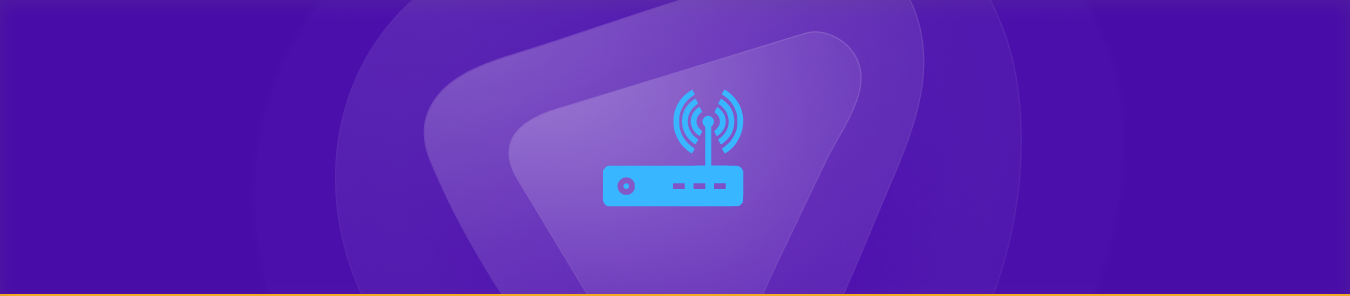Table of Contents
The guide is about port forwarding Docker run. Port forwarding Docker can easily expose a container’s network services to the outside world, making it easier to test, develop, and deploy applications in a Docker environment.
Let’s move together to learn how to port forward Docker run easily.
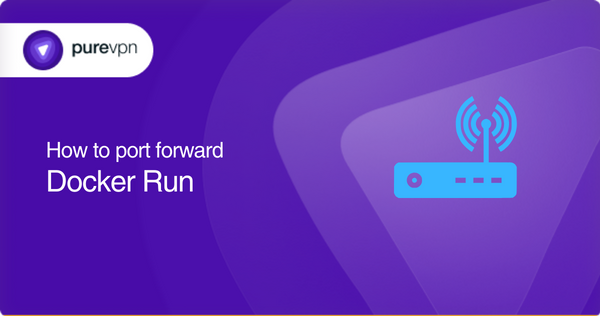
What is port forwarding?
Port forwarding is a technique that redirects incoming network requests to a particular port on a device, enabling access to services hosted on that device.
By forwarding ports, you can request your router to move all the traffic through a port so that applications like games, web servers, remote work, and others work well for you.
Port forwarding is an essential tool to communicate the information you need to access through servers outside your local network.
By opening ports, you get better network speed, can access many applications behind device firewalls, and limit network barriers efficiently.
Requirements to port forward Docker run
Here are some requirements for port forwarding with docker run:
- Docker hosts, such as a server or a laptop, where you want to run your containers.
- Docker image: This image should include all the necessary software and configurations required to run your application.
- Network access
- Router configuration: If you want to access a container from outside the host, you need to have access to the router or firewall that controls network access to the host. You will need to configure port forwarding on the router to map incoming traffic to the desired port on the host.
- Docker CLI: You will need the Docker CLI installed on the host to run docker run and other Docker commands.
Simple steps to configure port forwarding for Docker Run
Here are the steps to configure port forwarding for Docker:
- Identify the Docker host: You need to know the IP address or hostname of the machine that is running the Docker.
- Determine the container’s ports: You need to know which ports within the container you want to expose to the outside world. These ports should be specified in the Docker image or the docker run command.
- Access the router or firewall: You need to access the router or firewall that controls network access to the Docker host. This could be done through a web interface or a terminal if you have direct access to the router.
- Create a port forwarding rule: In the router or firewall, create a port forwarding rule that maps an incoming port to the desired port on the Docker host. For example, you could map incoming traffic from port 8080 to port 80 in the container.
- Start the container: Use the docker run command to start the container with the appropriate port mappings. For example, docker run –name mycontainer -d -p 8080:80 nginx
- Test the connection: From another machine on the network, try to connect to the container using the IP address or hostname of the Docker host and the port you specified in the port forwarding rule. If the connection is successful, you should be able to access the container’s network services.
These steps provide a general outline of how to configure port forwarding for Docker. The specific steps may vary depending on the type of router or firewall you are using. Make sure to consult the documentation for your specific device for more detailed instructions.
Ports needed for Docker run
By default, containers are isolated from the host’s network and are only accessible within the host. However, you can expose one or more ports within the container to the host by using the -p option in the docker run command.
Efficiently and securely unblock ports with PureVPN
Port forwarding add-on makes you open ports without hassle.
Why opening ports behind CGNAT can be an issue?
CGNAT allows multiple customers to share a single IP address, which makes it difficult to redirect traffic to one port through port forwarding.
In the process, the data packets are passed in confusion through the router, which results in a slow network and high latency.
Opening ports behind CGNAT is usually impossible and results in IP bans from network administrators. Therefore, it is better to talk to your ISP or get a dedicated IP for managing ports better.
How to access ports behind CGNAT
Accessing ports behind Carrier-Grade Network Address Translation (CGNAT) can be challenging. CGNAT is performed by internet service providers (ISPs) to share a single public IP address among multiple users relying on the same network.
With CGNAT, each user behind the network is assigned a private IP address, and all outgoing traffic is translated to the public IP address before it reaches the internet. Some users may also experience slower speeds due to the added processing overhead of the NAT translation.
You can set up PureVPN’s port forwarding add-on, to connect to the Docker host to a remote network that has direct access to the internet. PureVPN’s port forwarding add-on can efficiently bypass CGNAT to give you access to internal ports. Explore how to use PureVPN’s Port Forwarding add-on to bypass CGNAT.
- Login to the PureVPN member area.
- Click the subscription tab.
- Click Configure.
- Apply your desired port settings.
- Click Apply settings.
PureVPN’s port forwarding add-on: A safe solution for unblocking ports
Opening ports is a hassle until you get PureVPN’s port forwarding add-on. If you are trying to open ports on a router behind CGNAT, your IP can be blacklisted. Opening ports also exposes you to potential threats. With PureVPN’s port forwarding add-on, you can open desired ports easily and securely.
Frequently asked questions
What is port forwarding in Docker?
Port forwarding in Docker is the process of exposing a port on a container to the host system or the internet. This allows you to access applications or services running in the container from outside the host or network.
How do I expose a port in Docker?
You can expose a port in Docker using the -p or –publish flag. For example: ‘docker run -p 80:80 nginx’. This will expose port 80 on the container and map it to port 80 on the host.
How do I access a service running in a Docker container from the internet?
To access a service running in a Docker container from the internet, you need to expose the port for that service on the host system and configure port forwarding on your router or firewall.
Can I expose multiple ports in a single Docker run command?
Yes, you can expose multiple ports in a single Docker run command. For example:’docker run -p 80:80’ ‘-p 443:443 nginx’
What is the difference between -p and -P in Docker run?
The -p option allows you to specify a specific port mapping between the host and the container, while the -P option maps all exposed ports in the container to random ports on the host.
What happens if I expose a port that is already in use on the host system?
If you expose a port that is already in use on the host system, Docker will return an error and the container will not start. You need to choose a different port or stop the service using the existing port before exposing it in Docker.
What happens when you forward ports?
Forwarding ports refer to sending permissions to get access to servers. Some servers are not open to everyone, so the malicious traffic is controlled. That is why you port forward to access the specified server you wish to connect to.
Do I still need to forward the ports manually from my router?
No, if you are a subscriber of PureVPN, you don’t need to do that.
My port forwarding is not working; what should I do?
If your port forwarding is not working, check the following:
- Make sure that the device you’re trying to access is turned on and connected to the network
- Check if the port forwarding rules are configured correctly
- Check if the device’s firewall is blocking the incoming connections
- Check if there is any other router or firewall in the network that may be blocking the connections
- Try disabling the security software temporarily to see if it is causing the issue
- Check if your router’s firmware is up to date.
Does Docker use port 8080?
No. Docker itself does not use port 8080 by default.
Docker is a containerization platform that allows you to run applications within isolated containers but can not communicate port usage.
Port 8080 is common for many web applications and services that are often containerized and deployed using Docker.
Port 8080 is used for hosting web servers, APIs, or web-based applications inside Docker containers because it does not require special permissions.
Docker containers are used to expose their services on port 8080, but it depends on the application’s specific requirements and can be configured differently based on the container configuration.