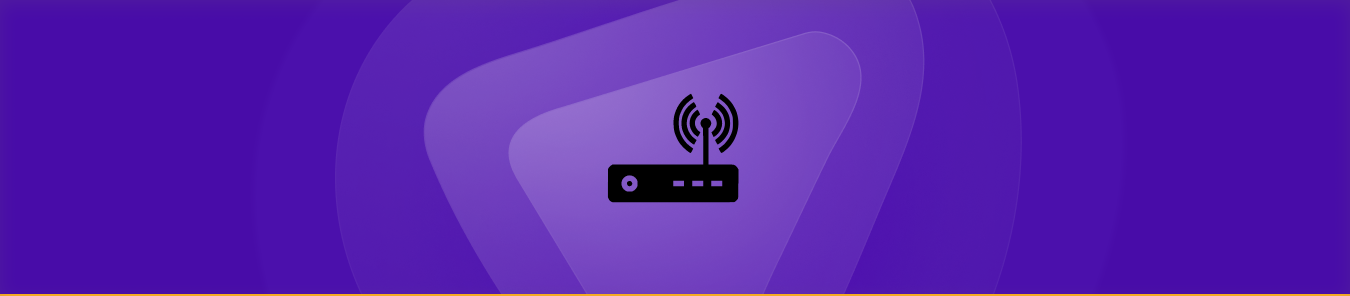Table of Contents
Your Cisco SOHO router has a standard firewall that prevents unwanted access from the internet and protects your home network. You’ll need to open a port to unblock certain incoming connections to grant access to a specific application or device. This process of forwarding a port from the internet to your home network is known as port forwarding.
This guide will take you through every step to set up port forwarding on a Cisco SOHO router. You will also learn how to create a port forwarding rule on your router and ways to access ports behind CGNAT.
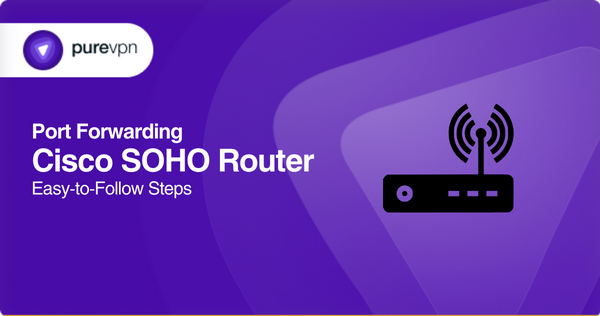
Requirements for a Cisco SOHO router
- A mobile or computer device
- A web browser
- Router’s IP address
- Router’s default login credentials
- An end device to grant access to
Port forwarding Cisco SOHO router — steps
You will need to go to the router management portal to open a port and grant access to a device on your Cisco SOHO router. The following are all the steps you’ll need to follow:
- Open any browser on your mobile or laptop, which should be connected to your home network.
- Enter your router’s IP address into the browser’s address bar
- Login to the admin panel of your router with the default login credentials.
- Go to “DHCP Reservations” on the admin panel to assign a fixed/static IP to your end device.
- Assign a static local IP address for your end device.
- Make a note of the assigned IP address.
- Navigate to the port forwarding section.
- *Create a port forwarding rule on your Cisco SOHO router.
- Click “Create” or “Add New” on the router page.
- Enter the name of the device or program in the “Description” or “Application Name” field.
- Enter the static IP address that you assigned in step number 3.
- Enter the port number to forward. [If you don’t have a range, enter the same port].
- Select UDP / TCP, or choose both if you need more clarification.
- Enter 0.0.0.0 in the “External IP Addresses” field if you see one.
- Check the “Enable” box if it’s available.
- Hit the “Save” button once done.
- Use software to test the port forwarding entries on your router.
- Close all unused ports on your router.
Note: The steps to create a port forwarding rule may vary based on your router’s model and make. There you have it; these steps will lead to successful port forwarding on your Cisco SOHO router. You can get in touch with Cisco’s support team or refer to the router’s user manual in case of any problems.
Cisco ports needed to run
The following are some of the many ports that Cisco routers use:
- HTTP [TCP, UDP port 80]
- Https [TCP port 443]
- AOL [TCP port 5190]
- Echo [TCP, UDP port 7]
- Ipd [TCP port 515]
- Mobile-IP [UDP port 434]
- Nfs [TCP, UDP port 2049]
- Ntp [UDP port 123]
- Radius [UDP port 1645]
- Talk [TCP, UDP port 517]
You can consult the manufacturer’s website or your router’s manual to view the complete list and verify whether your specific router uses these ports.
How PureVPN can help you
PureVPN has an add-on specifically designed for those who want to open ports on their router securely and efficiently.
Accessing ports behind a CGNAT
ISPs typically perform CGNAT to share IP addresses among multiple users on the same network and save bandwidth. If your ISP is using CGNAT, you might face problems opening a port on your router.
If you suspect your ISP is using CGNAT, causing problems during port forwarding, you can use PureVPN’s port forwarding add-on. This add-on lets you bypass CGNAT and set up port forwarding on your router without any trouble.
The most secure way to unblock ports and bypass CGNAT
Have you tried setting up port forwarding on your Cisco SOHO router but failed every time? We don’t blame you; finding the right setting is challenging due to the different interfaces on various routers, and your firewall might be blocking specific ports you need to be aware of.
If you want to try a hassle-free way of adding new ports to your router, we recommend giving PureVPN’s port forwarding add-on a try.
This add-on will make the process easier than turning on a computer, with straightforward methods to open, block, and open ports. PureVPN’s port forwarding add-on will let you open ports behind CGNAT, which would otherwise be impossible.
Frequently asked questions
How to port forward a Cisco router?
To port forward on a Cisco router, you’ll need access to its admin panel, where you can create a port forwarding rule for any particular end device. You can also assign a fixed/static IP for this device or close the unused ports on the panel.
Are port forwarding and static NAT the same thing?
Port forwarding and static NAT are the same. They both represent allowing external devices to connect to a private network’s specific services by forwarding ports through a router.
What is the command for port forwarding?
If you know the port numbers and IP addresses of your router and the end device, you can enter the Netsh command in CMD for port forwarding.
Why should I use port forwarding?
You can use port forwarding to prevent unwanted traffic on your network, preserve public IP addresses, and limit access to and from a network.. Furthermore, it adds a layer of security to networks. It hides the servers and services available on the web.
Will port forwarding improve my connection?
Port forwarding helps improve network speeds, efficiency, and security by isolating your home network from the internet. It safeguards the web, adding a layer of protection against unwanted access and traffic.