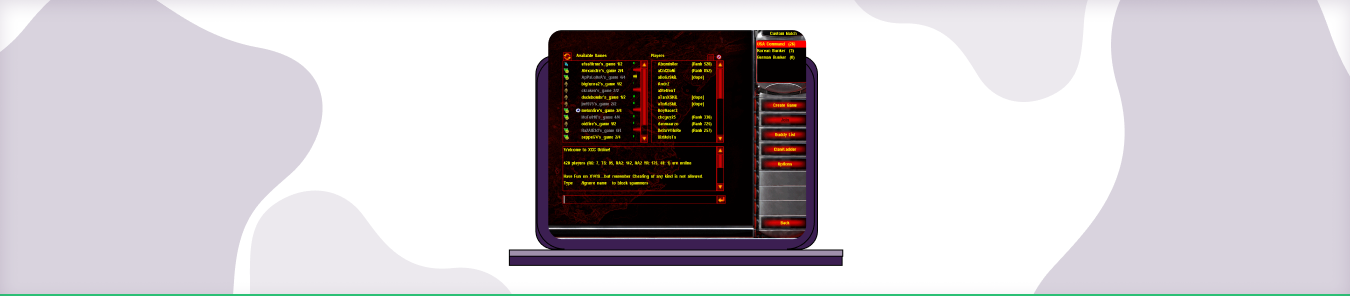Table of Contents
Xwis is the modern community-run service for playing Westwood Studio games. You can play the Red Alert series as well as the Tiberian Sun series on modern PCs with this multiplayer server utility.
To get the best online gaming performance on Xwis, you will first need to download the application on your preferred platform. You will then need to set the TCP and UDP ports in the program.
What Ports to Use for Port Forwarding?
If you’re trying to set up an FTP server so that you can share files with others, you might want to use port 21 for FTP traffic. If you’re looking to set up a game server, you’ll want to choose a port that is typically used for those types of connections. For example, many online games use ports like 27015 or 27020.
Ultimately, the best way to choose the right port is to do some research and find out what other people are using for similar applications. That way, you can avoid any potential connection issues and have a smooth and hassle-free experience.
Requirements to Port Forward Xwis
Before you begin the process of port forwarding, make sure you have the following things:
- Downloaded and installed Xwis software package here.
- The IP address of your router.
- IP address of your device.
- TCP and UDP ports of Xwis for your gaming rig. Both of them can be defined by the users in the app.
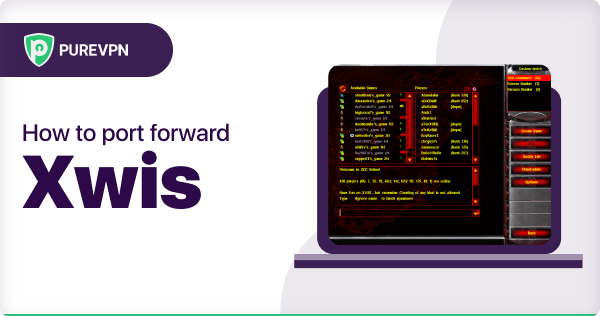
Step-by-Step Guide on How to Port Forward Xwis
Now that you have the above details noted down, you can move to the next stage of Xwis port forwarding:
- On your web browser address bar, type your router’s IP Address/Default Gateway.
- Log in with your router’s credentials (username and password) to view your router’s firmware settings.
- Navigate to the port forwarding section of your router.
- Click on Port Forwarding.
- Enter the IP address of the computer you use Xwis from in your router in the correct box.
- Put the TCP and UDP ports of Xwis in the boxes in your router. The TCP port should be 3840, 4005, 4808, 4810, 4995, 7000-7002 and the UDP field should be 1234-1237, 4000, 5400. And then click apply button.
- And you’re done. Restart your router to let the changes take effect.
Xwis Ports Needed to Run the Application
To get the best speeds with Xwis online, you’ll have to allow access to certain ports on your firewall. The default Xwis ports are:
| TCP Port: | 3840, 4005, 4808, 4810, 4995, 7000-7002 |
| UDP Port: | 1234-1237, 4000, 5400 |
Quickly and safely open ports using PureVPN
Opening a port shouldn’t be complicated.
How to open ports behind CGNAT
What if your ISP performs CGNAT? Most ISPs perform CGNAT (Carrier-grade Network Address Translation) to conserve bandwidth and assign a single IP address to multiple users connected to the same internet network. However, CGNAT makes it difficult for you to open ports on the router.
To get around the CGNAT issue, you can use the Port Forwarding add-on to bypass this problem and port forward routers without hassle.
Here’s more information on how to use PureVPN’s Port Forwarding add-on and bypass CGNAT in a few clicks.
Open Ports Behind CGNATPureVPN’s Port Forwarding Add-on
A secure way to open all ports
To most people, port forwarding is quite a demanding task. For starters, every router has a different console, which often makes it difficult to navigate to specific settings.
Secondly, you won’t always be able to open Xwis ports on your router if your ISP restricts the ports. Yes, you heard that right! ISPs are notorious for blocking ports due to security reasons. If ISP isn’t the reason behind a blocked port, then perhaps it could be your operating system’s firewall.
Well, you can make all these problems go away and enjoy smooth online gaming on all your desired systems with PureVPN’s Port Forwarding add-on. Through the Port Forwarding add-on, you can allow all ports, disallow all ports, and allow specific ports.
Avoid limited downloading and uploading speeds on Xwis with PureVPN’s Port Forwarding add-on.
How to Port Forward Telstra
To begin, log in to your Telstra NBN Gateway Max account using the username and password that you created when setting up the Gateway. Once you are logged in, click on “Network” and then select “Port Forwarding”.
Next, choose a port range that you would like to forward. For example, you might want to forward ports 80 and 443 for web services like FTP or HTTP. Or, you can choose a port range for your gaming console, like 20 and 21 for ports used by FTP.
After choosing the port range, click on “Add Rule” to save your settings. Then, restart your modem or router so that the changes will take effect.
Frequently Asked Questions
How do I port forward Mobile Legends?
First , you’ll need to find your router’s IP address. This can usually be done by opening the command prompt on your computer and typing in “ipconfig” followed by enter. Next, type in the gateway address into your browser, log in using your username and password, and then look for a section labeled “Port Forwarding” or something similar.
Next, you’ll need to choose the protocol type that your game uses. Most likely, this will be either TCP or UDP. Once you have that information, you can start entering in all of the necessary ports for Mobile Legends. You can find a complete list of these on various websites online, or by doing a quick Google search for “Mobile Legends ports.”
Finally, be sure to save your settings, restart your router and computer, and start playing! With these steps, you should be able to enjoy a smooth and lag-free gaming experience on Mobile Legends.
How do I port forward Fiber Home?
To port forward Fiber Home, you will need to access your router settings by visiting the IP address of your router in a web browser. From there, you should be able to find a section that allows you to configure port forwarding settings. You will need to specify the device or program that you would like to port forward, along with the port number that needs to be forwarded and any other required information.
Once your settings are saved, you should be able to access the device or program from outside your network using the port that you specified. Be sure to keep in mind any other security settings on your router, as these may affect whether or not your port forwarding is successful.