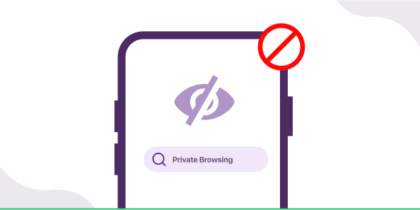Table of Contents
Your data is at risk! According to research, 4.3 percent of company-issued smartphones are lost or stolen yearly. 52 percent of devices are stolen from the office/workplace, and 24 percent from conferences.
Remote wipes can erase all your data from your device, which might be stolen. It can also be helpful if you are migrating to different security protocols.
The blog discusses remote wipes and their uses in detail.
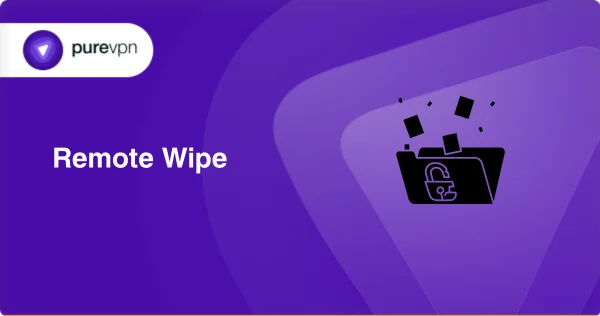
What is a Remote Wipe?
Remote wipe is a feature that allows authorized users, typically administrators or device owners, to erase data on a mobile device or computer remotely.
This functionality is often implemented in a mobile device management (MDM) solution or specialized tools.
Simply put, if you lose your smartphone or it gets stolen, remote wipe lets you or your IT admin delete all the data on the device, even if it’s not physically in your hands.
This helps your company protect sensitive information and maintain privacy, especially when a device might be at risk of unauthorized access.
Implementation of Remote Wipe
The process involves integrating advanced tools into Mobile Device Management (MDM) systems, allowing for the seamless execution of remote wipe commands when necessary.
What is a Mobile Device Management (MDM) Solution?
MDM solutions efficiently manage and secure mobile devices within an organizational framework.
These solutions are designed to streamline mobile device deployment, monitoring, and safeguarding, ensuring compliance with security protocols. The primary objective is to balance your flexibility and data protection.
How Remote Wiping Operates
Every gadget employs a distinct mechanism for remote wiping. The device typically comes with third-party Mobile Device Management (MDM) software.
This software is the intermediary, facilitating communication between your device and the individual seeking to execute a data wipe.
Remote wiping can be configured to eliminate all data on the device or specifically target certain sections.
These employees might have a designated folder or application containing sensitive information. Even after a remote wipe, the user’s data, such as photos and messages, may be left on the device, ensuring privacy in cases of employment termination or departure.
Another practical application of remote wiping is making a device permanently nonfunctional. In such cases, the wipe removes all software and internal data, disabling the device.
This function is beneficial when the device’s security is of utmost concern.
How to Setup Remote Wipe On Your Devices
The following steps provide a general guideline. Specific steps may vary slightly based on device models and software versions.
Android Devices:
Enable Find My Device:
- Go to Settings.
- Tap on “Security” or “Biometrics and Security.”
- Select “Find My Device” or “Find My Phone” and turn it on.
Activate Remote Wipe:
- Visit the Find My Device website (https://www.google.com/android/find) and log in with your Google account.
- Choose the device for which you want to set up a remote wipe.
- Click on “Secure Device” and follow the prompts to enable remote wipe.
iPhone (iOS) Devices:
Enable Find My iPhone:
- Open Settings.
- Tap your name at the top.
- Select “Find My.”
- Toggle on “Find My iPhone.”
Set Up iCloud:
- Open Settings.
- Tap your name and select “iCloud.”
- Turn on “Find My iPhone” and ensure that “Send Last Location” is enabled.
Activate Remote Wipe:
- Go to iCloud.com, then sign in with your Apple ID.
- Click on “All Devices” at the top.
- Choose the device and click “Erase [Device]” to initiate a remote wipe.
Windows Devices:
Enable Find My Device:
- Go to Settings.
- Select “Update & Security” and then “Find My Device.”
- Turn on “Save my device’s location periodically.”
Activate Remote Wipe:
- Visit account.microsoft.com/devices and sign in.
- Find your device, click on “Manage,” and select “Find My Device.”
- Click “Erase” to start the remote wipe process.
How to Remote Wipe a Mac, Laptop, or Computer: Step-by-Step Guide
1. Enable Find My Device or Similar Feature:
For Mac (macOS):
- Open System Preferences.
- Click on “Apple ID” and ensure that “Find My” is enabled.
For Windows (Windows 10):
- Go to Settings.
- Select “Update & Security.”
- Click on “Find My Device” and ensure it’s turned on.
2. Install and Set Up Remote Wipe Software:
For Mac (macOS):
- Consider using Find My Mac, a built-in feature. If not, third-party software like Prey can be installed.
For Windows (Windows 10):
- Use built-in features like Find My Device. Alternatively, third-party options can be installed.
3. Activate Remote Wipe:
For Mac (Using iCloud):
- Open iCloud.com and log in with your Apple ID.
- Click on “All Devices” and select the Mac you want to wipe.
- Choose “Erase Mac” to initiate the remote wipe.
For Windows (Using Microsoft Account):
- Visit account.microsoft.com/devices and sign in.
- Locate your device, click on “Manage,” and select “Find My Device.”
- Click “Erase” to start the remote wipe process.
4. Confirm Remote Wipe:
- Follow any on-screen prompts to confirm the remote wipe.
- Acknowledge that all data on the device will be permanently erased.
5. Monitor and Confirm:
- Check the status of the remote wipe process through the respective platform.
- Confirm successful completion of the remote wipe.
Other Devices (General):
Install Third-Party Mobile Device Management (MDM) Software:
- Choose a reputable MDM solution compatible with your device.
- Download and install the MDM app from the respective app store.
Enroll Your Device:
- Open the MDM app and follow the on-screen instructions to enroll your device.
- Complete any required setup steps and permissions.
Configure Remote Wipe:
- Access the MDM console from a computer or web browser.
- Locate the device in the MDM dashboard.
- Look for the remote wipe or security features and configure them based on your preferences.
Who Provides Remote Wipe Services?
The capability to remotely wipe data is inherent in most smartphones and tablets, thanks to Exchange ActiveSync.
This technology synchronizes access to crucial elements like email, calendar, contacts, and tasks through the organization’s Microsoft Exchange Server.
Additionally, several enterprise-centric Mobile Device Management (MDM) applications, often known as Enterprise Mobility Management (EMM) software, extend remote wipe functionalities.
Here are some options:
AirDroid Business:
- An MDM solution that supports Android, iOS, Windows, and macOS devices.
- Offers remote wipes, screen locks, file locks, password resets, and automated factory resets.
Apple Business Manager:
- A web-based platform facilitating remote wipes for iOS, iPadOS, and macOS devices.
- Files remain recoverable for up to 30 days post-wiping.
Google Workspace:
Primarily utilized in enterprises and educational institutions, enabling IT admins to perform remote wipes on devices.
Knox Manage:
An MDM tool designed for Samsung devices provides remote wipe capabilities, a restore option, and device tracking.
VMware Workspace One:
- A comprehensive enterprise device management solution that includes an Enterprise Wipe feature.
- Removes all corporate access and content without affecting personal files and settings.
- For consumer-focused applications, various Mobile Device Management (MDM) products offer remote wipe functionalities:
Android Device Manager:
A user-friendly MDM app available for Android devices, allowing users to wipe, lock, or call their devices remotely.
Apple Find My:
An Apple-centric app and iCloud.com feature enable you to track and wipe your Apple devices, even if offline.
Prey:
- A versatile third-party app catering to both consumers and enterprises.
- Allows users to manage and wipe devices across platforms, including laptops, PCs, and mobile devices.
Trend Micro Lost Device Protection:
- Available for both Android and iOS, offering location and alarm features.
- Provides wipe and lock features exclusively for Android devices.
Beyond MDM applications, certain cloud services tailored for consumers incorporate their own built-in wipe features:
Dropbox:
- Enables users to wipe Dropbox-related data from compromised devices with a single click.
- Focuses on erasing data specific to the application, leaving it accessible in the user’s account but removed from the chosen device.
Pros and Cons of Remote Wipe
| Pros of Remote Wipe | Cons of Remote Wipe |
| Protects sensitive data in case of loss or theft. | May result in the loss of personal data if not executed carefully. |
| Helps organizations adhere to data protection regulations. | You may be concerned about the potential loss of personal information. |
| Allows for targeted removal of sensitive corporate data. | In some cases, wiped data may be recoverable, posing a potential security risk. |
| Enables administrators to maintain control over corporate devices. | You may resist the idea of administrators being able to wipe their devices. |
| Minimizes the risk of unauthorized access to corporate information. | Implementation and execution may need more support, leading to consistency. |
| Aids in managing lost devices by rendering them useless. | Improper use of remote wipes can result in legal consequences, significantly if personal data is affected. |
Can a stolen phone be wiped clean?
Yes, a stolen phone can be wiped clean using the Find MY app on Android and iOS. YOu must do that to ensure that your data is not misused.
Can you wipe Android remotely?
Yes, you can. Find my Device allows you to erase all your data without any hassle.
What’s Your Security Strategy?
A well-defined policy within your organization is essential to implement remote wiping accurately, ensuring consistent and successful application.
To safeguard your data and devices effectively, incorporate remote wiping into a comprehensive security strategy alongside other protective measures.
A recommended strategy involves leveraging a blend of security features, such as remote wiping, password safeguarding, and data encryption.
Integrating multiple security measures enhances the protection of sensitive information and devices, guarding against unauthorized access or potential theft.