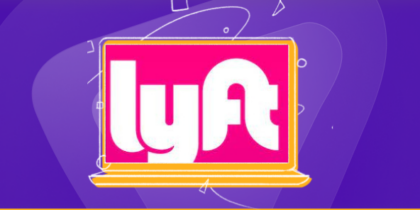Are you experiencing the ‘Windows has detected an IP address conflict’ error? You are not alone. This usually happens when an IP address of two or more devices is similar, and it is difficult for the network to differentiate them. There are some ways you can solve the issues. Let’s dig in.
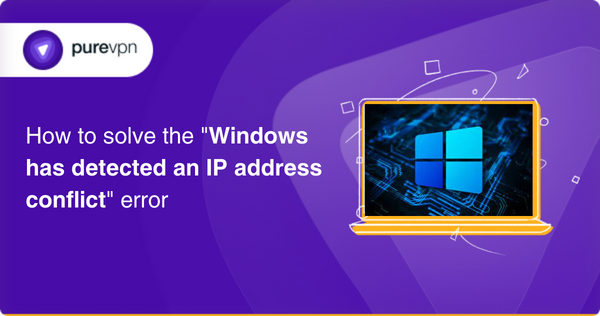
Easy ways to workaround Windows has detected an IP address conflict error
Some of the quick fixes are explained in detail. Try one or all and see which works best for you.
Renew your IP address
Renewing your IP address can help to encounter this problem. To do so:
- Open a Command Prompt window by typing “cmd” in the Windows search bar
- Press Enter.
- Type “ipconfig /release” in the Command Prompt window
- Press Enter.
- Then type “ipconfig /renew”.
- Press Enter.
This will release and renew your IP address, which may resolve the conflict.
Assign a static IP address to your device
If releasing and renewing your IP address does not work, you can assign a static IP address to your computer. Here’s how:
- Open the Control Panel and go to the Network and Sharing Center.
- Click on Change adapter settings and right-click on your network connection.
- Select Properties, select Internet Protocol Version 4 (TCP/IPv4) and click on Properties.
- In the Properties window, select “Use the following IP address” and enter a unique IP address not used on your network.
- Click OK to save the changes.
Check DHCP server
If assigning a static IP address does not work, you may need to check your network settings and configuration. Ensure that your DHCP server is configured correctly and that no devices on your network have conflicting IP addresses. You may need to consult your network administrator or internet service provider for further assistance.
Winsock reset
If the issue persists, you may need to reset your network settings. This can be done by
- Open a Command Prompt window, type “netsh winsock reset”.
- Press Enter.
- Then type “netsh int ip reset” and press Enter.
- Finally, type “ipconfig /flushdns” and press Enter.
- This will reset your network settings and may resolve the IP address conflict error.
Disable IPv6
To disable IPv6, read the user manual or contact your service provider. Follow these steps:
- Open the Control Panel and click on Network and Sharing Center.
- Click on Change adapter settings.
- Right-click on the network adapter you want to disable IPv6 for and select Properties.
- Scroll and uncheck the box next to Internet Protocol Version 6 (TCP/IPv6).
- Click OK to save the changes.
- Restart your computer to apply the changes.
Subscribe to a VPN
A VPN provides a different IP address whenever you try to connect to the network. PureVPN routes your traffic through a VPN server, which assigns a unique IP that is different from the IP assigned to you by your ISP. It will also help to protect your privacy and security by masking your IP address, and the error will never occur.
Frequently asked questions
How do I fix Windows that has detected an IP address conflict?
You can do that by trying methods like renewing your Ip address, assigning a static IP, Winsock reset, and using PureVPN.
What does it mean when Windows has detected an IP address conflict?
This means that your IP is already in use. This usually happens because your internet service provider has assigned the same IP address to many users, and the network cannot differentiate it.
How do I resolve a conflict IP address?
You can do that by trying some methods like renewing your Ip address, assigning a static IP, Winsock reset, and using PureVPN to use a different IP each time you are involved in network activity.
Why do I keep getting IP address conflicts?
The reason to get IP address conflicts repeatedly is that your network cannot differentiate between the IP addresses. This keeps on occurring if it still needs to be solved. You can read the ways you can perform to solve the issue.
Concluding thoughts
Windows has detected an IP address conflict error that is very common and can be solved by trying the aforementioned steps. A VPN provides an efficient and easy solution to this problem with enhanced security.
If you need help on using a VPN to hide your IP address, get in touch with one of our friendly reps via the Live Chat option.