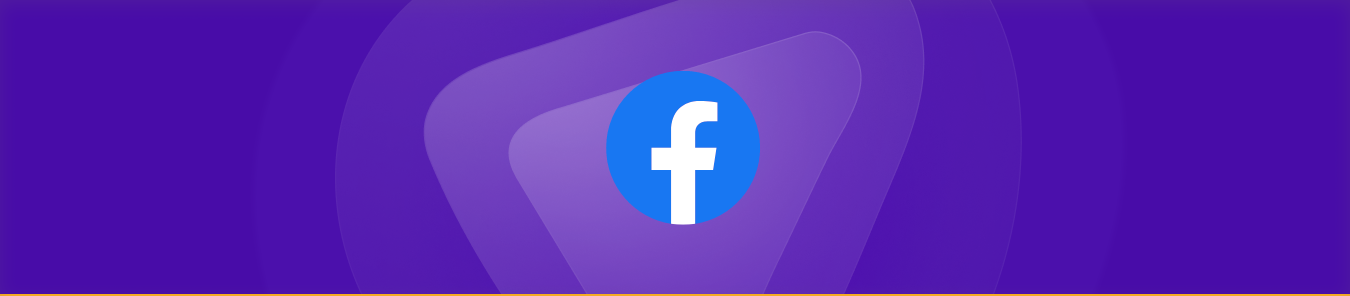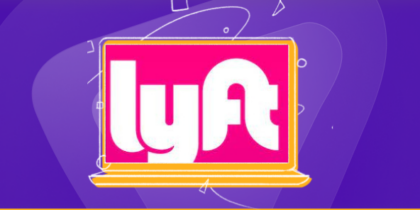Table of Contents
Changing your location on Facebook is easy and can help you stay connected with people worldwide. It can be a great way to share stories about new places you’ve been to or show off where you live now, and you can do it in a few steps!
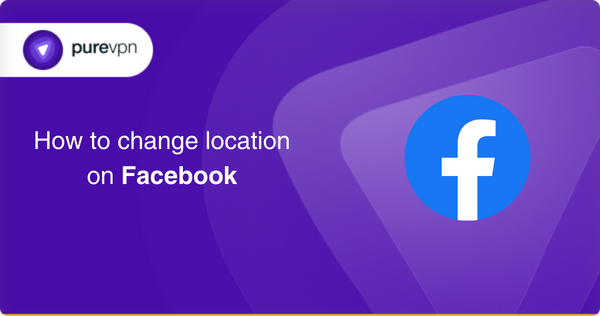
How does Facebook track your location?
Facebook can track your location in many ways. For example, if you turn on Location Services in the Facebook app, it can use GPS, Bluetooth, and WiFi signals to determine where you are.
Check-ins
When you check into a place or tag yourself at an event on Facebook, that information is also used to figure out your location.
Third-party apps
Furthermore, suppose you permit third-party apps and websites to access your Facebook account data (e.g., Google Maps). In that case, they can pass this information back to Facebook to get more accurate location data about where you’ve been spending time.
Advertisements
Finally, even if you aren’t logged into the app itself, advertisers may be able to use third-party cookies stored in your browser to track your activity and determine where you are. This means that even if you’re not logged into Facebook, the company may be able to use this data to learn more about your location over time.
GPS locations
Changing your GPS location is not possible without a VPN. If you have a VPN you can select another location and change your location on Facebook. Just follow these steps to install PureVPN and change your location easily:
- Buy a PureVPN subscription.
- Download and install the VPN app from your browser.
- Connect to your desired server location.
- Your location on Facebook will be changed automatically.
Facebook dating
Sometimes, there isn’t any good match near you and you want to change the location to find a perfect match for you. For changing your location on Facebook dating, you need to follow the below-mentioned steps:
- Go to the Facebook applications, and select the dating app.
- On your profile, click on edit profile.
- Under the location tab, manually enter your location.
- Click the save button to save your location.
Facebook marketplaces
The Facebook Marketplace is a useful tool for both buyers and sellers. However, due to limited range for reaching out to consumers or sellers, it’s hard to find something you are looking for nearby. So, we can change the location on the marketplace to get the most out of it by following these simple steps.
- Go to the Facebook Marketplace.
- In the filters tab, click on the location.
- Enter the desired location.
- Click on apply.
Why do I need to change my location on Facebook?
Changing your location on Facebook is an integral part of staying safe online.
Avoid safety risks
When you’re on Facebook, your current location could be seen by other users, which can put you at risk. If someone knows where you are, they may try to find out more about you or even track you in real life. Changing your location to something more general, like a city or state, makes it harder for others to figure out exactly where you live or work.
Connect with more people
In addition to protecting your safety, changing your location on Facebook can be beneficial if you want to connect with more people in the area. By changing your site, you can easily find new friends and join local groups with similar interests.
How do I change my location on Facebook?
There are many ways of changing location on Facebook. Each is different from the others based on the device you are using. If you want to change the location of your Facebook marketplace or Facebook dating or fake your current location, all the different ways are mentioned here.
Change Facebook location on Android device
- Open the Facebook app on your phone and log in if necessary.
- Tap the three-bar icon at the top right corner of the screen to open the menu options.
- Scroll down until you find “Location,” and tap it.
- A list of available locations will appear; select the one you wish to use by tapping it.
- Once selected, a pop-up window will appear asking for confirmation; click “OK” or “Yes” to confirm that this is where you want your location set on Facebook.
- You will now see that your location has been changed in the top right corner of the Facebook app.
Change Facebook location on iOS
- Open the Facebook app on your iOS device. Then, tap on the menu icon in the bottom right corner of the screen.
- Scroll to the “Settings & Privacy” section and select “Settings” from this list.
- Under “Your Facebook Information,” select “Language and Region.” Here you can choose a new language or region for your account. Select whichever one you want.
- Click “Save Changes” at the top right of the screen to save it.
Change Facebook location on PC or Laptop
- Open your web browser and log into Facebook.
- Click on the drop-down arrow at the top right of the screen and select “Settings” from the list of options.
- Once in Settings, choose “Country/Region” from the left-side menu bar. You will be given a window to enter your new country/region information.
- Select your desired new location from the list provided, then hit “Save Changes” at the bottom of that window to save it.
- Once you’ve changed your location, you’ll need to go back into the Settings page and click on “Apps” from the left side menu.
- Here, you can select which apps are allowed to access your new location. This is important, as certain apps may require different access levels than others. Ensure all the apps you want to use are correctly set before continuing.
Change check-in location on Facebook
- Open the Facebook app on your phone or tablet and log into your account.
- Once logged in, find the Check In button, which looks like a map pin icon at the top of your News Feed page.
- Tap this icon and select the location from one option or search for a specific place if needed.
- Next, you’ll need to confirm that this is where you are located by tapping on ‘Check In Here’ at the bottom of your screen. A confirmation will inform you that your check-in location has been changed.
- If desired, you can also add a comment or photo to accompany this check-in.
- Finally, select ‘Done’ at the bottom of the page, and your new check-in location is set!
Change location on Facebook Dating
- Open the Facebook Dating App and tap on your profile icon in the screen’s top-right corner.
- Select “Settings” from the menu that appears.
- Click on “Set Location,” which will be displayed as an option under Settings.
- You will then see a map where you can move around and zoom in to pinpoint a specific area or city on which you want to focus your search.
- Once you find the location you want, tap “Set Location” and confirm it with a tap of the checkmark icon at the bottom right corner.
- Now your current location will update, and you can start connecting with people in that area!
Change location on Facebook Marketplace
- Log into your Facebook account and go to the Marketplace tab.
- On the top of the page, click on “Change Location.” You will be asked if you want to allow Facebook access to your current location.
- Click “Allow” to browse items listed close to your location.
- If you don’t want to share your current location, type in a city or zip code in the search box. This will take you to the Marketplace page with listings from that area.
- Once you’re done looking around, you can always change your location again. Go back to the page’s top and click “Change Location.”
Using VPN to change Facebook location
Using a Virtual Private Network (VPN) to change your Facebook location is a great way to access content that may be blocked in your country.
A VPN works by encrypting your data, so it appears as if you are in the country of the IP address you select. By using a VPN with an IP address from another country, you can make it seem like you are logging into Facebook from outside of the blocked region.
How to do it:
- First, set up PureVPN on your device.
- Download and install PureVPN on a laptop or tablet.
- Select the country server you’d like to use as your Facebook location.
- Once connected, go to Facebook in your browser and log in as usual.
Be sure to keep PureVPN turned on while browsing so that you don’t revert to your original location. But don’t worry about suddenly losing connection and revealing your data and location on Facebook because your privacy will stay safe with PureVPN’s Internet Kill switch.
Frequently Asked Questions
No, using a VPN will not stop Facebook from tracking your activities while using its services. However, a VPN may help mask your IP address, making it more difficult for Facebook to identify your exact location.
Sometimes, Facebook’s location settings can be wrong. This is because your device’s GPS might need to be updated, or the address associated with your profile might need to be corrected.
To add more than one location, follow these steps:
In Facebook Marketplace, click “Sell Something,” then fill in the description of items, and when asked about location, select “Multiple Locations” from the drop-down menu.
Add each city or town where you would like to sell your product by typing it into the search bar and clicking “Add Location,” and you are done.
If you’re having difficulty using the Facebook Marketplace location filter, here are some possible reasons why:
Your device location settings may be disabled or incorrect.
You may need to adjust your search radius from the default setting.
The item you’re searching for might be available in your area later.
You can fix the Facebook marketplace location filter by:
Ensure your location settings are enabled and updated to the correct city/town.
Adjust your search radius by selecting a different number in the “Distance” field under the Location tab in Marketplace Settings
Try widening your search by increasing the distance or selecting more filters such as category, price, etc.
Wrapping up
In conclusion, changing your location on Facebook is a simple process whether you have an iOS device, Android, or PC, with the information in this article. It can make sure that people know where you are located no matter what part of the world you are in. If you need more information on changing your location with a VPN, contact one of our friendly reps via the Live Chat option.
Thank you for downloading PureVPN
Follow these simple steps to enjoy secure browsing!