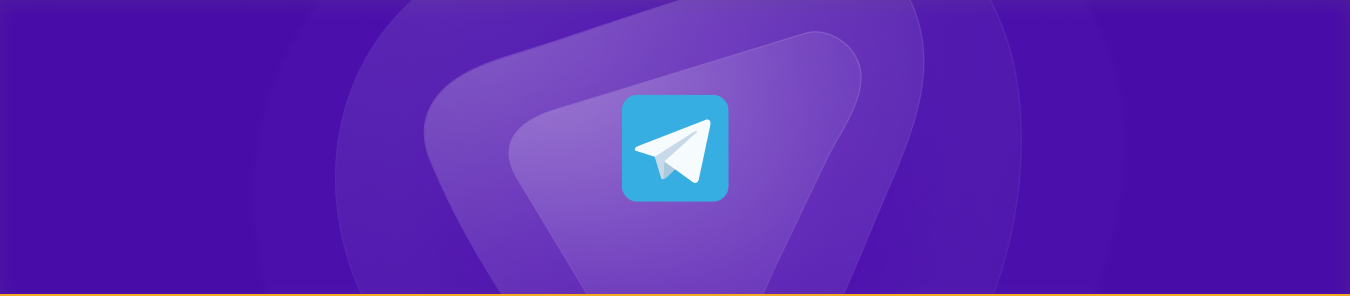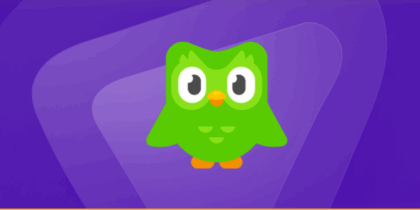Telegram is a free cloud-based app for instant messaging, which is also the hot pick for all business users to display their products followed by WhatsApp business. However, sometimes users need help to use the app. Is Your Telegram not Working? This guide will help you use Telegram on your mobile devices and computers without hassle.
Fix Telegram issues by checking your network, updating or reinstalling the app, clearing cache, reviewing device settings, disabling proxies, optimizing battery settings, enabling background data, switching networks, and restarting the app. Contact Telegram support if unresolved. For specific problems like notifications, calls, login, or media playback, ensure proper permissions, settings, and compatible formats.
Top 12 Ways to Fix Telegram Not Working on any Device
The following are a few ways to fix Telegram issues without any technical expertise:
1. Check your network connection
If you are using the internet via WiFi, ensure the router is working fine and there is no excessive traffic on your WiFi. If you’re using 3G or 4G mobile data, ensure enough signal strength to run the Telegram application seamlessly.
2. Check for app updates
If you have turned off auto-updates, then you should be aware of the new updates of Telegram. If you are using an old version of Telegram, then you will need to update it. To update the app, follow these steps.
- Go to the app store
- Search for Telegram
- Tap on the update button
- Restart the app
3. Reinstall Telegram
This is an effective method of troubleshooting for the PC or mobile app. For PC, you need to follow these steps:
- Open Control Panel
- Navigate to the Programs and Features section.
- Find the option to “Uninstall a program.”
- Choose Telegram from the list of programs.
- Tap on uninstall updates.
- You will come back to an older version of Telegram might work better.
- You can also uninstall the program and install it again.
4. Clear data and cache

This is a fundamental way of fixing the issue. Sometimes the caches make it challenging to use the app. Follow these steps to clear the cache and resolve technical problems with the Telegram app.
- Open settings
- Go to applications.
- Now go to the app manager.
- Scroll down to the Telegram app.
- Tap on the “Clear Cache” button.
5. Review device settings
When was the last time you checked your device settings? Sometimes you need help with not just Telegram but other applications too. So, it’s time to review your device settings. Make sure your device is up-to-date and has installed all the updates. Look for the following three things while you are troubleshooting.
- Look for an updated Windows, iOS, or Android version.
- Make sure you have enough space. Typically, Telegram needs 100 MB space for ~100K messages.
- Device compatibility is essential; some features are incompatible with current versions and devices. Make sure you have a device compatible with Telegram.
6. Restart the App
Sometimes the app may misbehave and might need to communicate. Close the app completely and reopen it. Sometimes, restarting the app can resolve minor glitches.
7. Check server status
Visit Telegram’s official social media channels or website to see if a server outage affects many. If so, you should wait until the issue is resolved. You can check Telegram’s official social media account for the most recent updates if there is no update on the website.

8. Check proxy
If you’re using a proxy, disable it temporarily to see if it’s causing the issue. Sometimes, these services can interfere with Telegram’s connectivity. While rerouting your communication requests, delays and potential points of failure could be in a way.
9. Disable battery optimisation
Aggressive battery optimization settings can prevent Telegram from running smoothly in the background on some devices. Exclude Telegram from battery optimization settings. Here’s how you can do that:
- Open Settings.
- Go to App Management.
- Find Telegram.
- Tap on it to access Telegram’s settings.
- You will find an option in the app settings, like Battery or Battery Optimization.
- Open it and choose Don’t Optimize.
- Save the changes and check if Telegram works now!
10. Check background data usage
If Telegram’s background data is restricted, it might not be able to function correctly. Here’s how you can check that:
- Open Settings.
- Go to App Management.
- Find Telegram.
- Tap on it to access Telegram’s settings.
- Find an option called, Data Usage or Mobile Data.
- Enable background data by toggling the switch to ON.
- Save the changes and re-launch Telegram!
11. Try on another network
Why is Telegram not working on WiFi? Test Telegram on a different WiFi network or switch to mobile data to determine if the issue is related to your current network. You can also restart your router and try using Telegram again. You can also contact your ISP if the problem is consistent.
12. Contact Telegram Support
If none of the above steps works, contact Telegram’s official support for assistance. They can provide specific guidance based on your situation.
Get Your Free Quick-Read Guide
Curious to learn more? Grab our free, easy-to-follow guide today and discover all the insights you need!
Some other problems you might face while using Telegram
Problem 1: Telegram Notifications not working
- Possible causes: Notification settings might be turned off in the app or device settings.
Battery optimization settings might be preventing Telegram from running in the background.
Fixes:
- Check Telegram Notification Settings:
- Open Telegram and click the menu icon (three horizontal lines) in the upper left corner.
- Go to “Settings” > “Notifications and Sounds.”
- Ensure that notifications are enabled for messages, groups, and channels.
- Adjust Device Notification Settings (Android):
- Go to your device’s “Settings” > “Apps” > “Telegram.”
- Make sure notifications are allowed and battery optimization is disabled for Telegram.
- Adjust Device Notification Settings (iOS):
- Go to your device’s “Settings” > “Notifications.”
- Find Telegram in the list and ensure that “Allow Notifications” is enabled.
Problem 2: Telegram Voice Messages or Calls are not working
- Possible causes: Network connectivity issues. App permissions might be returned for the microphone or camera.
Fixes:
- Ensure you have a stable internet connection, as voice messages and calls require a reliable network.
- On Android, go to “Settings” > “Apps” > “Telegram” > “Permissions” and enable permissions for the microphone and camera. On iOS, go to your device’s “Settings” > “Telegram” > allow permissions for microphone and camera.

Problem 3: Telegram App was unable to play this video
- Possible causes: The video format might not be supported by Telegram. Network issues affecting video playback.
Fixes:
- Telegram supports various video formats, but not all formats might be compatible. Try converting the video to a standard format like MP4.
- Ensure you have a stable internet connection to stream videos without interruptions.
Problem 4: Telegram Login problem
- Possible causes: Incorrect phone number or password. Two-factor authentication (2FA) issues.
Fixes:
- Ensure you enter your Telegram account’s correct phone number and password.
- If you’ve enabled 2FA and are having trouble logging in, ensure you can access your recovery email to reset your password.

Problem 5: Telegram images not loading
- Possible causes: If you wonder, Why are my pictures loading slowly on Telegram?
That’s because of a slow network connection, or your image might be too large or in an unsupported format.
Fixes:
- Ensure you have a stable internet connection to load images.
- Telegram supports standard formats like JPEG and PNG. If the image is in an unsupported format, convert it to a compatible one. Large images might take time to load, so be patient.
Problem 6: Telegram bot stopped working
Possible Causes: The bot might be facing technical issues. The bot might be misconfigured.
Fixes:
- Some bots might experience downtime or issues. Check the bot’s official channel or website for updates.
- If you’re using a bot you’ve created, review its configuration to ensure it’s set up correctly.
Why is Telegram not working in some countries?
Telegram might not work in some countries due to technical, regulatory and political reasons.
Some countries view it as a platform for exploiting youngsters to control the information flow, and some consider geo-political factors.
How to use Telegram anywhere in the world
Using Telegram around the world is not possible without a VPN. With a reliable VPN, you connect to the server of your choice, which can be located anywhere around the world. While accessing blocked applications, the only issue is secure access. To prevent IP bans and CGNAT barriers from your ISPs, try PureVPN.
Here’s how you can use it to access Telegram wherever you are:
- Get your PureVPN subscription.
- Download the app on your device.
- Sign in using your credentials.
- Connect to the country’s server where Telegram is not banned.
- You are safe to go!
Way to go
Do you feel annoyed when some applications are inaccessible in your region?
That’s your right to be bothered! But if you sit back and scroll for cyber security threats we encounter daily, you will realize why these restrictions are made.
The idea here is not to deprive anyone of using applications exclusively designed for the public but to balance security and accessibility!
If you find the guide helpful, do let us know. Also, if you agree to what I said earlier, step forward to secure your online activities. Try PureVPN.
Frequently Asked Questions
Telegram is banned in some countries, and if you want to use this app in a restricted country, you will need a VPN to change your location and access it. You can download and install PureVPN on your device and connect to a country server where Telegram is available for quick access.
Telegram apps and the web both need strong network connections. If your network connection is unstable, the app and web will not work. Try switching the network from WiFi to mobile data.
Telegram apps and the web both need good 3G/4G signals. Make sure you have strong signals on your phone to use Telegram.