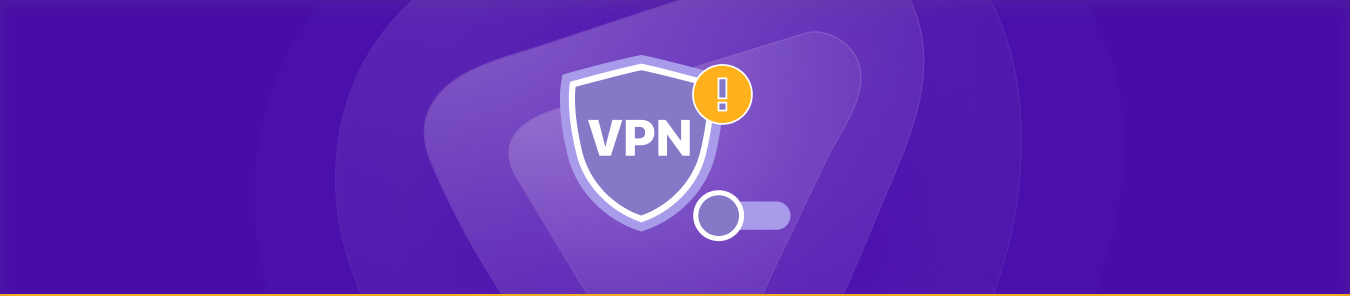Table of Contents
Virtual Private Networks (VPNs) enable us to enjoy a safer and restriction-free internet experience, but they can also suffer from some annoying issues, just like any other piece of technology.
Is your VPN not working? Are you concerned that you can no longer access geo-restricted content or use public Wi-Fi networks safely? Fortunately, there are a few things you can do yourself to get your VPN connection up and running again.
How to Fix a VPN Not Connecting and Other Common VPN Problems
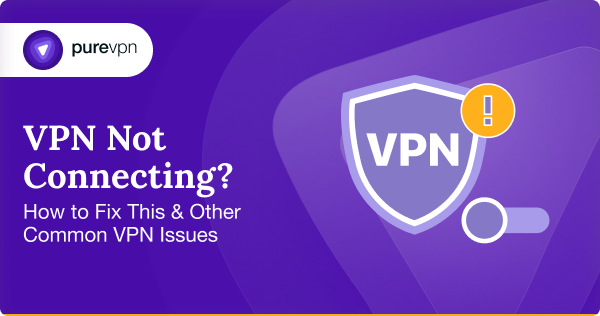
A non-functional or semi-functional VPN can be infuriating, but don’t worry – we’re here to help you out! Below, we’ll take a look at the most common reasons for VPN trouble and how you can fix them:
Problem #1: Your VPN Won’t Connect
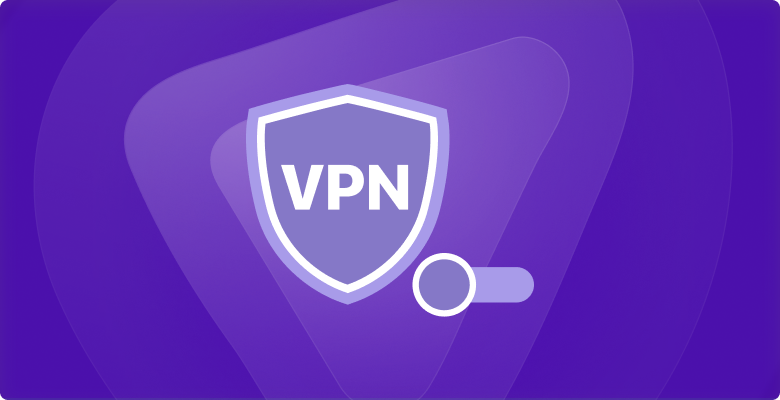
Is your VPN not connecting? Are you facing connectivity problems with your VPN? Luckily, these can be solved by yourself 90% of the time. Try out these fixes:
1. Check if You Have Internet Access
Make sure your internet connection isn’t down when attempting to connect to a VPN server. The easiest way to check this is by turning off your VPN and accessing a few pages on your web browser. If you can’t connect to them, your Internet connection is down – which obviously would leave you unable to use a VPN.
A simple router reboot should do the trick in this scenario – turn off your router for 30 seconds and turn it back on again. If your internet still isn’t working, you’ll have to contact your ISP to restore your connection.
Related Read: How to Increase Bandwidth – List of Do’s and Don’ts
2. Restart/Reinstall Your VPN Software
VPN software can crash, behave unusually, or experience bugs and glitches from time to time, much like other software. Check if you’re running the latest version of your VPN app (premium providers come out with regular updates to fix bugs as soon as they’re found).
If the problem persists, restart or reinstall your software – client errors might be stopping you from connecting to a VPN server!
3. Use a Different VPN Protocol
Maybe your chosen VPN protocol isn’t working for you due to your problems at your provider’s end. If you think this is the issue, just try another VPN protocol. Before you do, check out our VPN protocols guide to learn about the different types and their pros and cons.
4. Check if Your Chosen VPN Server is Working
If you do have internet access and can’t connect to your desired VPN server, it could be because it’s overcrowded. That’s usually the case with free VPN services – the fewer the servers, the more likely they’re to get overloaded and drop connections. To overcome this problem, all you have to do is connect to a different server.
However, a more permanent solution is to subscribe to a premium VPN provider. They have thousands of servers available and come with auto-connect features that connect you to the best possible server option.
5. Restart/Reinstall Your Web Browser
This only applies if you’re using a VPN extension for your web browser (like Chrome, Firefox, and Edge). In some instances, they won’t work properly if your browser is of an older version or experiencing internal errors, which can be fixed by restarting or reinstalling your browser.
6. Check if the Right Ports are Open
If your firewall is blocking your VPN, you’ll have to delve into your firewall settings and create relevant exceptions. For PureVPN to work, the 53 UDP and 80 TCP ports need to be open. Visit this support article for more information.
7. Stop Firewall from Blocking VPN
If you’re using a firewall (you should, by the way), chances are that it might be blocking your VPN connection. To prevent this from happening, you’ll have to open the firewall settings and add your VPN service to the list of software that can communicate through the firewall.
8. Contact Customer Support
Still experiencing connection failures? The issue could be out of your control. Your best bet is to get in touch with your VPN provider’s customer support and notify them of your problem. You can reach out to PureVPN support 24/7/365/ for assistance.
9. Check Your Credentials
If you are using the wrong username and password, you won’t be able to connect to a VPN server. When it comes to PureVPN, you can easily check your credentials in the Member Area.
10. Check Your Wi-Fi Connection
Are you running VPN software on your Wi-Fi router? If so, it is important to enter the correct credentials as these are different from your VPN account.
11. Grant Access
If you’re facing issues with your VPN on your phone, it’s possible that you haven’t granted the required access to it. To fix this, simply open the VPN app and hit the connection button to accept the connection. If the problem persists, you can try reinstalling the app or restarting your phone.
12. Update Your VPN Software
Keeping your VPN software updated is vital to prevent security vulnerabilities and ensure the app works properly. If your VPN is not connecting, make sure your VPN software is up-to-date and try reconnecting once more.
Problem #2: Your VPN Speed is Slow
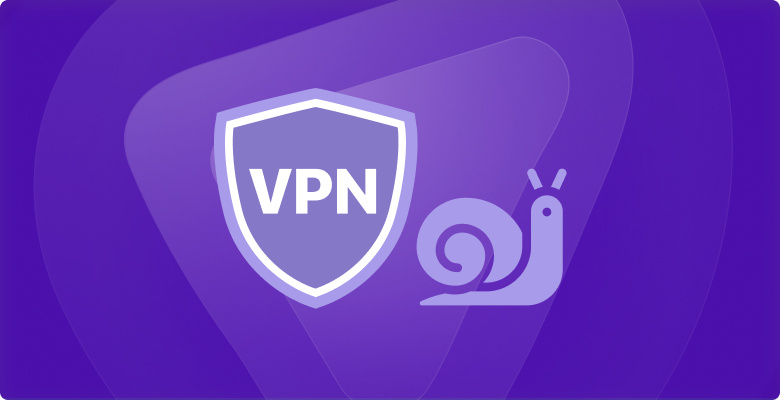
While premium VPNs won’t slow down your internet connection significantly, you might sometimes face a drop in speed. Here are some tips on how to make your VPN faster:
1. Take a Speed Test
Before you do anything, it’s important to determine whether the issue is caused by your ISP or VPN service. While there are many speed test websites that you can use, we recommend SpeedTest by Ookla. Check the differences in speed with your VPN turned on and off.
2. Try a Different VPN Server
The farther your chosen VPN server is from you, the longer it takes for data packets to travel back and forth, resulting in slow speeds. Therefore, connect to a server close to your physical location, such as in a neighboring country.
3. Switch Your VPN Protocol
When it comes to protocols, some are more secure, some are faster, and some are better for a specific purpose. If you’re having VPN speed issues, switching to a speedier protocol could help. IKEv2 is one of the fastest protocols currently available. PPTP is also a good option, but we wouldn’t recommend using it due to its poor security.
4. Configure Security Software
Sometimes, your security software like firewall or antivirus may interfere with your VPN connections. By adding your VPN client to its whitelist, you can ensure that it functions as intended. We wouldn’t recommend disabling your security software as it exposes your device to malware and viruses, so just put the app in your whitelist.
5. Use UDP over TCP (for OpenVPN)
This is a good solution if you want to use the OpenVPN protocol, or if your VPN provider only offers OpenVPN. TCP is the standard connection protocol on the internet as it uses error correction, but it’s relatively slower than UDP.
UDP doesn’t provide error correction, which is why any data that goes through it takes less time to reach its destination. Take a look at our TCP vs UDP guide to learn more.
6. Get a Faster VPN Service
If you’re using a free VPN, you’ll probably experience speed issues more frequently due as they impose bandwidth limits. Similarly, if your VPN provider lacks sufficient servers globally, you won’t be able to enjoy the best experience. Therefore, you’re better off switching to a different service that offers a high-speed network of servers and unlimited bandwidth.
Related Read: How to Increase VPN Speed – 9 Ways to Make Your VPN Faster
Problem #3: Your VPN Disconnects Frequently
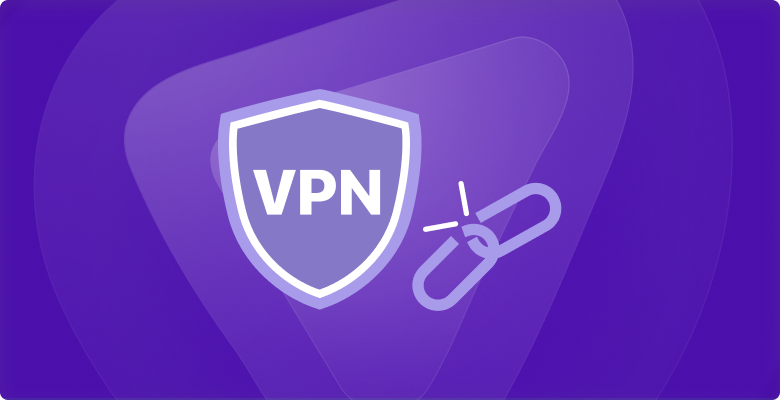
If your VPN keeps disconnecting, you might not get the level of protection you want from your provider as it exposes your traffic. The following are some solutions to mitigate such VPN issues:
1. Try a Different DNS Server
There could be an issue with your VPN’s DNS server, so using a different one is worth a try. Don’t know how to change DNS? Follow this step-by-step guide on our Support Center to change your DNS server on Mac, Windows, Android, etc.
Using a custom DNS server can increase the risk of DNS leaks, but you won’t have to worry about that with PureVPN. Just activate our DNS leak protection feature to ensure a safe and private online experience.
2. Check Your Firewall Settings
Firewalls inspect and block incoming packets, which can also cause your network to slow down. If your network is too slow, your VPN connection might drop. Some firewalls block VPNs and you’ll have to configure them to allow VPN traffic. Add your VPN software to the exceptions list in your firewall settings. You wouldn’t want to turn off your firewall entirely and leave your device vulnerable to threats!
3. Switch VPN Protocols
If you’re using a resource-intensive protocol like OpenVPN and your system can’t handle the encryption/decryption process, you can get disconnected from your VPN. Before switching to another protocol, try using OpenVPN with UDP. However, if the issue still persists, choose a different one like IKEv2 or SSTP.
Problem #4: Your VPN Client Keeps Crashing
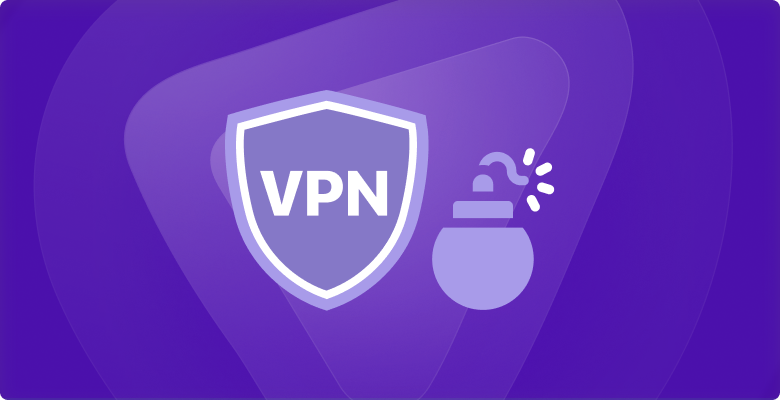
Is your VPN client crashing randomly? Don’t worry! It could be due to a system error and may not occur again. But if your VPN client crashes constantly, that’s something you can’t ignore.
1. Update Your VPN Software
Your VPN software may have certain code errors or bugs, causing it to crash repeatedly. Providers usually fix such issues by releasing updates, so make sure you have installed the latest version of your VPN.
2. Close Unnecessary Programs
Do you have an older system, a weak CPU, or inadequate RAM? If so, you won’t have enough memory and resources to run multiple programs alongside your VPN software. In these cases, it isn’t uncommon for VPNs to crash. To prevent this from happening, ensure you close any and all unnecessary programs when using the software provided by your VPN service.
3. Restart Your System
If you’ve just updated or installed your VPN software, restarting your device might work. Sometimes, a system restart is required for your OS to process those changes properly.
4. Reinstall Your VPN Software
If all else fails, reinstall your VPN software as there might have been an error during the last installation process. Here, removing all traces of the software and carrying out the installation process again should solve the problem.
Problem #5: Your VPN doesn’t Work with Netflix, Amazon Prime, BBC iPlayer, etc.
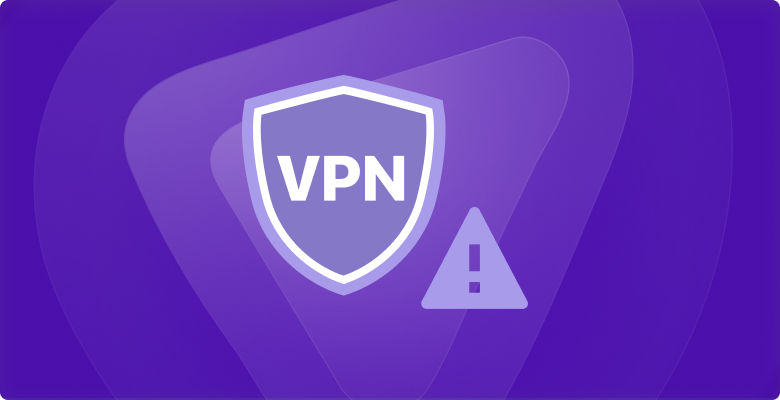
Is your VPN not working with Netflix and other streaming services? First things first, not all VPNs can bypass the VPN blocks employed by these platforms (premium VPNs like PureVPN are compatible with all major streaming services!).
If your VPN is letting you access these services, but you’re still getting the proxy error, there are a few things you can do:
- Verify you’re using the latest app version.
- Remove cache and cookies from your web browser.
- Connect to a different VPN server. VPNs often have specific servers for unblocking particular platforms. You can get in touch with your provider and ask them which servers to use.
Problem #6: You Can’t Connect to Your VPN in China

VPN Won’t connect to China? Unfortunately, VPN issues are common in China. The country has some of the strictest internet restrictions globally and blocks all kinds of services like news websites, communication apps, streaming sites, and of course, VPNs.
While there are some working VPNs for China, you won’t be able to access their websites in the country as the Great Firewall has blocked them. For this reason, you should set up the VPN service before traveling to China.
Why My VPN is Not Connecting on Mobile Phone
If you are facing a difficulty for using VPN on android or IOS. You might have not granted the necessary access:
- Open your phone’s settings menu.
- Click on the “Network and internet” option.
- Look for the “VPN” section. If you can’t find it, use the search function.
- Find the specific VPN you want to edit and tap on the “Settings” option next to it.
- Modify the VPN settings as needed. Once you have made the desired changes, tap on “Save” to apply them.
How to fix VPN issues for your home office
If you are a remote worker or a freelancer, you might struggle with VPN issues on your home network. But, you don’t need to be tech-savvy to manage such VPN problems. Here are a few workarounds to fix VPN trouble at home:
- Change your VPN settings: Most office laptops have a pre-installed VPN. The first thing you need to do is to check your VPN configuration setup. Try changing VPN server locations, enter the correct DNS server address, and enter the proper port numbers for applications.
- Fix your home network connection: If you are using a wired LAN connection, consider connecting to WiFi instead. As sometimes, the LAN connections and ethernet cables are broken, and may cause VPN issues.
Get Your VPN Up and Running Again In No Time!
VPN not connecting? VPN not working? No problem. Following the troubleshooting tips above should get your VPN working again. However, if your VPN issues are more complicated than the ones discussed in this article, we advise reaching out to your VPN’s customer support team for assistance.
Frequently Asked Questions
1- How do I get my VPN to connect?
Connect to a VPN from the Windows Settings page:
- Select Start > Settings > Network & internet > VPN.
- Next to the VPN connection you want to use, select Connect.
- If prompted, enter your username and password or other sign in info.
2- What to do if my VPN login credentials are incorrect?
If your VPN login credentials are incorrect, you need to verify and make sure that you have entered the correct username and password. If you have forgotten your password, you can usually reset it by visiting the VPN provider’s website and following their password reset procedure.
- Check if you have entered the correct username and password.
- Visit the VPN provider’s website to reset the password if necessary.
- Verify if the caps lock is on or off.
3- Can Wi-Fi block VPN?
Some Wi-Fi networks do not allow VPN connections and restrict VPN access using network. If this error appears when you connect to Secure VPN for the first time, it could be due to the network or firewall settings.