What is an Apple TV VPN
A VPN on Apple TV changes your IP address and location, allowing you to access content and services not available in your region. It also adds an extra layer of security by encrypting your internet connection, so your viewing habits remain hidden from third parties like your internet service provider.
How to Set Up a VPN for Apple TV in 3 Simple Steps
Getting started with the PureVPN Apple TV app is as easy as 1, 2, 3:
Step 01
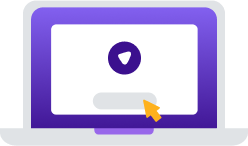
Sign up for a PureVPN account.
Step 02
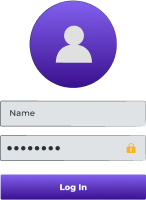
Download our Apple TV VPN app and log in.
Step 03
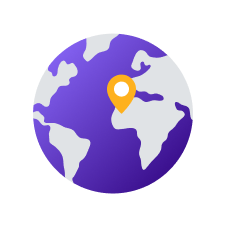
Connect to stream with greater online security and freedom!
World's leading VPN for businessTeams
Secure remote work and shared network access with up to 1000 accounts, multiple dedicated IPs, dedicated team server, and beyond!

Why Do You Need an Apple TV VPN?
Using a VPN with your Apple TV is a great way to:
Access Local and Global Content
Change your IP address and location in seconds to access content on platforms like Netflix, Hulu, and Disney+ Hotstar without roadblocks. Plus, watch your favorite local movies and TV shows on the go.
StreamSecurely and Privately
Encrypt your connection to prevent hackers, advertisers, and even your ISP from snooping on your activity. Watch without worrying about anyone tracking what you are watching or where you are watching it from.
Get Around Bandwidth Throttling
Do not let bandwidth throttling ruin your streaming experience on Apple TV. Avoid ISP-imposed slowdowns with ease and enjoy smooth, uninterrupted viewing in high quality without interruptions or buffering.
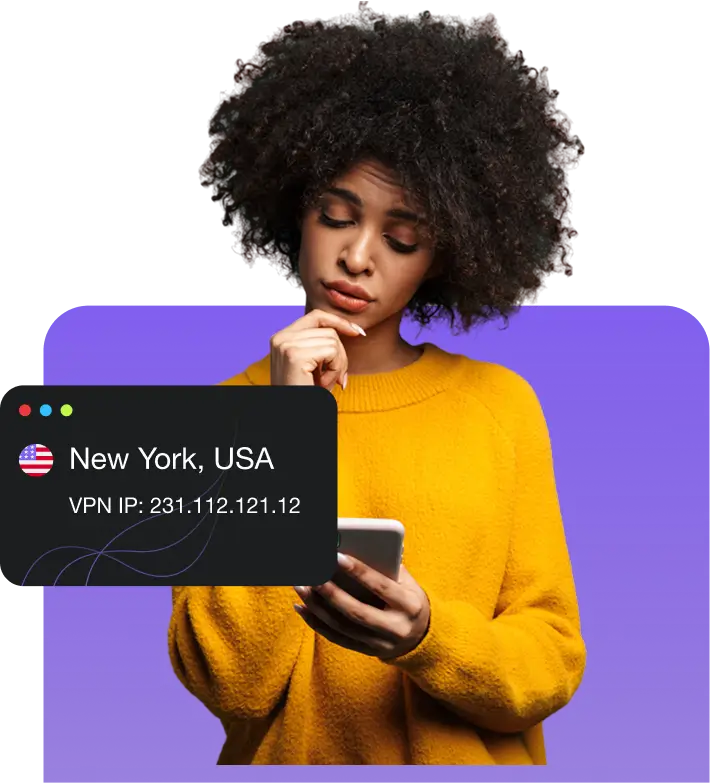
Connect to a Global Server Network
Access 6,000+ servers in 80+ locations across 65+ countries worldwide. Get a secure, high-speed connection anytime, anywhere.
How to Use a VPN with Older Apple TV Models
If your Apple TV does not have tvOS, you can still connect to PureVPN using these methods:

Connect to a VPN-Enabled Router
Open your router’s settings, go to the VPN tab, and enter the required details like server address, protocol, etc. Once the router is configured, simply connect your Apple TV to the router, and the VPN will be active.

Set Up a VPN-Protected Hotspot
Install PureVPN on your PC or Mac, open the app, and connect to your desired server. After that, enable the hotspot feature from the computer’s network settings, connect your Apple TV to the VPN-protected hotspot, and voila!
Why Choose PureVPN for Apple TV?
Best-in-Class Encryption
Protect your Apple TV traffic using AES 256-bit encryption and stream with complete peace of mind.
20 Gbps Server Speeds
Watch your favorite movies and TV shows buffer-free—our servers boast speeds of up to 20 Gbps!
Use on Up to 10 Devices
A single subscription is all you need. Install PureVPN on all your devices, and connect up to 10 at once.
Obfuscated Servers
Make your VPN connection more difficult to identify. Access censored content without the fear of detection.
24/7 Customer Support
Real humans are always ready to help. Get help with setup or troubleshooting whenever you want.
Frequently Asked Questions
Read on to find answers to frequently asked questions about PureVPN Apple TV app
Should I use a VPN on Apple TV?


Absolutely. By connecting to a VPN on your Apple TV, you can stream securely and privately, avoid ISP-imposed slowdowns, access otherwise unavailable content and services, and so much more.
Does tvOS support VPN?


Yes, tvOS now supports VPNs, allowing users to install and use VPN apps directly on their Apple TV. No more manual setups required.
Can I put a VPN on Apple TV?


You can set up a VPN on Apple TV by downloading the app directly from the App Store. However, for older Apple TV models, you can still connect to a VPN by configuring it on a router or another device.
Is there a free VPN for Apple TV?


We do not recommend using free VPNs as they tend to be slower and less secure than other VPNs. The best Apple TV VPNs are paid with money-back guarantees and plenty of features, such as PureVPN.
What is the best VPN for Apple TV?


PureVPN is the best Apple TV VPN, with thousands of servers in 65+ countries, industry-leading encryption, and 20 Gbps speeds for minimal buffering. Do not take our word for it—if you are unsatisfied, you can cancel within 31 days and get your money back.
How do I change my VPN location on Apple TV?


To change your location on Apple TV, all you have to do is launch your VPN app and choose another server in the country you desire from the list of locations. It is as simple as that!














