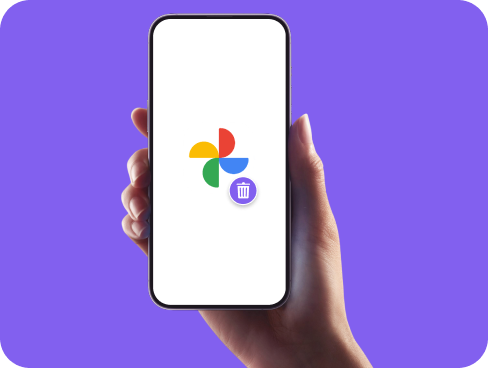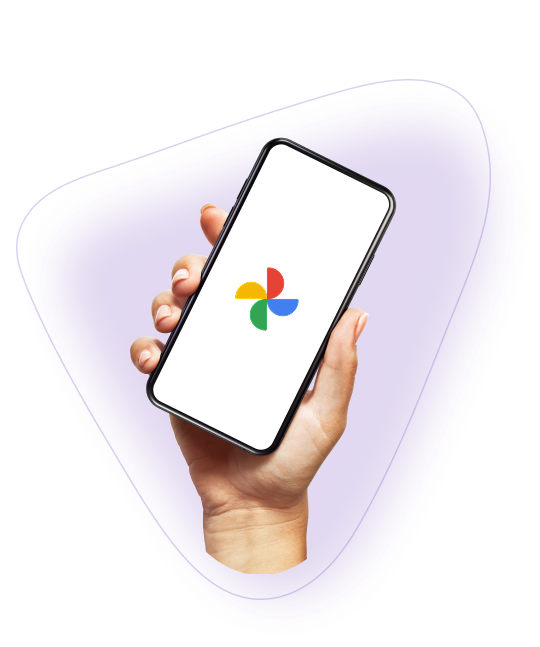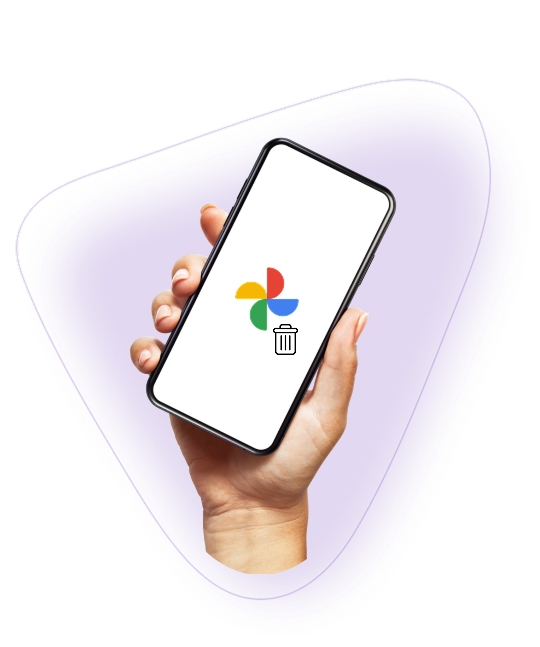How to Delete Google Photos
Trying to delete your photos from Google but not sure if they’re really gone? Whether you want to clear space, stop syncing, or remove everything permanently, this guide walks you through every step. Learn how to delete from your phone, your account, and the cloud, without leaving behind unwanted backups.