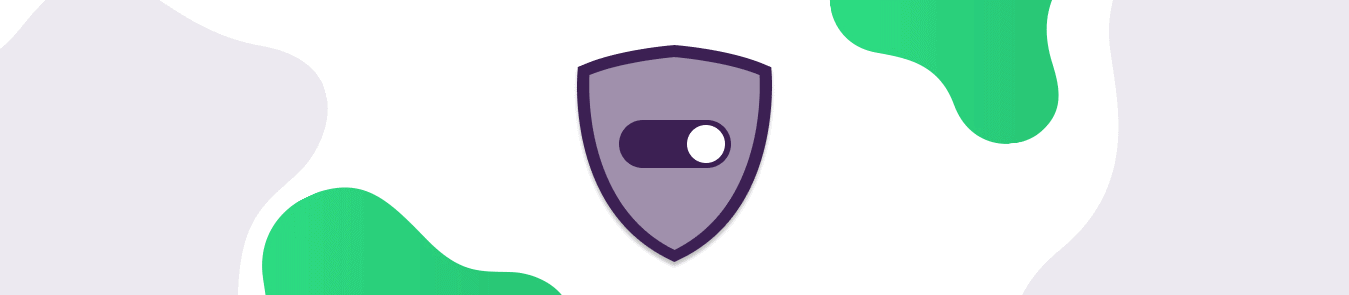Get Instant VPN Connectivity with PureVPN’s New Always-On/VPN on Demand Feature (Android and iOS)
As a VPN brand, we consistently strive to improve our product by incorporating new features. Keeping in mind the requirements of our users to provide the best VPN service with foolproof security, we have launched a new Always-On/VPN On Demand feature in our iOS and Android Apps.This feature improves efficiency and provides guaranteed security in case the user forgets to switch the VPN on during any internet activity.

VPN On Demand in iOS
The VPN on Demand feature in the iOS app allows users to instantly connect with VPN when any internet based activity is performed on the defined domains, such as when visiting a domain like www.youtube.com or www.citibank.com. With this feature, we reduce the effort it takes for you to connect to the VPN each time you visit a website you have defined in our settings; thus, whenever you visit one of these predefined websites and are not yet connected to the VPN, our app is triggered and we ensure that you have a VPN connection before accessing the site. This feature also prevents the chances of data thefts and data leakage. The VPN will be connected to the recommended location depending upon the best connection which app has to offer. But in the event that you’ve had a successful VPN connection to a previous VPN server, then the VPN would be connected to the most recently connected location.
VPN On Demand settings in iOS
The VPN On Demand feature is visible in the App’s settings under the General tab. Upon tapping the option, the Enable for domain option will be visible. When you enable the toggle, the domain field will be populated and will allow you to enter your desired domains. After the domains are added, the VPN will detect the internet request and will be connected automatically in the background once the user hits the defined domain URL.
1- After logging into the PureVPN app, click the hamburger menu visible on the top left side of the App. Click on the Settings option visible in the menu.
2- After landing on the settings screen, the VPN on Demand option will be visible under the General tab.
3- Tap on the VPN on Demand option, after which the Enable for domain option will be visible.
4- Enable the toggle to populate the domains field below.
5- Type in the desired domain address in the text field and tap the + icon to add the URL.
Always-On in Android
The Always-On feature in the Android App allows you to instantly connect to the VPN when any internet activity is performed. This allows you to be connected to the VPN all the time and is useful if you need to make sure no traffic goes through your ISP if the VPN connection disconnects accidentally during a session. Additionally, this feature ensures your security from cyberattacks and data thieves. The VPN is connected to the recommended location by the app; alternatively, if you have already previously connected to a different location, then the VPN will be connected to the most recently connected location.
Always-On settings in Android
The Always-On feature in Android is available in the app settings. Upon clicking the option, a popup is displayed with two options: Cancel and Open Android Settings. Upon tapping the Open Android Settings option, you will be redirected to the VPN Adapters screen. Select PureVPN and enable the Always-On option. As soon as you enable this feature, the VPN immediately connects. In Android, we also offer the Block internet without VPN feature which disables the internet unless you are connected to the VPN. If this feature is disabled and you are not connected to the VPN, your Android device’s internet connection will be restored.
1- Log in to your PureVPN Android app and go to the Settings option. The Always-on option will be visible under the General tab.

2- Upon clicking the Always-On option, a popup is displayed with two options: Cancel and Open Android Settings. Click on the Open Android Settings option.

3- After clicking the Open Android Settings option, you will be redirected to the VPN adapters screen.

4- Click on PureVPN to see the Always-On option. Enable the toggle to immediately connect to the VPN.

This new feature will be helpful for workers/employees who work remotely across diverse geographic locations and want to keep their internet activities secure. Also, the feature has been invaluable to those who use public Wi-Fi and want to be secure while browsing through their organization’s domain. But, really, anyone using a VPN for privacy would benefit. Even if you’re a normal internet user, if you want to hide your IP address while being on the internet, this Always On/VPN on Demand feature will ensure that you get foolproof security and all the encryption and security benefits that PureVPN has to offer.
We hope that you enjoy full control of your internet activities which PureVPN has provided to you with its new Always-On/VPN on demand feature. Got any feedback on the feature? Write a comment below or hit us up via Live Chat.