Table of Contents
Have you ever felt frustrated when a website takes forever to load, or your game starts lagging and constantly restarts on your Belkin N150 router? It’s time to fix those annoying delays and enjoy a seamless online experience with port forwarding.
Port forwarding acts like a gateway to direct Internet traffic to your device within your local network. It enables external devices to access applications on your devices, such as gaming consoles or web servers.
In this article, we’ll discuss how you can improve your network’s performance by Belkin N150 port forwarding with all relevant steps.
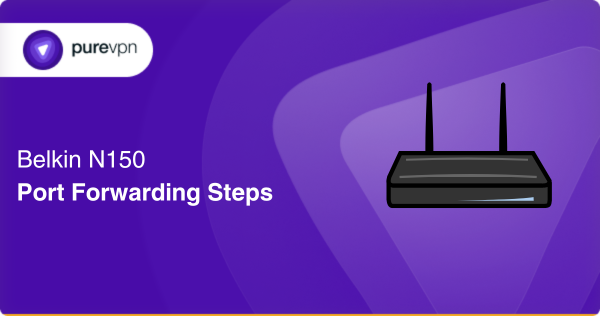
The Checklist for Belkin N150 Port Forwarding
- A computer connected to your Belkin N150 router
- Your device’s static IP address that you want to port forward.
- The TCP and UDP ports for Belkin N150 router.
- Your Belkin N150 router’s login credentials.
A Step-by-Step Guide for Belkin N150 Port Forwarding
Here is a step-by-step guide to port forward your Belkin N150 router:
- Connect to Your Router’s Interface:
Go to a web browser and enter your Belkin N150 router’s IP address in the address bar. Usually, the default IP address for Belkin routers is “192.168.2.1.” Press Enter to access the router’s login page.
- Login to your Belkin Router:
Insert your router’s login credentials if you did not change them before. Your default details are:
- Username: admin
- Password: password
But if it does not work, then contact your Internet service provider.
- Navigate the Port Forwarding Section:
Search for the “Virtual Servers” or “Port Forwarding” section on your Belkin router web interface.
- Add a New Rule:
Select “Add” or “Create New” to enable a new port forwarding rule.
- Enter the Necessary Details:
Fill out the required information, including Service Name, Port Number, Protocol, and private IP address.
- Service Name: write a name for the port forwarding rule [Web server, Gaming Console].
- Port Number: Enter the port number you want to forward [25 for SMTP or 21 for FTP]
- Protocol: Select a protocol for port forwarding, such as TCP, UDP, or Both.
- Device IP Address: Insert the local IP address of the device you want to port forward. You check your IP address with ipconfig on the command prompt.
- Apply the Setting:
To save the port forwarding rules on your Belkin N150 router, click “Apply” or “OK.”
- Restart your Router:
To let the changes take effect, you should restart your router.
That’s it! Your Belkin N150 router with port forwarding is now configured to allow smooth access to your applications and games. Remember to exercise caution and only forward ports necessary for your intended use, as improper configuration, can compromise your network security.
Common Ports Used for Belkin N150 Port Forwarding
Belkin N150 Router Ports for Gaming
| Service | Port Number | Protocol |
| Steam | 27015-27030 | TCP/UDP |
| Origin(EA Game) | 9960-9969 | UDP |
| PlayStation | 3478-3480 | UDP |
| 1935 | TCP/UDP | |
| Minecraft | 25565 | TCP/UDP |
Belkin N150 Router Ports for Streaming
| Service | Port Number | Protocol |
| Netflix | 80 | TCP |
| 443 | TCP | |
| 1935 | TCP/UDP | |
| Youtube | 80,443 | TCP |
Belkin N150 Router Ports for File Sharing
| Service | Port Number | Protocol |
| FTP (File Transfer Protocol | 21 | TCP |
| 20, 1024-65535 | TCP /UDP | |
| SFTP(SSH File Transfer Protocol | 22 | TCP |
| SMB (Server Message Block) | 445 | TCP |
| NFS ( Network File System) | 2049 | TCP/UDP |
| BitTorrent (Torrenting) | 6881-6889 | TCP/UDP |
PureVPN Port Forwarding: A Secure and Easy Way to Access Your Devices
A secure and easy way to port forward your Belkin routers is to use PureVPN’s port forwarding add-on. Port Forwarding with PureVPN provides a user-friendly port forwarding service that allows you to control your network.
Moreover, PureVPN’s port forwarding add-on includes strong security measures, ensuring your network is protected against potential attacks while enjoying its benefits.
With PureVPN, you can easily and quickly open ports on your router. Here’s how it works:
- Log into the PureVPN
- Select the Subscription tab
- Go to Configure
- Choose the required port settings
- Click Apply Settings
Say Goodbye to CGNAT and Start Enjoying a Better Internet Experience
With the increase of devices connected to the Internet, the exhaustion of available IPv4 addresses has become a significant challenge. CGNAT (Carrier Grade NAT) addresses this issue by allowing multiple users to share a single public IPv4 address.
Why does your ISP ( Internet Service Provider) use CGNAT? CGNAT allows ISPs to conserve Public IP addresses which saves them money, supports many customers, and helps to improve your network security.
However, CGNAT makes port forwarding stressful as devices behind CGNAT do not use a public IP address. How to overcome this difficulty? You can overcome CGNAT with a guide available on the link.
Port Forwarding Behind CGNAT with PureVPN: A Step-by-Step Guide
Are you finding it difficult to set up port forwarding on your Belkin N150 router because of CGNAT? Don’t worry! PureVPN is here to help. PureVPN’s Port Forwarding add-on is the perfect solution to overcome the challenges of CGNAT when setting up your router for port forwarding.
PureVPN’s Port Forwarding add-on ensures that CGNAT is no longer a barrier to accessing the full power of your Belkin N150 router for improved connectivity and performance.
Open ports with PureVPN’s Port Forwarding Add-On behind CGNAT by clicking the link below.
Wrapping Up
Whether you are a gamer, a web host, or a file sharer, PureVPN’s port forwarding add-on can help you unlock the full potential of your Belkin N150 router. It overcomes CGNAT limitations and lets you optimize your online experience and enjoy a smoother, more reliable connection.
So what are you waiting for? Get PureVPN today and improve your network’s performance with Belkin N150 port forwarding.
Frequently Asked Questions
Yes, port forwarding can expose your network to potential security attacks. You should only forward necessary ports and set your router with strong passwords.
Port forwarding your Belkin N150 Router can be useful for many purposes, including:
Streaming media
Hosting a game server
Accessing a remote desktop
Connecting to a VPN
Connecting to a network printer
The default IP Address of the Belkin N150 router is 192.168.2.1 if you have not changed it.
If your ISP uses CGNAT port forwarding on the Belkin N150 router can be challenging because your router is not directly accessible from the Internet due to the shared public IP address. However, you can still try to set up port forwarding with the help of a VPN service like PureVPN, which offers a Port Forwarding add-on.
Using a VPN with your Belkin N150 router is beneficial. It protects your server from cyberattacks, keeps you safe from server bans, and unlocks access to geo-restricted content from anywhere. With these advantages, a VPN perfectly matches your Belkin N150 router.



