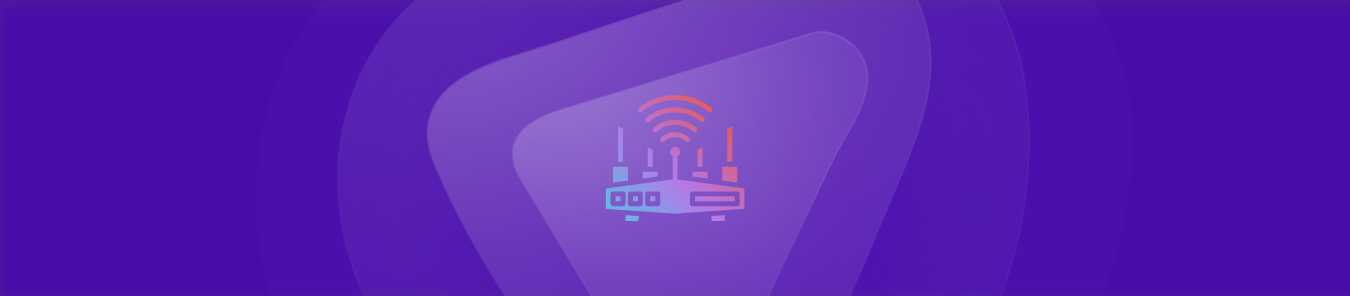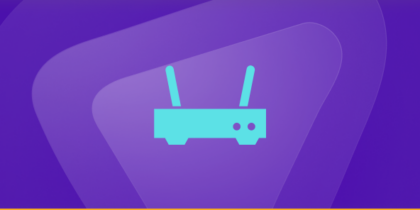Table of Contents
The Cisco DPC3941t router offers high-speed internet access and the ability to set up port forwarding. Configuring port forwarding on your router can enable you to access services hosted on your local network from the internet.
However, since the setup process can be challenging for some, many abandon it or never even get started. With the fastest Cisco DPC3941t port forwarding steps, you can easily and efficiently access and open ports .
In this article, we’ll discuss all the relevant requirements, steps, and port numbers you may need to configure port forwarding on your Cisco DPC3941t router.
You will also find tips on making the port forwarding setup more straightforward with an easy-to-use add-on that can even help you bypass Carrier Grade Network Address Translation (CGNAT).
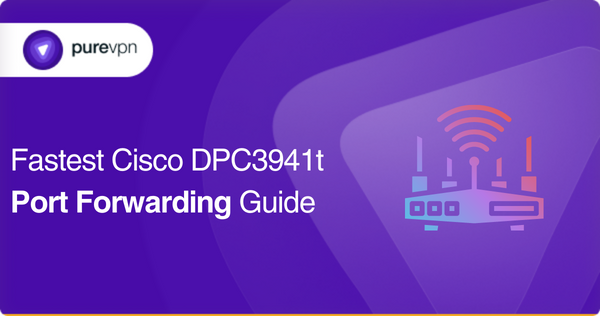
What to collect before you get started
- The default IP address of your router
- A static IP address for the device you want to forward ports
- The TCP/UDP port numbers and protocols
- The username and password to access your router
Steps to set up port forwarding on your Cisco DPC3941t router
Follow these steps to set up port forwarding on your Cisco DPC3941t router:
- Open a browser on your computer that’s connected to your router.
- Enter the router’s default IP address [typically 192.168.0.1] into the address bar.
- Enter the username and password to login to your router [usually, the username is “admin,” and the password is “password” if you haven’t changed it].
- Navigate to the port forwarding settings page by clicking “Advanced” or “Firewall.”
- Find the “Add Service” or “Add Rule” button and click on it.
- Enter a name for the new port forwarding rule [e.g., “HTTP” for port 80].
- Select the protocol and port number you want to forward [TCP or UDP].
- Enter the static IP address of the device you wish to forward the port to [if it doesn’t have one, then assign a static IP address to your device via the router’s DHCP settings].
- Click “Apply” or “Save” to save the new port forwarding rule.
- You may need to restart your router for the changes to take effect.
These are the general steps you’ll need to follow to set up port forwarding on your Cisco DPC3941t router. Please note that there may be slight variations to these steps depending on your router’s firmware version or configured settings. Therefore, it’s best to consult the user manual or manufacturer’s documentation to confirm.
Common ports your Cisco DPC3941t router may use
Here are some common ports that your Cisco DPC3941t router may use to provide network services:
- TCP port 80: HTTP web traffic
- UDP port 53: DNS name resolution protocol
- TCP/UDP port 1194: OpenVPN protocol for VPN services
- TCP port 443: HTTPS web traffic
- TCP/UDP port 5061: Secure SIP used for secure VoIP
- UDP port 67/68: DHCP server/client communication
- TCP port 22: SSH remote login protocol
- TCP/UDP port 5060: SIP used for VoIP
- TCP port 25: SMTP email protocol
- UDP port 161: Simple Network Management Protocol [SNMP]
Please note that this is not an exhaustive list, and other ports may also be used based on the network services and applications being used on your network.
Grab PureVPN add-on to set up port forwarding fast
Get the PureVPN port-forwarding add-on if the manual setup process seems like a hassle to you. The add-on requires zero networking or technical knowledge to set up port forwarding on any router from anywhere. Here’s how it works:
- Log into the member area of PureVPN
- Go to the Subscription tab
- Navigate to Configure
- Choose the required port settings
- Click Apply Settings
Your solution to accessing and forwarding ports behind GNAT
Your ISP may be using CGNAT to conserve IPv4 addresses, making it trickier for you to access or forward ports on your router. Devices behind CGNAT are not accessible from the internet because they don’t have a public IP address.
So, your router may have a private IP address assigned from the ISP’s network. This IP address is translated to the public IP address of the CGNAT gateway before being routed to the internet.
To put it simply, the process of forwarding ports on the CGNAT gateway can be complicated and may also require additional configurations. Moreover, not all ISPs allow their customers to create port forwarding rules on the CGNAT gateway, or they may charge extra fees.
So, what’s the best solution? Click on the link below to find out!
The safest, easiest solution for port forwarding
Are you having problems setting up port forwarding on your router due to CGNAT? No worries! PureVPN’s port forwarding add-on can help you efficiently and easily access, forward, allow, and block all required ports in just a few simple clicks.
In addition to this, the add-on allows you to access your router’s settings and set up or pause port forwarding rules no matter where you are or which internet you’re using. Learn more about what bundling PureVPN with the port forwarding add-on brings to the table by clicking on the link below.
Frequently asked questions
You can find your device’s private IP address on your Cisco DPC3941t router by logging into its web interface and navigating to the “Connected Devices” section. The private IP address of each connected device should be listed there.
Yes, you can set up multiple port forwarding rules on your Cisco DPC3941t router. However, you will need to specify varying external ports for each rule.
You can test whether your port forwarding rule works on your Cisco DPC3941t router by using an online port scanner tool or by trying to connect to the forwarded port from a device outside your network.
You must create an inbound rule that allows traffic on the specified port to configure your device’s firewall settings to allow incoming traffic on the forwarded port on your Cisco DPC3941t router.
Some common issues that can prevent port forwarding from working correctly on your Cisco DPC3941t router include misconfigured firewall settings, conflicting port forwarding rules, and incorrect IP addresses. You can troubleshoot such issues by checking your router’s logs and testing your connection via an online tool.
Concluding Thoughts
This article highlights all the requirements, steps, and common ports needed to configure port forwarding on a Cisco DPC3941t router. It also briefly explains how you can forward ports on routers behind CGNAT. Try PureVPN’s port forwarding add-on today and start configuring port forwarding like a pro, with or without the complications of CGNAT!