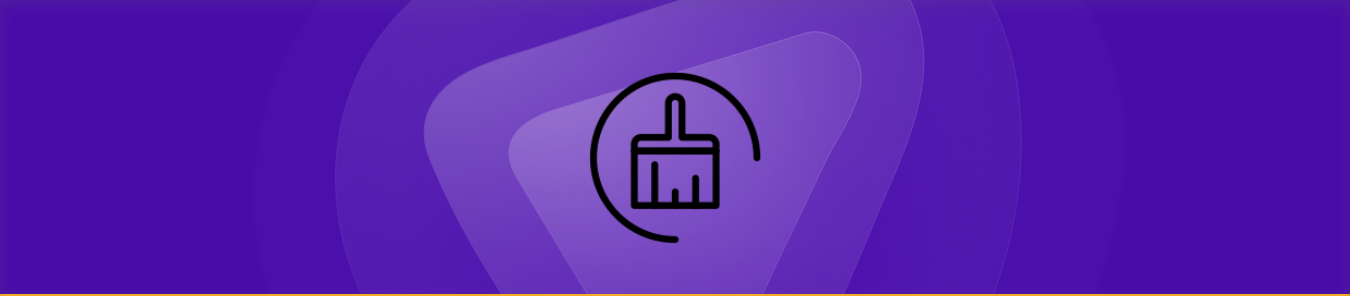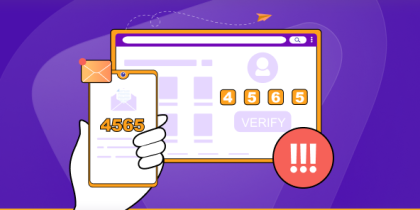Is your iPhone working poorly? A simple solution could be to clean the cache. While iPhones lack the usual cache found on desktops, they still store temporary files and data that can be collected over time. Clearing the cache might improve your device’s performance.
In this blog post, we will explain how to clean cache on iPhone and reduce system data on iPhone to improve its performance.
How to Clear Cache on iPhone in Quick 5 Ways
We’ll guide you through five simple methods to clear cache on your iPhone, reduce system data, and enhance performance:
Clear Cache on Safari
- First of all, open the Settings app on your iPhone.
- After that scroll down and tap on the Safari option.
- Now, scroll down to the bottom of the next page and tap on the Clear History and Website Data option.
- Then tap on the Clear History and Data option again on the popup window.
Lower System Data on iPhone Through Force Restart
To lower system data on iPhone, performing a force restart can help clear temporary files and improve device performance.
- First of all, open your iPhone and then press the Volume Up button once.
- Once you press the Volume Up button, press the Volume Down button under it.
- Next, on the side of the phone press the Power button a little longer.
- After that, you will see the switch to power off button on the screen. Do not swipe right on the toggle.
- Then wait for a while, until your iPhone screen goes completely black.
- After that, you need to wait for a while more and you will see the iPhone will turn on automatically.
- Now once your iPhone is on, it will clear system data cache and will not remove any personal data that is stored in your device.
Offload an App to Decrease System Data on iPhone
- First of all, open the Settings app on your iPhone.
- After that scroll down and tap on the General option.
- Next, tap on the iPhone Storage option on the next page.
- After that tap on any app on the next page that you would like to offload.
- Now, tap on the Offload App option on the next screen.
- Next, tap on the Offload App option again at the bottom of the popup window.
- Now it will delete the app but the documents and data of the app will be stored in the device. However, this way you will delete the cache of the app.
- Once the app is offloaded you can reinstall the app.
Empty Recently Deleted Picture Folders to Clear Cache on iPhone
- First of all, open the Photos app on your iPhone.
- After that tap on the Albums option at the bottom of the screen.
- Now scroll down to the bottom of the next screen and tap on the Recently Deleted option.
- Now tap on the Select button on the top right corner of the next screen.
- Then tap on the Delete All option on the bottom left corner of the screen.
- After that tap on the Delete From All Devices option from the popup window on the screen.
Clear Cache on iPhone Using In-Built Option on an Individual App
- First of all, open any app that you want to clear cache from on your iPhone.
- After that on the home page, tap on the Gear icon on the top right corner of the screen.
- Then scroll down to the bottom and tap on the Storage option on the next screen.
- Now tap on the Clear Cache button on the next page.
- After that tap on the Clear Cache option again on the bottom right corner of the popup window.
- That is it, the cache will be removed from the app.
What is Cache?
The cache is a temporary storage area on your device that stores data to improve performance. It saves parts like images and scripts from websites, allowing them to load faster on the next visits.
However, over time, the cache can get loaded with old or useless information. This can slow down your device’s performance, particularly when browsing the internet. Clearing the cache regularly helps to free up storage space and improves the speed of your device.
How could I get rid of cookies on my iPhone?
- Tap Settings from the home screen and then select Safari.
- Select Clear Cookies and Clear Cache from the bottom of Safari’s Settings screen.
- Choose Clear Cookies or Clear Cache once more to verify.
What is System Data on an iPhone?
System data on your iPhone is a type of storage that contains temporary data, records, and other information used by the iOS system and apps.
This data helps your iPhone work better, but it can grow over time and take up important storage space. Clearing your iPhone’s system data can improve its speed and free up space.
System data on an iPhone is a type of storage that includes many files and data that the iPhone can not categorize under individual apps. This can include:
1. Cache Files
- App Caches: Many apps, including social media, streaming, and gaming apps, store temporary files locally to speed up load times.
- Safari Cache: This contains temporary internet files such as photos, web scripts, and stylesheets that allow web pages to load faster on later visits.
- System Caches: iOS uses cache files to increase overall system performance by storing data and making future processes more efficient.
2. System Services and Background Data
- Siri and Search Indexing: Indexing is used by Siri and Spotlight search to help you find information more quickly. Siri, for example, may index recent activity or frequently used apps and contacts to make data-based suggestions.
- VoiceOver and Accessibility Services: If you use accessibility features, some information may be stored here to customize and optimize your experience.
- Location and Navigation Services: Maps and other location-based apps can sometimes temporarily save data for navigation, route prediction, and offline use.
3. Logs and Diagnostic Data
- iOS generates log files and diagnostic data regularly to monitor device performance and identify potential problems.
- This data is typically used for troubleshooting and optimizing future updates, and it can build up over time, adding to System Data storage.
4. Message and Email Attachments
- When you send or receive images, videos, GIFs, and other attachments via iMessage or email, the files are frequently saved temporarily in System Data.
- Even deleted messages or emails could leave residual data in system storage.
- Mail Cache: iOS saves information from emails (such as attachments or image previews) to help your mail app load faster, which can increase System Data usage.
5. Streaming and Offline Media
- For music and video streaming apps, some of the media you’ve recently played may be cached temporarily.
- This helps to reduce buffering times if you watch or listen to the content again soon after.
- Offline maps: Navigation apps such as Google Maps or Apple Maps may store temporary offline data for recent visits.
6. System Updates and Temporary Files
- When you update iOS, temporary files are saved on your device during the download and installation process.
- Although these files are usually deleted just after an update, some traces may remain.
Frequently Asked Questions
Your iPhone collects temporary files over time, no matter which browser you use (such as Safari or Chrome). Even with the most recent iOS version (iOS 18), deleting this temporary data will improve your online browsing speed. It’s like rebooting your browser.
To clear your iPhone’s cache, remove your browsing history. This will delete your recent searches, visited websites, and any permissions you have provided to them. Consider it a way to reduce your iPhone’s online activity.
For iOS devices, you can go to Settings > App Store > Personalized Recommendations and select Clear App Usage Data to remove the app usage data that has been stored on your device for personalization.
To clear cookies on your iPhone, go to Settings > Safari, then scroll down and tap Clear History and Website Data. This will remove cookies, browsing history, and cached files from Safari.
To reduce system data on iPhone, clear Safari’s cache in Settings > Safari > Clear History and Website Data. Offload unused apps via Settings > General > iPhone Storage. Delete unnecessary files like old messages and media, and restart your iPhone to clear temporary data.
In Summary
Clearing the cache on your iPhone might help improve performance and free up storage space. By following the easy procedures suggested in this blog post, you may simply optimize your device.