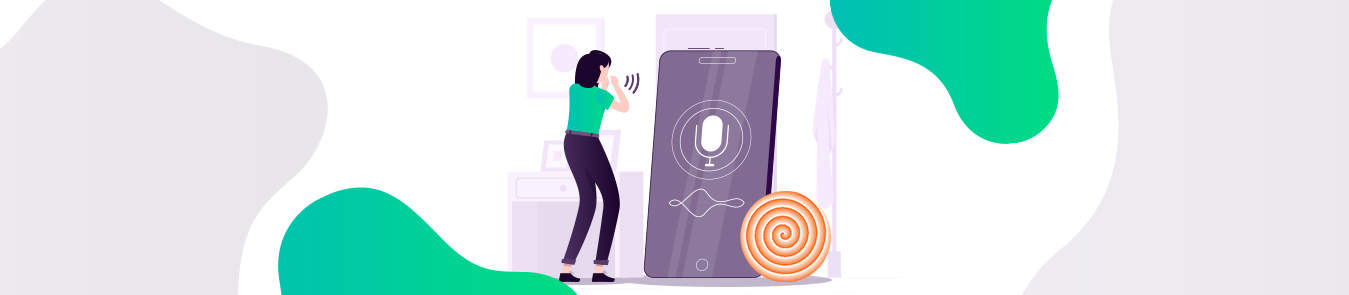Discord’s rise has coincided with a remarkable shift in the gaming industry. More and more individuals now look towards gaming as a full-time career. This means that these gamers increasingly rely on offering something unique and fun to their viewers to keep them interested in their content.
The Clownfish voice changer has gained popularity, owing to the number of gamers using this voice changing app. A layman that’s just getting into Discord and streaming their gaming sessions, in general, may google, “how to use Clownfish voice changer on Discord.”
In simple words, Clownfish is a voice changer app. Though it is primarily used as a 3rd party application on Discord, it can be used on other apps as well. So, here’s a complete guide on how to properly install and set up Clownfish voice changer on your system in addition to the basic system requirements.
Before You Start
Despite it being relatively easy-to-use software, you’ll need a device capable enough to run Clownfish voice changer. I should add that Clownfish itself doesn’t use up a lot of your device’s power. As I mentioned earlier, most streamers that end up using the Clownfish voice changer do it while streaming games on Discord.
In addition to Discord, the game you’re playing will be using your device’s processing power too. So, it’s not just Clownfish’s system requirements you need to keep in mind but the other two processes’ as well.
Some of the basics you’ll need are:
- A PC with a 32-bit or 64-bit Windows installed (I’d personally recommend either Windows 7 or Windows 10 as earlier versions can lead to lag and compatibility problems).
- A 3.5mm microphone connected to your device (Surprisingly, Clownfish voice changer won’t work if it does not detect a microphone attached to your device).
- The latest version of Clownfish (Older versions will still work but may have compatibility issues with the latest versions of Discord or recently released games).
As far as the actual hardware is concerned, it’s too broad a question. Discord streamers use the Clownfish voice changer to stream games ranging from something as minimalistic as Pac-Man to something as draining as Red Dead Redemption II. It is best to go for a system that has all the components to handle such games. However, if you’re not planning on playing any heavy games then using a standard PC’s hardware will be more than good enough to run Clownfish smoothly.
The Setup Process
Downloading Clownfish shouldn’t be an issue. It is available for download easily here. As mentioned above, Clownfish is compatible with both the 32-bit and 64-bit versions of Windows. On the download page, you can download the one you wish to install. In case you don’t know which version is installed on your PC, no worries. Simply head on to “Settings.” Proceed to “About.” On the right side, you’ll see “System type.” This will indicate whether your system is 32-bit or 64-bit.
The installation process is relatively easy. You can choose where you wish to install and you’ll be done in less than 2 minutes.
And this is where the most important steps start. While installing the service is extremely easy, setting it up for use is slightly different and yes, a different process altogether.
- To start, locate the Clownfish voice changer in your system tray. Right-click on this icon and then click on “Setup” to start setting up Clownfish for use across different apps like Skype, Discord, TeamSpeak, and even Telegram.

- Now, as you can see, even though Clownfish is “installed” on your system, the actual voice changer feature has to be individually installed. (This is why you can’t use the voice changer feature without a microphone attached to your device.) Click on “Install” next to the Microphone.

- This is where you may need to do a little sidestep. Most users don’t have their microphones set up as their default device. You will need to change this as the Clownfish voice changer won’t work if you don’t have the microphone set up as the default device. If your microphone is already the default device, then skip to step #5

- In the “Sounds” option, click on the “Recording” tab. You should see a list of all devices compatible to use as your primary audio device. Right-click on your mic and click “set as the default device.”

- Now, right-click on the Clownfish icon in the system tray again and click “hear microphone.” The Clownfish voice changer is set to default option at this point. To change, go to the system tray icon again, right-click, and this time, select “Set voice changer.”

- This will open up all the options you have in terms of voice changers. There are more than a dozen voice changer effects to choose from. However, using customization you can create a completely different tone as you see fit. And that’s that, Clownfish is successfully installed and set up on your system.

There is one last step you should take, just to be sure. Open Discord and go to “Voice & Video.” In the Voice settings, set the input device to “Default.” If your mic is your system’s default audio device, that’ll make sure you don’t have to keep coming back to change it in this section again.
Turning it off is simple as well. Click on the system tray icon and click “Turn off.” This will disable Clownfish voice changer across your device.

Main Features of Clownfish Voice Changer
Here are just some of the important features that Clownfish can offer its users. These and hundreds of other similar features solidify Clownfish as the definitive voice changer. It is also why it is the most widely used voice changer app on Discord.
- Alien
- Atari
- Clone
- Mutation
- Fast Mutation
- Slow Mutation
- Male pitch
- Silence
- Female pitch
- Helium pitch
- Baby pitch
- Radio
- Robot
- Custom pitch
Further Solidify Your Privacy Online
Clownfish is mostly used on Discord. It helps streamers set themselves apart from the rest of the competition. Moreover, it makes for a fun app to use while gaming. Furthermore, it is also seen as an efficient way for these streamers to maintain their privacy on Discord and all other VoIP apps.
However, the Clownfish voice changer is far from being an effective way to guarantee your privacy online as there are still gaping holes in your connection that can be exploited easily. The best way to plug such gaps is via a reliable VPN like PureVPN. With its AES 256-bit encryption as well as 6500+ servers in 140+ countries, PureVPN ranks as the best option to strengthen your online privacy and keep your network safe from any prying eyes at all times.