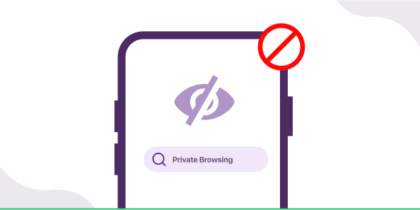Table of Contents
The global edge computing market was valued at $11.99 billion in 2022 & is projected to grow from $15.96 billion in 2023 to $139.58 billion by 2030.
Microsoft Edge has gained much attention this year since it is currently the third most popular desktop browser worldwide.
People naturally compare Microsoft Edge and Google Chrome, the clear front-runner in the browser industry.
Still, given Edge’s growing appeal, it’s interesting to investigate if people are searching for Microsoft Edge vs. Google Chrome.
What is Google Chrome?
As a gateway to the broad internet, Google Chrome is an intuitive web browser with an integrated search bar, tabbed browsing, and various online activities.
With over 60% of the global desktop user base using Google Chrome, it’s among the most excellent web browsers. Additionally, it is freeware, which anybody may use.
A licensing agreement is also easy to understand and comprehend. It was first made available in 2008 and was created by Google Incorporated.
What is Microsoft Edge?
Microsoft Edge is the company’s official and platform-independent web browser. It is an open-source browser that anybody may use; first published in 2015 for Xbox One and Windows 10, it was later extended to support practically all operating systems.
To deliver the most incredible experience, it employs a Blink engine and advanced features like dark mode and other security protections.

Detailed Comparison Between Microsoft Edge and Google Chrome
Microsoft Edge and Google Chrome are closely related, offering similar features for private browsing, smooth internet surfing, and cache clearing.
Remember that we’re simply comparing Chrome and Edge regarding security, and they’re not the only two browsers available.
You may now utilize browsers designed expressly for security, such as Firefox or Tor.
Nonetheless, the two giant browsers have several security and privacy measures to assist dedicated fans in staying secure and anonymous online.
So, which browser is the most secure overall? It’s time to find out.
Privacy:
Google Chrome is facing a lawsuit for intercepting and gathering user data in Incognito mode, with a $5 billion case set for trial in November 2023.
Microsoft’s Edge offers a Super Duper Secure mode, with Balanced and Strict methods providing different levels of security.
Balanced mode enhances protection for first-time or seldom visits, while Strict mode strengthens security on every visit.
Edge offers privacy features like tracking protection, customized advertisements, and three degrees of tracking prevention. It also protects against malicious websites, downloads, typos, and low-reputation programs, allowing users to personalize their browser experience.
Chrome offers Google Safe Browsing with three levels of protection, but users cannot adjust settings separately like Edge.
They receive protection against harmful websites, downloads, extensions, and password breaches but cannot control them separately. No options for typosquatting prevention were found.
Tracking
Edge offers three levels of tracking protection: basic, balanced, and strict.
Essential prevents harmful trackers, while balanced blocks malicious sites. However, the strict mode may not function well, and personalized service is limited. Users can make ‘Do Not Track’ requests to websites.
A feature called edge tracking aids browsers in precisely identifying and following the boundaries of items on websites. It improves the surfing experience and guarantees that the material is presented correctly.
Because both Google Chrome and Microsoft Edge have sophisticated edge-tracking features, you may anticipate comparable results from both browsers.
In the sense of keeping track of or recording your browser history, Google Chrome does not track your online activities.
To improve your surfing experience and deliver tailored information, it does, however, use cookies and other technology.
Use Chrome’s incognito mode, which doesn’t keep cookies or browser history, if you wish to surf discreetly.
Security Patches
This round would have resulted in a draw if it weren’t for Chrome’s slight advantage in reaction time over Edge.
Because the Chromium search engine is used by both Chrome and Edge, the browsers share numerous vulnerabilities, including zero-day attacks.
According to Mandiant, 55 zero-day vulnerabilities were discovered in 2022. Eleven of these were on web browsers. Chrome and Edge have the same nine vulnerabilities, whereas Firefox has two.
Both browsers offer many privacy and security options, but Edge gives users greater flexibility and is simpler.
Nevertheless, malware and exploits will be patched faster for Chrome than for Edge because of its more regular update schedule.
Both browsers have private browsing options, with Chrome’s Incognito Mode and Edge’s InPrivate Browsing. It’s important to mention that private browsing is not 100% confidential.
It means that your activity can still be tracked. Google has come under fire for Chrome’s less-than-anonymous Incognito mode.
Anti-Malware Technology
Malware consumes precious resources such as memory, bandwidth, and data. Worse, it may be used by fraudsters to get control of your device and steal important information.
Fortunately, both Chrome and Edge have anti-malware technologies.
Edge uses Microsoft Defender SmartScreen technology to prevent harmful malware and potentially spammy websites from infecting your device.
It also protects you from phishing attempts and checks your downloads. SmartScreen will immediately inform you and stop downloading if it comes from a site that houses harmful malware.
Chrome’s anti-malware suite, known as Total WebShield, leverages a sophisticated blend of artificial intelligence (AI) and cloud-based software to proactively identify and thwart malware and phishing threats in real time.
Moreover, the browser offers users the option to decide whether to proceed to a website if it detects the absence of Secure Socket Layer (SSL) encryption or opt to return to their prior page.
This proactive security mechanism reflects Chrome’s commitment to enhancing user safety and privacy during online interactions.
Password Protection:
Google Chrome and Microsoft Edge offer robust password security measures, including password managers for unique passwords and secure storage.
They also support biometric authentication, such as fingerprint or face recognition, and regular password changes and two-factor authentication are crucial security practices.
Edge names its password manager ‘Credentials Manager’ and keeps your stored internet passwords under ‘Web Passwords.’
When you click to examine a password in Edge, you must enter your Windows password before the information is displayed.
To view a stored password in Chrome, you must first enter your Google account password – and you must do so manually.
You may also create a secure PIN or have a code delivered to your cell phone, which you will only need to input once to access your passwords.
However, if you exit and re-enter the password manager, you must input your PIN or obtain a new code to see any saved passwords.
User Interface
The appearance of both browsers is quite similar. The overall layout, button placement, and other user experience features are all remarkably similar. One is not a carbon replica of the other.
However, if you were planning to travel in any way, you’d be at home in minutes. However, the out-of-the-box look of Edge on the desktop is noticeably busier than Chrome’s.
Edge does perform differently than Chrome in a few instances. For example, your browser window will seem different if you utilize the Sidebar and Vertical Tabs functionalities.
Similarly, your initial homepage experience on Edge will vastly differ from the straightforward Chrome launch experience due to the News Feed.
Chrome will look to many people as a positively straightforward and familiar experience. Microsoft’s reputation in the latter days of Internet Explorer (the one that allowed Chrome to come along and take its position first) continues to throw suspicion on Edge.
As a result, many users must overcome prejudice before trying Edge with an open mind. Aside from that, both browsers are very similar.
Backup and Data Synchronization
Data synchronization and backup tools are available in Google Chrome and Microsoft Edge. You may log in to Microsoft Edge using your Microsoft account to sync bookmarks, history, and preferences across several devices.
Like Firefox, Google Chrome lets you log in with your Google account to sync your browser information across devices, including bookmarks, history, passwords, and extensions.
You may access your data from many devices in this manner and enjoy a consistent surfing experience.
Microsoft Edge allows users to sync and backup browsing information across devices, ensuring a consistent browsing experience and easy access across different devices.
By connecting with their Google account, users of Google Chrome may sync their browser data across various devices, offering a consistent browsing experience and quick access to data.
Platform Compatibility
Both web browsers, Edge and Chrome, exhibit commendable cross-platform compatibility, catering to a wide array of operating systems. These encompass Windows, Linux, macOS, iOS, Android, and ChromeOS.
Edge’s support spans Windows 7 and its subsequent versions, macOS from 10.12 onward, iOS (including iPadOS) from 11.0 onward, and Android devices running version 4.4 and higher.
Notably, ongoing development efforts are in place to extend Edge’s reach to Linux, mainly Debian, Ubuntu, Fedora, and OpenSUSE.
However, it’s worth noting that there are no indications of plans to enable Edge functionality on ChromeOS.
With its venerable presence in the browser landscape, Chrome maintains compatibility across a broad spectrum of platforms.
These include Windows (from 7 onward), select Linux distributions (with Ubuntu support), macOS (from version 10.10 and beyond), iOS (starting at 12.0), iPadOS, Android (beginning at 5.0), and additional Linux distributions such as Fedora, Debian, OpenSUSE.
Chrome remains accessible on the ChromeOS platform as well. This expansive platform support reinforces Chrome’s versatility and accessibility to users across various devices and operating systems.
Integrations
Microsoft Edge and Google Chrome have benefits regarding integration; Microsoft Edge works well with Windows 10 and Microsoft Office, and it easily interfaces with Microsoft’s digital assistant, Cortana.
Google Chrome features a wide range of extensions available in the Chrome Web Store and seamless interaction with Google services like Docs, Drive, and Gmail.
The most comfortable ecosystem and individual tastes will determine which of these
browsers are preferred.
Users of Windows 10 may synchronize their browser history across devices thanks to Microsoft Edge’s seamless integration.
It also provides a smooth experience for accessing and working together on documents using Office 365, and it supports Cortana for voice commands and search functions.
Microsoft Edge improves Office 365 access and collaboration, lets Windows 10 users synchronize their browser histories across devices, and works with Cortana to offer voice commands and search features.
How to Enable Data Security At Your Workplace
Using DuckDuckGo as a search engine and Mozilla Firefox as a browser is an intelligent compromise for privacy.
Firefox provides for the simple transfer of bookmarks and data from other browsers like Chrome and Edge, making the transition process quick. Edge is an alternative, but it verifies the default settings to protect privacy.
The human impact of data security is typically felt closest to home, but it is much more critical for enterprises. Here is a checklist to assist you in making improvements in your organization:
- Decide to switch. It is easy enough, yet this critical initial step prevents most businesses from improving data security.
- Collaboration with your team, WHY the change is required, and when/how it will occur. Ensure you’ll help them if they need help learning the new browser and search engine.
- Consider using a password manager like PureKeep to limit your browser dependency for login information. Users can use this third-party service to save and access passwords across several browsers. Before the transition, have staff enter their current passwords into 1Password.
- Work with your IT staff to install the new browser on all company-controlled devices and erase the old browser and its stored data.
- Assist your team in adjusting to the change. Reiterate why it is required.
Can a VPN Keep My Browser Private and Safe?
One option to access the internet safely is to use a reputable virtual private network (VPN). VPN security is being utilized increasingly to stop government surveillance of people.
It can guard against IP and encrypt internet history. Here are some reasons why a VPN may help you keep your browsing private and secret.
Data encryption
A VPN scrambles your internet traffic, making it impossible for third parties to eavesdrop on and monitor your online activities.
IP Masking
When you connect to a VPN server, your IP address is hidden, making it more difficult for websites and marketers to track your location and online behavior.
Overcoming limitations
Using a VPN, you may circumvent geographical barriers and access content that may be blocked in your location.
Public WiFi Security
When using public WiFi, a VPN adds an extra layer of security, hiding your data from prospective attackers on the same network.
PureVPN offers excellent evaluations but uneven speed results and a mixed security reputation. It is a fast VPN with strong encryption, safe protocols, and smooth downloading and streaming.
Which browser is private and safer: Edge or Chrome?
Regarding security, Chrome and Edge are comparable. However, Chrome has been shown to have more vulnerabilities in recent years.
Chrome is more prone to zero-day vulnerabilities, exploits discovered in software or hardware that have not yet been patched.
This increases the dangers of using Chrome because a zero-day vulnerability might arise at any time. Edge can also be subject to exploits, albeit they are less common.
Is Edge Better than Chrome for RAM?
Although Edge utilizes the same Chromium engine as Chrome, it is far more efficient in memory usage and, hence, the optimum browser for RAM utilization.
However, using the least amount of browser RAM sometimes implies it is the best browser. Several additional criteria must be considered when evaluating a browser’s overall efficiency.
Which Browser is Best for a Low-End PC?
Do you still have a PC with outdated hardware that can’t run modern browsers? Modern browsers are quick, easy, safe, and customizable, but they require a lot of system resources, which older PCs need.
However, don’t let hardware deficiency prevent you from browsing the internet.
Here are the top browsers for low-end PCs.
- Opera
- K-MELEON
- Microsoft Edge
- Falkon
- UR BROWSER
- Chrome
Summary
Despite having a long way to go to catch up with Google Chrome, Microsoft has recovered its lead in the internet browser industry if you haven’t tried Edge since switching to Chromium.
Google Chrome, which is extremely popular, will likely continue improving its speed and introducing new features.