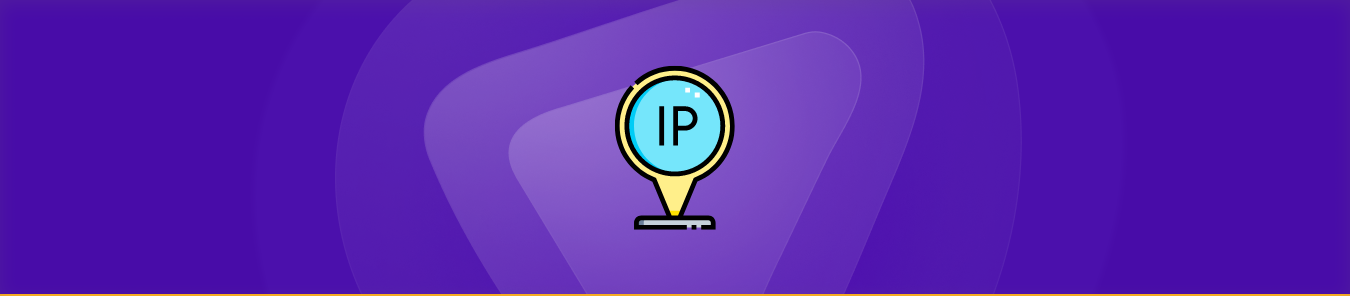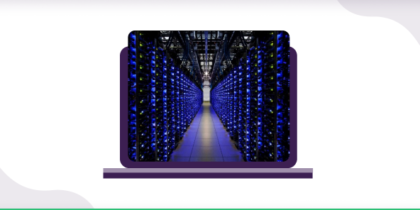Table of Contents
Do you need help connecting to the internet? If so, you may get an error saying, “Failed to Obtain IP Address.” This error message can prevent you from accessing websites and other online services.
Fortunately, this is a reasonably easy problem to fix. This article, we will explain what causes the “Failed to Obtain IP Address” error and how you can resolve it quickly. Read on for solutions to this error!
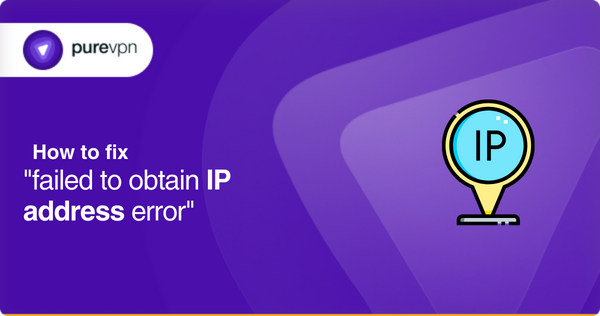
What is an IP address?
An IP address stands for Internet Protocol Address. It is a unique string of numbers assigned to each device connected to the internet. This number helps devices communicate with each other and allows them to share data and resources. An IP address consists of four numbers separated by periods (dots). For example, 192.168.1.15 is an IP address.
IP addresses are necessary for computers and other devices to communicate over the internet. Whenever you request web pages from websites or send emails, your IP address is used to route the request from your computer or device to its destination server and back again. Without an IP address, two computers could not communicate with each other.
Learn more: What is an IP address?
What is the “failed to obtain an IP address” error?
Failing to obtain an IP address error is a type of network connection problem that can occur when attempting to connect to the internet. This problem occurs because your device cannot receive an Internet Protocol (IP) address from a network router or modem.
If you are experiencing this issue, it is likely due to a misconfigured router or modem or possibly caused by interference from other nearby networks.
What causes failure to obtain an IP address?
When a computer or other device fails to obtain an IP address, it can be caused by several different things.
Router issues
The most common problem is the network’s router or modem, the source of all network traffic. This could include a router that has been incorrectly configured or a modem that is not working correctly.
Faulty cable
Another common cause of failed IP address requests is faulty cabling between the router and the computer or device requesting it. Loose cables, frayed wires, incorrect connectors, and bad connections can all cause poor performance on your network.
DHCP malfunction
The DHCP server associated with the router may also malfunction or have been incorrectly configured. If this happens, the router cannot assign any computers an IP address.
Wrongly assigned static IP address
Finally, the computer or device uses a static IP address already assigned to another machine on the network. This will cause an IP address conflict, preventing Internet access for either device.
How do I fix IP configuration failure in Windows 10?
Fix # 1: Update the network adapter
Make sure your network adapter is up to date. To do this, go to the Control Panel and open Device Manager. Right-click on the Network Adapter option and select Update Driver Software. This will check for any available updates that may help solve your issue.
Fix # 2: Reset the TCP/IP stack
Next, resetting the TCP/IP stack can help resolve connectivity issues with the internet or networks. You can do this by entering “cmd” into the search bar and hitting enter. This will open a command prompt window where you must type “netsh int ip reset” and press enter once more.
Fix # 3: Renew your IP address
You can also release and renew your IP address. To do this:
- Open the command prompt window again by typing “cmd” into the search bar.
- Once it opens, type in “ipconfig /release” and hit enter.
- Type “ipconfig /renew” and hit enter once more. This should help to fix any issues with your IP address configuration.
Fix # 4: Disable MAC filtering
To disable MAC filtering, browse your router’s interface on the web and look for the “Disable/Enable MAC Filtering” disable it once you find it, which might solve the IP address issue.
Fix # 5: Reset the network adapter
Finally, you may need to reset your network adapter settings if all else fails. To do this, go back to Device Manager in the Control Panel, right-click on the Network Adapter option, and select Uninstall Device. Then restart your computer and let Windows automatically reinstall a new driver for your device when it boots up.
How do I fix my IP address on my Android?
Fix # 1: Check your WiFi connection
First, make sure the WiFi is turned on. If WiFi isn’t working on your Android device, turn off the feature and turn it back on again. This will force your device to look for new networks and may cause it to reacquire an IP address.
Fix # 2: Forget and reconnect your network
Try forgetting the network by going into Settings > Wireless & Networks > WiFi settings and tapping “forget” next to the network you are trying to connect to. Then try reconnecting.
Fix # 3: Reboot your device
Third, if forgetting the network doesn’t work, try restarting your device by turning it off and then back on again. This should cause the device to search for available networks and acquire a new IP address.
Fix # 4: Manually set an IP address
Finally, if all else fails, you can manually set an IP address for your Android device. To do so, go into Settings > Wireless & Networks > WiFi settings and tap “Advanced.” Here you can enter a unique IP address that will allow your device to connect with other devices on the same network.
Following these steps, you should have fixed the issue of failing to obtain the IP address.
Frequently Asked Questions
How can I fix my phone’s “obtaining IP address” loop?
You can fix this issue by ensuring your phone is connected to WiFi.
Next, check if your phone’s data connection is enabled, or you may also want to reset the network settings on your device.
What is failing to obtain an IP address in WiFi?
You need to obtain an IP address in WiFi to connect to the internet. This can happen if your WiFi connection isn’t working correctly or there’s a problem with your router or modem.
Concluding thoughts
To conclude, if you have trouble connecting to your home WiFi network and get the “Failed to obtain IP address” error, there are a few steps to solve this problem. First, ensure your WiFi is turned on and the router is connected correctly.
You can also turn off your device for a few seconds and then back on again. You can also try other steps mentioned in this article to fix the “Failed to Obtain IP Address” error quickly and easily!