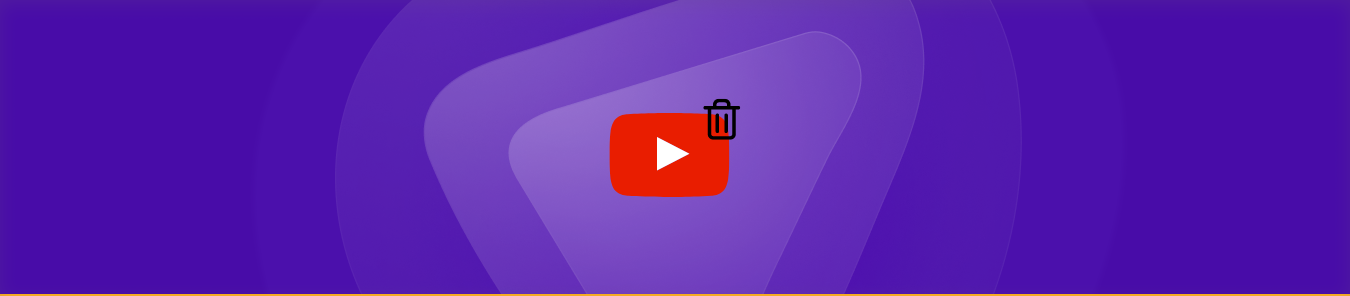Table of Contents
Are you feeling a bit bored from your YouTube adventures, feeling the urge to have your solitude back? Maybe, the online trolls have become too much to bear. The dream of being a YouTube sensation didn’t pan out as you thought. Regardless of the reason, we’re here to help you.
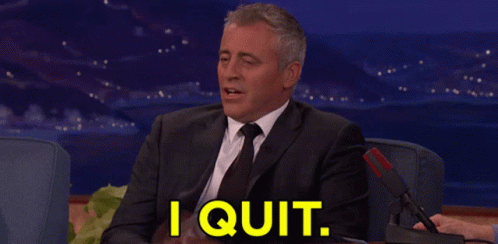
This comprehensive guide will sail you smoothly through the process of deleting your YouTube channel.
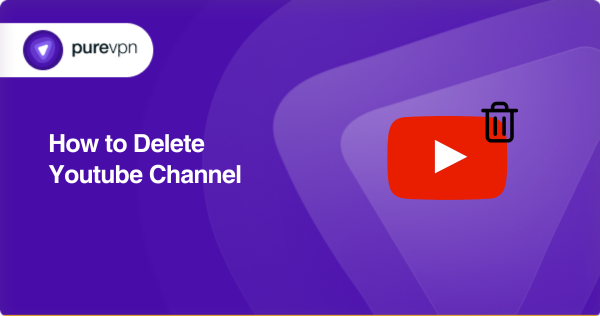
YouTube: a mixed bag of experiences
YouTube is indeed a Pandora’s Box, overflowing with captivating, educational, humorous, and sometimes controversial content. The platform provides opportunities for ordinary individuals to become online sensations overnight.
However, maintaining a YouTube channel can sometimes feel like you’re in the eye of a storm without a lighthouse to guide you. And when that happens, it’s absolutely okay to seek a safe harbor. If you believe it’s time to retreat from the world of YouTube, we’ve got your back! Let’s walk you through the process.
How to delete your YouTube channel
Let’s cut to the chase and start exploring the step-by-step process of deleting your YouTube channel. However, remember this rule of thumb – once deleted, there’s no coming back. So, let’s tread cautiously!
On a Desktop:
- Launch the YouTube homepage and look for the Menu (≡) icon stationed at the top-left corner. Click on it.
- Scroll down to the cogwheel-shaped icon, which symbolizes the Settings button. Click on it.
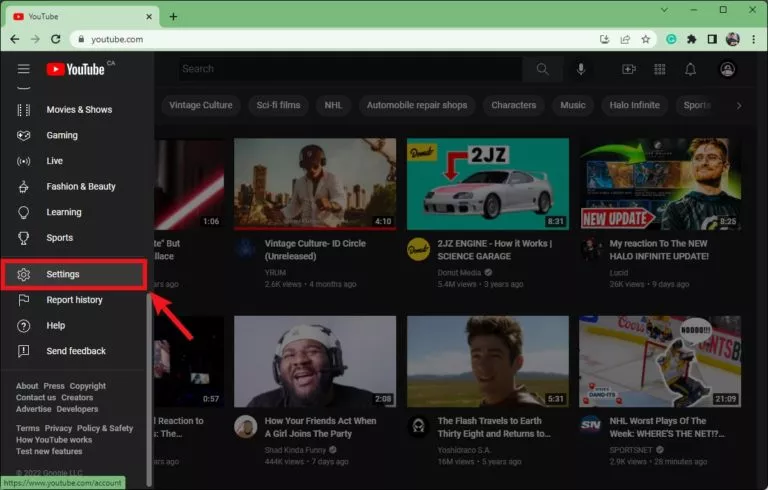
- Within the Settings menu, you’ll find an ‘Advanced Settings tab at the bottom. Clicking on this will lead you to another page.
- Look for ‘Delete channel’ on this new page and click.
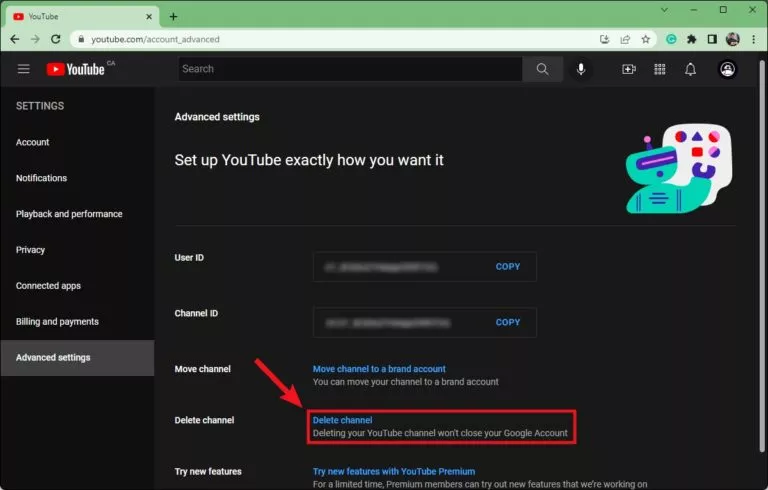
- You’ll be asked to sign in again for verification purposes. Keep in mind; deletion is a one-way road; there’s no U-turn.
- Once you’ve signed in, you’ll find an option “I want to permanently delete my content.” If you’re certain about your decision, go ahead and click it.
- Check the two empty boxes to confirm your understanding.
- Now, click on “Delete my content.” And voila! You’ve successfully navigated the complex labyrinth and deleted your YouTube channel.
On Android and iOS:
As of the moment, YouTube’s mobile application does not support channel deletion. However, keep an eye out for updates in case they bring some change in the future!
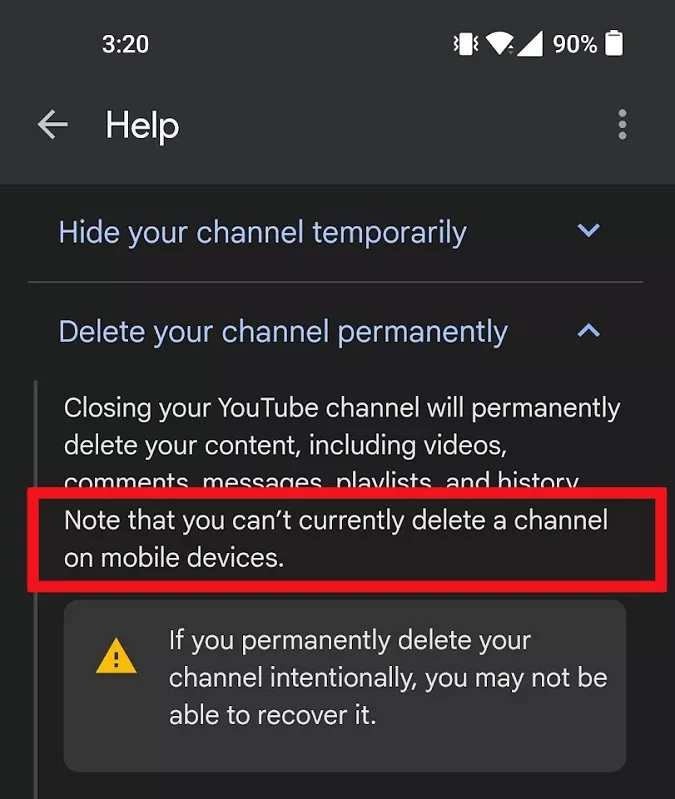
Deciphering the Google knot
Now, you might be wondering, “Google is the parent company of YouTube. So, if I delete my YouTube channel, what happens to my Google account?” Good news! Deleting your YouTube channel won’t affect your Google account. Consider it like changing your hairstyle; it doesn’t alter your identity!
Embrace the power of PureVPN
With the YouTube chapter closing, it’s time to start a new one with PureVPN! PureVPN is a top-notch tool that ensures your internet journey is secure and private. Even if you’ve decided to remain a viewer on YouTube, PureVPN comes in handy by unlocking content from all around the globe, eliminating regional restrictions.
Consider PureVPN your trusty compass in the vast ocean of the internet.
Wrapping it up
And that, dear readers, brings us to the end of this comprehensive guide on how to delete your YouTube channel. Remember, every end is a new beginning, and the closing of one door often leads to the opening of another. So, bid goodbye to your YouTube channel, if need be, without any hesitations. Who knows what exciting adventures await you next in the vast realm of the internet?
Stay safe, keep exploring, and enjoy your digital voyage!
Frequently Asked Questions
No, they are different. Deleting your YouTube channel leaves your Google account untouched, but deleting your YouTube account means waving goodbye to your Google account as well.
Regrettably, as of now, YouTube does not allow channel deletion via its mobile application. However, you can access YouTube via your mobile browser in “Desktop Mode” and follow the same steps outlined for desktop.