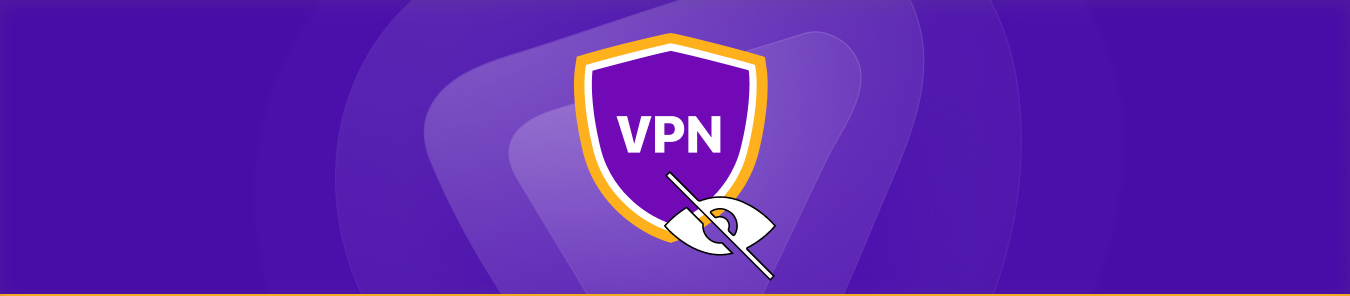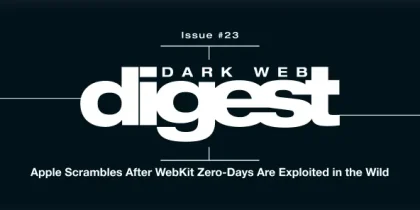VPNs quietly run in the background, but sometimes they can encounter issues. Maybe your app stops responding when you connect, the VPN keeps reconnecting, or it won’t launch automatically like it should. These problems are common, but the good news is they’re often easy to fix once you understand what’s causing them.
In this guide, we’ll go over the most frequent VPN connection problems, why they happen, and what you can do to get your PureVPN connection running smoothly again.
Why does VPN cause Apps to Lose Connection?
A VPN causes apps to lose connection to ensure protection for the device. When you connect to a VPN, your internet traffic is routed through an encrypted tunnel. This extra layer of protection can sometimes confuse apps that rely on your original IP address or region.
Streaming apps, banking apps, or online games may block traffic from VPNs for security or licensing reasons.
How to fix it:
- Try switching to another VPN server or country.
- Change the VPN protocol (e.g., from OpenVPN to WireGuard or IKEv2).
- Clear your app’s cache or restart it after connecting.
If the problem persists, check whether the app restricts VPN connections altogether; some mobile apps do.
Common VPN Errors
Here are a few common VPN errors for you to understand what VPN connection issues you could face while using a VPN:
| VPN Error / Issue | Possible Cause | Quick Fix / Solution |
| “Unable to establish VPN connection” | Server unreachable, wrong protocol, or blocked ports | Try a different VPN server or protocol (e.g., WireGuard); restart your router |
| “Authentication failed” | Incorrect login credentials or expired subscription | Re-enter PureVPN credentials; check your account status |
| Frequent reconnections/drops | Unstable Wi-Fi, overloaded server, or interference from the firewall | Connect to a nearby server; disable third-party firewalls; switch protocols |
| VPN connects, but no internet | DNS leak protection conflict or routing issue | Change DNS settings to PureVPN DNS; restart the VPN app |
| VPN not working on mobile data | Carrier restrictions or blocked ports | Use UDP/TCP mode or WireGuard; contact your mobile provider if the issue persists |
| VPN stuck on “Connecting…” | Server timeout or software glitch | Restart the app, clear the cache, or try another location |
| Slow connection speeds | Distant server, high encryption, or ISP throttling | Connect to a closer server; use a faster protocol; disable unnecessary background apps |
| App crashes when connecting to VPN | Outdated app version or OS incompatibility | Update the PureVPN app; reboot your device |
| Downloads fail when VPN is on | File server rejecting VPN IPs or bandwidth limits | Switch to another VPN location; pause and resume download |
| VPN won’t start automatically | Disabled startup permissions or background restrictions | Enable “Launch on startup” in settings; adjust OS permissions |
| VPN blocked on public Wi-Fi (e.g., hotels, airports) | Captive portal or restricted ports | Connect to Wi-Fi first, complete the login page, then enable VPN |
| VPN works on Wi-Fi but not on Ethernet | Router configuration or network firewall | Reset router; allow VPN passthrough in router settings |
| IP address not changing after connecting | DNS cache or browser caching the old IP address | Flush DNS and clear browser cache; reconnect to VPN |
| VPN connects, but apps don’t load | App-based VPN blocking or split tunneling misconfiguration | Enable Split Tunneling; exclude specific apps as needed |
| Error code 809 (Windows) | Firewall blocking GRE or IPsec traffic | Allow VPN traffic in Windows Firewall; switch to another protocol |
Why Do My VPN Logs Show Multiple Reconnections?
Your VPN logs show multiple reconnections because frequent reconnections usually indicate that the VPN client is struggling to maintain a stable connection to the server. This can happen due to unstable Wi-Fi, overloaded servers, or background interference from other apps.
Try these steps:
- Connect to a nearby server for stronger stability.
- Ensure your internet connection is stable without the VPN.
- Turn off battery optimization or power-saving modes that may interrupt background connections.
If you continue seeing multiple reconnections in your logs, contact PureVPN support for a deeper diagnosis. They can check server health or routing issues.
Why Does My VPN Keep Reconnecting Every Few Minutes?
Your VPN keeps reconnecting every few minutes due to inconsistent internet signals or router settings. Firewalls and certain network management tools can also cause disconnections.
How to fix it:
- Reboot your router or modem.
- Switch to a different VPN protocol that handles drops better.
- Disable any third-party firewalls temporarily to test.
Sometimes, using automatic server selection in PureVPN helps, as the app can choose the most reliable server for your region.
Why Does My VPN Not Work on Cellular Data?
Your VPN does not work on cellular data because carriers use network address translation (NAT) or restrict certain ports that VPNs use. If the VPN works fine on Wi-Fi but not on mobile, this is likely the cause.
Solutions:
- Try switching from IPv6 to IPv4 in your VPN settings.
- Use a lightweight protocol like WireGuard, which handles mobile transitions better.
- Check your mobile carrier’s data settings; some limit VPN traffic on prepaid or shared plans.
If it still doesn’t connect, reach out to PureVPN support for guidance tailored to your mobile network type.
What Should I Do If My VPN Isn’t Connecting?
If your VPN is not connecting, it could be due to outdated software, blocked ports, or temporary server outages. You should perform a few steps.
Quick troubleshooting steps:
- Make sure your PureVPN app is updated.
- Restart your device and router.
- Try a different server location.
- Switch protocols or disable proxy settings.
If nothing works, PureVPN’s live chat team can walk you through advanced fixes. It usually takes just a few minutes to get back online.
Why Do My Apps Not Work When I Turn on VPN?
Your apps are not working when you turn on a VPN because some apps detect and block VPN connections, especially financial or media streaming apps. Others may rely on local network resources that the VPN tunnel hides.
Try this:
- Use Split Tunneling to allow specific apps to bypass the VPN.
- Choose a server in your home country for region-restricted apps.
- Restart your app after connecting to the VPN.
Why Does My VPN Fail to Start Automatically?
Your VPN fails to start automatically if your VPN app doesn’t have permission to run at system startup or if another startup program delays it.
Fix:
- Enable “Launch on system startup” in the PureVPN settings.
- Check that your device isn’t blocking startup apps for performance.
- Update your VPN app to the latest version for improved startup reliability.
Why Do My Downloads Fail When Using VPN?
Your downloads fail when using a VPN because VPN encryption slightly changes how data packets move, and some download servers don’t like that. If downloads pause or fail, it could also be due to speed throttling or firewall restrictions.
How to fix it:
- Try a server closer to your location.
- Switch to a faster protocol like WireGuard.
- Pause and resume the download after reconnecting.
Frequently Asked Questions
This often happens when apps detect VPN IPs or when DNS conflicts occur. Clear the app cache or switch servers. If that doesn’t help, contact PureVPN support via live chat for instant assistance.
Hotels often use captive portals or firewalls that block VPN ports. Connect to Wi-Fi first, open your browser to complete any login pages, then reconnect the VPN.
Mobile networks can block or throttle VPN protocols. Switching protocols or using UDP/TCP modes usually resolves this.
5G networks rapidly switch between towers, briefly interrupting VPN tunnels. Using a modern protocol like WireGuard minimizes these drops.
You can still access PureVPN’s support site or live chat via any browser, even if some servers are blocked locally. Support teams can guide you to mirror sites or alternative connection methods.
Conclusion
VPN issues can be frustrating, but most are easy to solve once you know what’s causing them. Whether it’s unstable Wi-Fi, restrictive networks, or outdated settings, small tweaks usually restore a smooth, secure connection. And remember, if you ever get stuck, PureVPN’s support team is always ready to help you troubleshoot in real time and get your connection back on track.