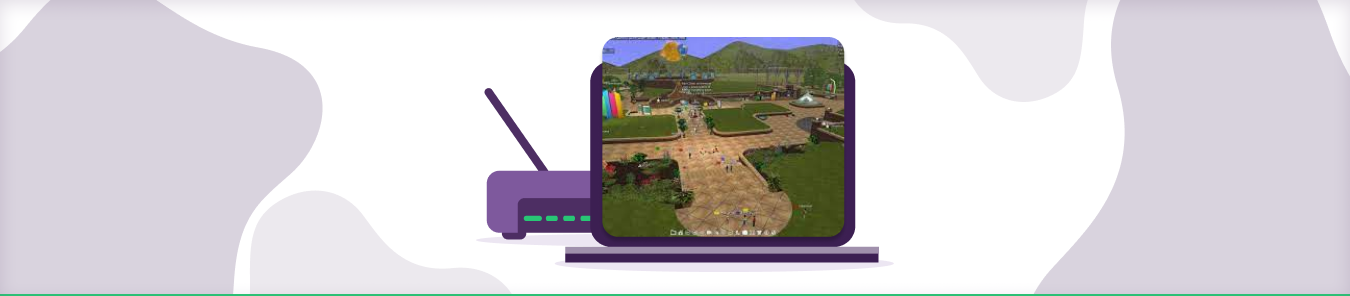Port forwarding is commonly used in gaming. It helps you to connect and play with your friends easily. This article will show you how to forward Active Worlds camera using port forwarding.
How to Set up Port Forwarding for Gaming
To set up port forwarding for gaming, you’ll need to find out which ports are required for the game you’re playing. Most games will have this information available on their official websites, but if it isn’t listed there, you should be able to find information by searching for the name of your game along with the term “port forwarding” or “ports.”
Once you’ve collected this information, you’re ready to set up port forwarding on your router. This will vary slightly depending on which type of router you have, but the basic process is usually something like this:
- Log in to your router’s control panel using its IP address, which can typically be found by searching for it online or consulting your router’s instructions.
- Navigate to the port forwarding section of your control panel, and add a new port entry for each required port. Remember to use the IP address of your device, not your router’s IP address, as the destination.
- Save any changes, close out of your control panel, and test your connection to see if port forwarding has improved performance for your game.
Requirements to Port Forward Active Worlds Camera
Just before you begin with the process of port forwarding, make sure you have the following things:
- The IP address of your router
- The IP address of your gaming device
- TCP and UDP ports of your gaming device
Step-by-Step Guide on How to Port Forward Active Worlds Camera
Now that you have the above details noted down, you can move to the next stage of port forwarding:
- Type your router’s IP Address/Default Gateway on your web browser address bar.
- Log in with your router’s credentials (username and password) to view your router’s firmware settings.
- Navigate to the port forwarding section of your router.
- Click on Port Forwarding.
- Enter the IP address of your gaming device in your router in the correct box.
- Put the TCP and UDP ports in the boxes in your router. The default port number for Active Worlds Camera is 3000. And then click the apply button.
- Restart your router to let the changes take effect.
Ports Needed to Run Active Worlds Camera
| TCP: | 3000, 5670, 7777, 7000-7100 |
Quickly and Safely Open Ports Using PureVPN
Opening a port shouldn’t be complicated.
How to Open Ports behind CGNAT
What if your ISP performs CGNAT? Most ISPs perform CGNAT (Carrier-grade Network Address Translation) to conserve bandwidth and assign a single IP address to multiple users connected to the same internet network. However, CGNAT makes it difficult for you to open ports on the router.
To get around the CGNAT issue, you can use the Port Forwarding add-on to bypass this problem and port forward routers without hassle.
Here’s more information on how to use PureVPN’s Port Forwarding add-on and bypass CGNAT in a few clicks.
PureVPN’s Port Forwarding Add-on
A secure way to open all ports
To most people, port forwarding is quite a demanding task. For starters, every router has a different console, which often makes it challenging to navigate to specific settings.
Secondly, you won’t always be able to open ports on your router if your ISP restricts the ports. Yes, you heard that right! ISPs are notorious for blocking ports due to security reasons. If ISP isn’t the reason behind a blocked port, it could be your operating system’s firewall.
Well, you can eliminate all these problems and enjoy smooth online gaming on all your desired systems with PureVPN’s Port Forwarding add-on. Through the Port Forwarding add-on, you can allow all ports, disallow all ports, and allow specific ports.
Port Forwarding Games List
There are many different kinds of games you can play online. Some popular games are Fortnite, Minecraft, and Roblox. Some browser-based games like Runescape or Lineage 2 use only your web browser to connect to the internet!
Frequently Asked Questions
Port forwarding is a way to make your home internet connection more efficient and faster. You can use port forwarding to improve the speed or efficiency of games, web browsers, and other programs on your computer. The step-by-step tutorial above will show you how to set up port forwarding using LAN IP addresses with multiple routers.