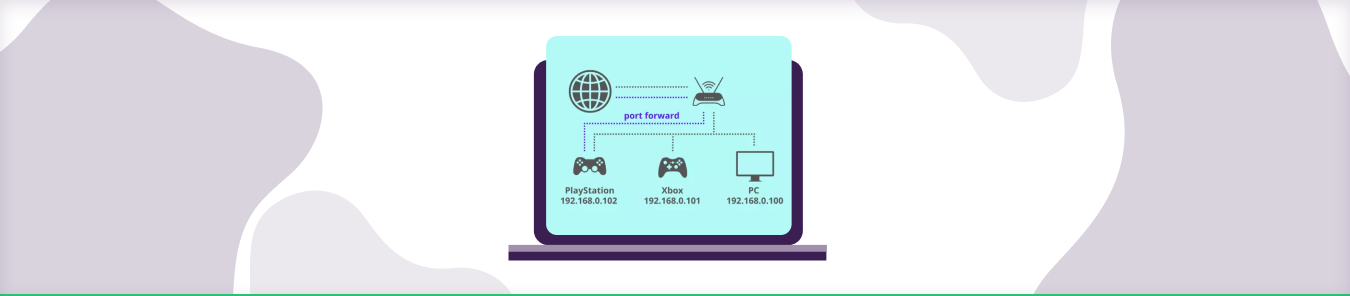Table of Contents
Wondering how to port forward Aion?
You can enjoy seamless gaming with port forwarding and connect to external servers without hassle. If you have no clue how to open ports on a router, consider following our step-by-step guide mentioned below.
Requirements to Port Forward Aion
Just before you begin with the process of port forwarding, make sure you have the following things:
- The IP address of your router.
- IP address of your gaming device.
- TCP and UDP ports of Aion for your gaming device as mentioned in the section below.
Step-by-step guide on how to port forward Aion
Now that you have the above details noted down, you can move to the next stage of Aion port forwarding:
- On your web browser address bar, type your router’s IP Address/Default Gateway.
- Log in with your router’s credentials (username and password) to view your router’s firmware settings.
- Navigate to the port forwarding section of your router.
- Click on Port Forwarding.
- Enter the IP address of your gaming device in your router in the correct box.
- Put the TCP and UDP ports of the Aion server in the boxes in your router. The default Aion port number is 80. And then click the apply button.
- And you’re done. Restart your router to let the changes take effect.
- Once your changes take effect, now you can connect to Aion.
Aion ports needed to run
To play Aion online and create a server without any interruptions, you’ll have to allow access to certain ports on your firewall. The default Aion ports are:
- TCP: 80, 2106, 7777, 10241
Quickly and safely open ports using PureVPN
Opening a port shouldn’t be complicated.
Open Ports NowHow to open ports behind CGNAT
What if your ISP performs CGNAT? Most ISPs perform CGNAT (Carrier-grade Network Address Translation) to conserve bandwidth and assign a single IP address to multiple users connected to the same internet network. However, CGNAT makes it difficult for you to open ports on the router.
To get around the CGNAT issue, you can use the Port Forwarding add-on to bypass this problem and port forward routers without hassle.
Here’s more information on how to use PureVPN’s Port Forwarding add-on and bypass CGNAT in a few clicks.
Open Ports Behind CGNATPureVPN’s Port Forwarding Add-on
A secure way to open all ports
To most people, port forwarding is quite a demanding task. For starters, every router has a different console, which often makes it difficult to navigate to specific settings.
Secondly, you won’t always be able to open Aion ports on your router if your ISP restricts the ports. Yes, you heard that right! ISPs are notorious for blocking ports due to security reasons. If ISP isn’t the reason behind a blocked port, then perhaps it could be your operating system’s firewall.
Well, you can make all these problems go away and enjoy smooth online gaming on all your desired systems with PureVPN’s Port Forwarding add-on. Through the Port Forwarding add-on, you can allow all ports, disallow all ports, and allow specific ports.
How to Port Forward Telstra
In order to port forward on Telstra’s Gen 2 FTTN router, you will need to perform the following steps:
- Log into your router’s web interface. The default IP address for the Gen 2 FTTN router is 192.168.0.1.
- Navigate to the port forwarding section. This is usually found in a menu called “Applications,” “Gaming,” or something similar.
- Create a new port forwarding rule. Enter the necessary information, such as the name of the game or application, the internal IP address of your computer, and the port or ports that need to be forwarded.
- Save your changes and exit the router’s web interface.
Frequently asked questions
How do you tell if you are behind CGNAT?
If your device is behind CGNAT, you will likely see a firewall or NAT warning when you connect to certain websites or applications. This is because the CGNAT server is translating your device’s IP address, and the website or application you’re trying to reach doesn’t recognize the translated IP address.
You may also experience slower internet speeds when behind CGNAT, as your traffic is routed through the CGNAT server.
If you suspect your device is behind CGNAT, you can contact your ISP to confirm and find out if there is anything you can do to change your IP address.
Does Aussie broadband use CGNAT?
Yes, Aussie Broadband does use CGNAT (Carrier-Grade Network Address Translation). Your public IP address will be shared with other customers on our network. Your public IP address can change from time to time, but it will always be in the range of 1.0.0.0 to 1.255.255.255.