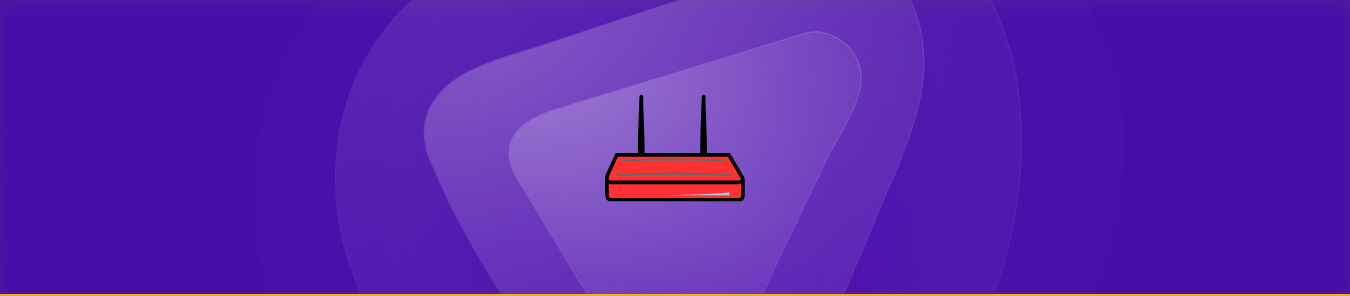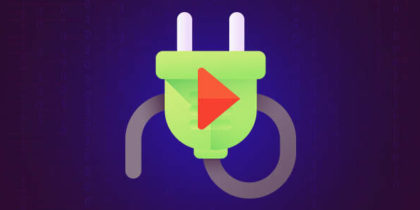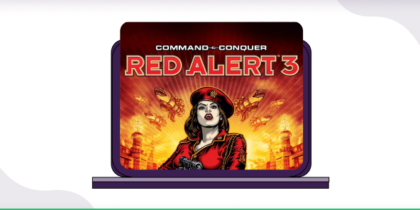Table of Contents
Port forwarding is a process that allows incoming traffic on a specific port to reach a specific device on your private network. This is achieved by mapping the port number an incoming request uses to a specific port number and IP address on the internal network. This process is commonly used to host services on a private network or for remote access to devices behind a firewall. Whatever your reason for setting up port forwarding on your Archer C7 router, this guide will help you successfully configure it. The article contains all the specific requirements, steps, some common port numbers, and more to help you get accustomed to the process.
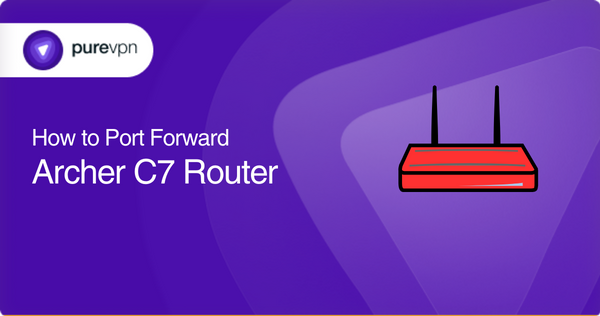
Port forwarding: Archer C7 Router – What you’ll need
- Access to your Archer C7 router’s web interface
- The IP address of the device you want to forward the port to
- The port number or range you want to forward
- The TCP or UDP protocol for the port you want to forward
Setting up port forwarding on the Archer C7 router – The steps
The following are the steps you’ll need to follow to set up port forwarding on your Archer C7 router:
- Connect your computer to the Archer C7 router via WiFi or through an Ethernet cable
- Open a web browser on your computer
- Enter your router’s IP address into the address bar [the default IP address for an Archer C7 router is 192.168.0.1]
- Enter your router’s default login credentials to access its web interface
- Navigate to the “Virtual Servers” or “Forwarding” section of the router’s settings
- Click “Add New” to create a new port forwarding rule
- Enter the IP address of the device you want to forward the port to
- Enter the port number you want to forward
- Select the TCP/UDP protocol for the port you want to forward
- Click “Save” to apply the new port forwarding rule
Please note that the exact menu options and steps may vary based on the firmware version of your router.
Archer C7 ports needed to run
The following are some of the ports that the Archer C7 router uses to provide network services:
- TCP port 80: HTTP [used for web browsing]
- TCP/UDP port 53: DNS [used for resolving domain names to IP addresses]
- TCP/UDP port 67/68: DHCP [used for assigning IP addresses to devices on the network]
- TCP/UDP port 20/21: FTP [used for file transfer]
- TCP port 22: SSH [used for secure remote access]
- TCP port 23: Telnet [used for remote access to networking devices]
- TCP/UDP port 25: SMTP [used for email delivery]
- TCP/UDP port 110: POP3 [used for retrieving email from a server]
- TCP port 443: HTTPS [used for secure web browsing]
- TCP/UDP port 161/162: SNMP [used for network management and monitoring]
Troubleshooting Port Forwarding on Archer C7
| Problem | Likely Cause | Solution |
|---|---|---|
| Port still closed | CG-NAT enabled | Request public IP |
| Rule works locally but not remotely | ISP blocking port | Use different port or contact ISP |
| Multiple devices need same port | NAT limitation | Assign unique external ports |
| Rule stops after restart | Device IP changed | Use DHCP reservation/static IP |
Archer C7 with PureVPN Port Forwarding
One overlooked method is combining port forwarding with a VPN that supports it:
Many advanced VPNs offer a web dashboard to configure forwarded ports.
Benefit: Hides your home IP while still allowing inbound connections.
Use case: Hosting a server while protecting privacy.
Easily bypass CGNAT to open ports
Internet service providers (ISPs) perform (Carrier-Grade NAT) CGNAT to conserve public IPv4 addresses and assign a single IP to multiple users on the network. If your ISP performs CGNAT, it means that devices on the private network are assigned private IP addresses that are not accessible from the public internet. Consequently, CGNAT makes opening ports for services such as game servers or web servers impossible.
While you can request your ISP to provide you with a static IP address, it’s not guaranteed that your request will be accepted. Your quickest and easiest solution is with PureVPN’s port forwarding addon. The VPN, coupled with its addon, offers the safest and fastest method of opening ports – even those hidden behind CGNAT.
How PureVPN’s Port Forwarding Addon Helps You
PureVPN’s port forwarding add-on simplifies the process of accessing ports, even the ones hidden behind CGNAT. You don’t require any knowledge of configuring port forwarding or networking concepts; the addon takes care of all the challenging steps for you.
Moreover, PureVPN enhances your network security by adding layers of protection through high-grade 256-bit AES encryption. So, say no to unauthorized access to your private network. You can access your port forwarding settings from anywhere and set up as many rules as you want without any trouble.
Conclusion
Port forwarding is essential in allowing incoming traffic from the internet to reach a specific device on a local network. This article discussed all the steps required to set up port forwarding on your Archer C7 router and some common TCP/UDP protocols that your router may use to provide network services.
With the help of PureVPN’s port forwarding addon, you can make accessing, allowing, opening, and blocking ports easier. With this addon, you can run and host servers and do a lot more in the most straightforward way; try it out for yourself!
Frequently Asked Questions
To access your router’s web interface, open a browser on your computer, which should be connected to the Archer C7 router. Enter your router’s IP address into the browser. Note that the IP address is typically 192.168.1.1 or 192.168.0.1. You can check the router’s IP address in its settings or user manual or contact the manufacturer for more information. Finally, enter the default or custom login details to access the router’s web interface.
A port number is a 16-bit number used to identify specific applications or services on a device. You can find out which port to forward by consulting the user manual or documentation for the application or service you are trying to host.
You can forward ports for both TCP and UDP protocols or just one of them. Which protocols you need to use depends on the requirements of the application or service you’re trying to host.
Port forwarding does not directly affect the internet speed. It primarily allows incoming connections to reach a specific device on your local network.
You can use an online port scanner tool or a network utility program to test if the port is open and accepting incoming traffic.