As a fan of Minecraft and good action-packed and strategy games, you indeed enjoy playing Minecraft Legends. It’s a multiplayer online game combining action and strategy gameplay elements. But to fully enjoy Minecraft Legends, you need a stable and fast network connection, which is why you need port forwarding.
Port forwarding is a trick that can help you achieve the most stable and fastest network connection possible by forwarding specific incoming network requests through your router to the game.
In this guide, we’ll guide you through how to set up port forwarding for Minecraft Legends on your router so that you can enjoy seamless and uninterrupted gameplay.
So, let’s dive in and get started!
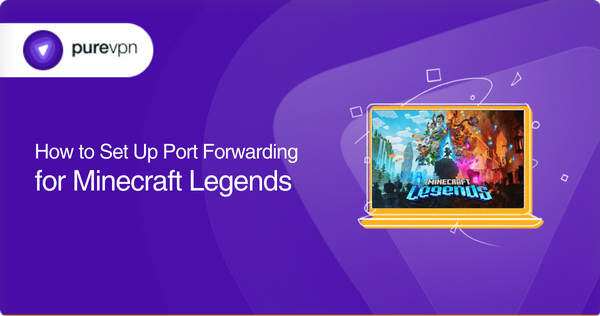
Requirements to forward ports for Minecraft Legends
To configure port forwarding, you will need the following information:
- Your router’s IP address. (To open your router’s login page).
- Login credentials for accessing the router. (username and password).
- The IP address of your gaming console (i.e., Switch, Steam, Xbox One, Xbox Series X, PS4, PS5, and PC)
- TCP and UDP port numbers, supported by Minecraft Legends.
For port numbers, check out the following section.
Ports needed to open for Minecraft Legends
You need to forward the following ports for Minecraft Legends:
Minecraft Legends on Switch
- TCP: 6667, 29900, 29901, 12400, 28910, 29920
- UDP: 1 to 65535 (Range)
Minecraft Legends on Xbox Series X
- TCP: 3074
- UDP: 88, 500, 3074, 3544, 4500
Minecraft Legends on PC
- TCP: 19132, 19133, 25565, 25575
- UDP: 25565. 19132, 19133
Minecraft Legends on PlayStation 4
- TCP: 3478, 3479, 3480
- UDP: 3074, 3478, 3479
Minecraft Legends on PlayStation 5
- TCP: 3478, 3479, 3480
- UDP: 3074, 3478, 3479
Minecraft Legends on Steam
- TCP: 27015, 27036
- UDP: 27015, 27031-27036
Plus, to avoid any potential port forwarding misconfiguration issues, we highly recommend using a static IP for your gaming device. To make things even easier, you can take advantage of PureVPN’s dedicated IP service, which provides you with a dedicated static IP for your device.
Step-by-step tutorial on how to port forward Minecraft Legends on your router
Once you gather all the necessary information ready, follow the steps below to set up port forwarding:
- Open your web browser and enter your router’s IP address in the address bar. It will take you to your router’s login page.
- To log in, enter your username and password. (For default login information, check out your router’s manual)
- Once logged in, locate the port forwarding settings. Look for options such as “Port Forwarding” or “Virtual Server/NAT.”
- To add a new port forwarding rule, click “Add” or “New.” Enter a name for the rule (e.g., Minecraft Legends) and the port number or range, and select both TCP and UDP protocols.
- Save the port forwarding rule by clicking the “Save” or “Apply” button.
- Lastly, Restart/Reboot the router and run Minecraft Legends to ensure the port forwarding is working correctly.
PureVPN – The ultimate solution for secure and reliable port forwarding
If opening ports on your router for gaming makes you feel concerned about your network security, then check out PureVPN’s Port Forwarding add-on. It offers an easy, reliable, and secure way to set up port forwarding,
Can you bypass CGNAT to open ports for Minecraft Legends
Yes, using the port forwarding add-on, you can easily bypass CGNAT!
Using CGNAT, your ISP assigns you a private IP address that is not visible from the public internet. In other words, any incoming traffic to your network, including Minecraft Legends traffic, cannot reach your device, as your device is not visible on the public internet; therefore, you cannot open ports manually.
However, as we told you earlier, PureVPN’s port forwarding add-on can make it possible; its user-friendly interface allows you to open new and close ports easily. Plus, with military-grade 256-bit encryption, you get the highest level of security that enables you to play without any interruption.
How to bypass CGNAT to port forward for Minecraft Legends
Follow the steps below to bypass CGNAT to open ports for Minecraft Legends:
- First, subscribe to PureVPN and download its app.
- Log in to your PureVPN account using your username and password.
- Go to the “Subscription” section in the app.
- Click “Configure,” then select “Enable Specific Ports” to open up the port forwarding settings.
- Customize your port settings by inputting the specific port numbers you want to open for Minecraft Legends.
- Once you’ve entered the desired port numbers, save your changes by clicking “Apply Settings.”
Power up your gaming with PureVPN’s port forwarding add-on
Your one-stop solution to forward ports easily and securely!
If you’re a gamer who’s tired of struggling with complicated port forwarding configurations or worried about the security risks associated with port forwarding, then PurVPN’s port forwarding add-on is the perfect solution for you!
With this add-on, you can ensure that your ports remain open and easily accessible while keeping your online activity private and secure. This add-on allows you to open and close any port with a click of a button, making the process stress-free and efficient.
Moreover, you get an added layer of security that helps protect your network from potential security threats. Thus, you can enjoy a stable and fast connection for your gaming needs without any worries about your online safety.
Final remarks
Now, with the help of the step-by-step tutorial in this guide, you can easily set up port forwarding for Minecraft Legends on your router. However, if you have any security concerns or feel uncomfortable configuring port forwarding manually, you can use PureVPN’s port forwarding add-on.
Lastly, for any questions about port forwarding or your network security, feel free to contact us via our 24/7 Live Chat option!
Frequently Asked Questions
There could be several reasons why your port forwarding isn’t working for Minecraft. Make sure you have the correct port numbers and protocols (TC/UDP), your router’s firmware is up to date, and your ISP is not using CGNAT. If your ISP uses CGNAT, you can easily get around it using PureVPN’s port forwarding add-on.
To allow Minecraft through your router, you’ll need to set up port forwarding on your router for Minecraft. For the exact steps to do so, follow the instructions above in this guide.
To open port 25565 in Minecraft, login to your router’s web interface, go to the port forwarding section, add a new port forwarding rule, and enter the “25565” port number for both TCP and UDP protocols. Now, save the settings, and you are good to go.
By default, Minecraft uses port 25565 (TCP and UDP) for gameplay and port 25575 (TCP) for remote server console access. To ensure you can enjoy uninterrupted gameplay, open both ports on your router.
To set up port forwarding for Minecraft Legends, login to your router’s web interface, locate the port forwarding settings and add a new port forwarding rule by entering the appropriate port number, protocol (TCP/UDP), and IP address of your gaming device. However, you can do it quite easily by using PureVPN’s port forwarding add-on.



