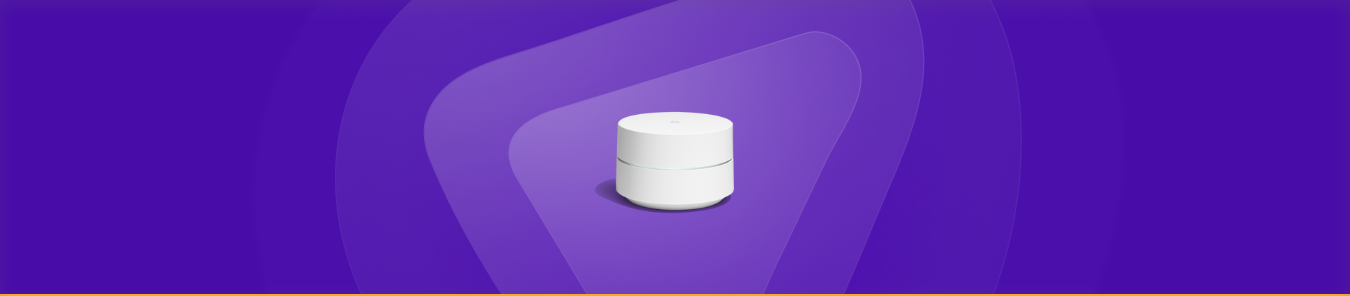Table of Contents
Google WiFi is a popular home router system that provides fast, reliable WiFi coverage for your home. However, some advanced users may face issues setting up port forwarding on their Google WiFi router.
Port forwarding is a technique to route incoming network traffic to a specific device or application on your home network. It can help improve network performance and resolve connectivity issues.
This guide will explain the whole concept of port forwarding and how it can be used with Google WiFi Routers.

What is port forwarding?
Port forwarding is a technique to route incoming network traffic to a specific device or application on your home network. This can improve network performance, resolve connectivity issues, and enhance online gaming experiences.
Why use port forwarding on a Google WiFi router?
Google WiFi routers are designed to be simple and user-friendly, but some advanced users may need to use port forwarding to resolve connectivity issues or improve network performance.
For example, it can be helpful for gaming or using a remote desktop application. Opening specific ports on your router allows incoming network traffic to reach your desired device or application, enhancing your overall network experience.
How to port forward on Google WiFi router
Setting up port forwarding on any router is a relatively simple process, but it requires technical knowledge and access to your router’s configuration settings.
Here is a step-by-step guide to help you set up port forwarding on the router
- Determine the IP Address of Your Device: First, you will first need to determine the IP address of the device you want to forward incoming traffic. This can typically be found in the network settings of your device.
- Access Your Google WiFi Router Configuration: You must access your router’s configuration settings to set up port forwarding. This can be done by entering the IP address of your Google WiFi router into a web browser. You may need to enter a username and password to access the configuration settings.
- Find the port forwarding settings: Once you have accessed your Google WiFi Router configuration, you must locate the port forwarding settings. This is typically found in the “Advanced” or “Firewall” settings.
- Add a port forwarding rule: To set up port forwarding, you will need to add a new port forwarding rule. This typically involves specifying the IP address of the device you want to forward incoming traffic to, the ports to be forwarded, and the protocol to be used (TCP or UDP port numbers).
- Save the Settings: After adding the port forwarding rule, save the settings and restart your Google WiFi router.
- Test Your Connection: After restarting your Google WiFi router, you can test your connection to see if port forwarding has improved your network performance. If you still experience connectivity issues, you may need to adjust the port forwarding settings or try a different solution.
Using PureVPN to bypass CGNAT on Google WiFi router
PureVPN is a popular VPN service that can be used to improve the whole port forwarding experience. It allows you to stay safe while opening a WiFi router port.
- Login to the PureVPN member area.
- Click the subscription tab.
- Click Configure.
- Apply your desired port settings.
- Click Apply settings.
Wrapping up
Opening a port will help you enhance your network or gaming experience. However, using a VPN before starting with a port forwarding add-on is essential to stay secure from incoming traffic. If you need more information on using PureVPN’s port forwarding add-on, reach out to one of our friendly reps via the Live Chat option.