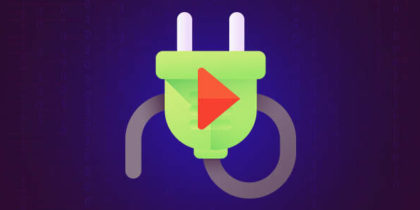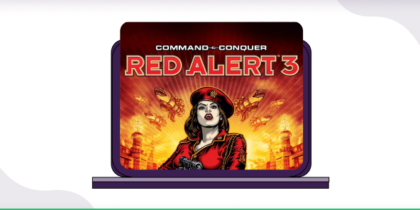Table of Contents
Port forwarding is one of those essential networking tools that can make your digital life easier—especially when you’re trying to host a game server, access a security camera remotely, or use remote desktop software. If you’re using a WOW! Internet router (Wide Open West), learning how to set up port forwarding can unlock powerful capabilities on your home network.
This in-depth guide covers what port forwarding is, why you might need it, and most importantly, how to configure port forwarding on a WOW router. Whether you’re a casual gamer, remote worker, or a home tech enthusiast, you’ll find this guide helpful in navigating the sometimes-confusing process of WOW router configuration.
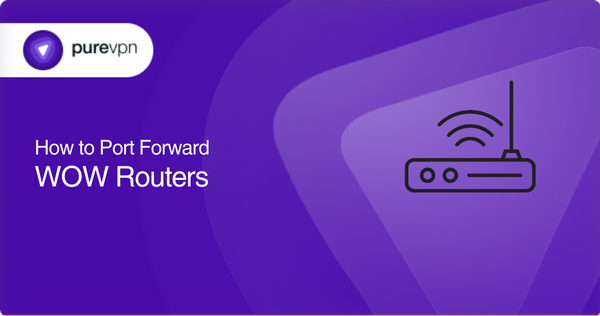
What Is Port Forwarding?
Port forwarding is a router-level process that tells your network to direct incoming traffic from a specific port number to a specific internal device. Think of your router as the front desk of a hotel—when a visitor (i.e., external data) arrives and asks for a specific room (port), the front desk forwards them to the correct room (your device).
Routers, by design, block unsolicited incoming connections for security. Port forwarding allows certain traffic through your firewall—intentionally and securely—so that devices outside your network (like game servers, work computers, or mobile apps) can reach the correct device inside your home network.
Why Would You Need to Port Forward on a WOW Router?
With WOW (Wide Open West) Internet being a popular provider in parts of the U.S., many of its users face the common limitation of firewalled networks. Here are real-world reasons you might need to forward ports:
- Online Gaming: Games like Minecraft, Call of Duty, and Fortnite often require open ports for smoother multiplayer gameplay or to host servers.
- Remote Work: Tools like RDP (Remote Desktop Protocol) and VPNs may need open ports to work correctly.
- Security Systems: IP cameras and DVR systems often require port forwarding for external viewing.
- Web Hosting: Running a local web server from home requires port 80 or 443 to be accessible from outside.
Requirements to Port Forward WOW
Before we go deeper into the process, here are a few things you should know:
- The IP address that your router is using.
- Your system IP address.
- TCP and UDP port numbers
Step-by-step guide on how to port forward WOW
After getting the required details, it’s time to move forward.
Step 1: Find Your Router’s IP Address
To access your router’s settings, you first need to know its IP address.
On Windows:
- Press Windows + R, type
cmd, and hit Enter. - In the Command Prompt, type
ipconfigand press Enter. - Look for “Default Gateway.” This is usually something like
192.168.0.1or192.168.100.1.
On macOS:
- Go to System Preferences > Network > Advanced > TCP/IP
- Find the “Router” field—this is your default gateway.
Step 2: Log Into the WOW Router Admin Panel
- Open a browser and type your router’s IP address into the address bar.
- Enter your admin credentials. These are often printed on a sticker on the router. If you’ve never changed them, try:
- Username:
admin - Password:
adminorpassword
- Username:
Tip: If login fails, reset the router by holding the reset button for 10 seconds to restore factory settings.
Step 3: Locate the Port Forwarding Section
This step varies depending on your router model, but typically:
- Navigate to Advanced Settings or Firewall Settings
- Find a section labeled Port Forwarding, NAT, or Virtual Server
On an Arris router, for example:
- Go to Advanced > Port Forwarding
- Click Add Rule
On Hitron routers:
- Go to Basic > Port Forwarding
- Click Create New Rule
Step 4: Add a Port Forwarding Rule
Here’s what you need to enter:
- Service Name: A label for your reference (e.g., “Xbox Live” or “Minecraft Server”)
- Protocol: Choose TCP, UDP, or Both (TCP/UDP) depending on your app
- External Port / Internal Port: Enter the port number you want to open (e.g., 25565 for Minecraft)
- Internal IP Address: The IP address of the device you’re forwarding traffic to
To find your device’s IP address:
- On Windows, open Command Prompt and type
ipconfig - Look under “IPv4 Address”
- Click Apply or Save to commit the rule.
What If You Have a WOW Modem-Router Combo?
In some setups, WOW provides a modem-router combo, which may conflict with an additional personal router. If both devices are acting as routers, it can cause a Double NAT issue, where port forwarding fails because of conflicting network paths.
Fix Options:
- Bridge Mode: Put the WOW-provided modem/router in bridge mode so your personal router handles all network functions.
- DMZ Settings: Alternatively, set your personal router’s IP address in the DMZ (Demilitarized Zone) of the WOW modem/router. This pushes all incoming traffic directly to your router, bypassing port forwarding limitations.
How to open ports behind CGNAT using PureVPN

To conserve the bandwidth of the internet, many internet service providers assign the same IP address to multiple users within the exact location. Due to CGNAT, the opening of ports becomes difficult for the users. The port-forwarding add-on of PureVPN decreases your hassle by bypassing CGNAT within a few seconds.
If you want to port forward on WoW router without CGNAT limitations, the easiest way is to use PureVPN’s Port Forwarding add-on. Here’s how you can go about it:
Step #1: Subscribe to PureVPN
Sign up for PureVPN and include the Port Forwarding add-on. Complete your purchase by selecting a payment option and filling in your payment details.
Step #2: Download and Install PureVPN
Download PureVPN for your device. After that, open the app and sign in with the account details you created during the subscription process.
Step #3: Log into Member Area
Open the PureVPN Member Area, log in using your credentials, and click the Subscriptions tab. Hit the Configure button next to Port Forwarding.
Step #4: Configure Port Forwarding
Click the Enable specific ports option and specify the ports you need open. Once done, confirm your settings by clicking the Apply Settings button.
Step #5: Connect to PF-Supported Server
Connect to a server that supports port forwarding through the PureVPN app for your configured settings to take effect. No more CGNAT limitations to worry about.
PureVPN’s port forwarding add-on for WOW
Opening ports is super secure with PureVPN
Although port forwarding is a relatively easy task, for beginners, it isn’t straightforward to navigate the setting. PureVPN makes it easier for you to open ports on a router, whether automatically or manually.
Plus, you can use the add-on to bypass CGNAT (Carrier-Grade NAT) on your in-home routers. CGNAT makes it challenging to open ports on a router because you are assigned a single IP address used by multiple consumers relying on the same network.
Moreover, you can use PureVPN to encrypt your communication channels, hide your IP address, and access region-locked platforms from the comfort of your home. All you have to do is get a PureVPN along with port forwarding and never worry about limitations again.
Frequently Asked Questions
Yes, wow allow port forwarding. You can do it manually or automatically using PureVPN.
WOW doesn’t block VPN, although it doesn’t support VPN; if you use it, it won’t block you.
To port forward a WOW router, log in to the router’s admin panel using its IP address, locate the Port Forwarding section, and create a new rule by entering the internal device IP, desired port number, and protocol (TCP/UDP). Save the settings, then test the port using a tool like canyouseeme.org to confirm it’s open.