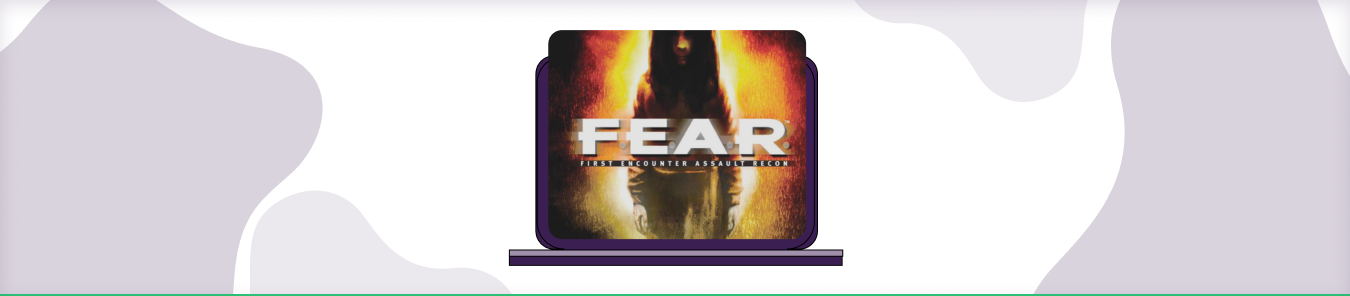Table of Contents
F.E.A.R., or First Encounter Assault Recon, is a horror-themed first-person shooter video game developed by Monolith Productions and published by Vivendi Universal Games in 2005. The game’s plot revolves around a supernatural phenomenon that manifests itself through genetically enhanced soldiers called Replica forces, which the player must fight through to uncover the truth.
F.E.A.R. uses a standard client-server architecture. The client is the player’s game console, while the server is a separate computer that hosts the game world and manages game data. In order to play F.E.A.R., players must connect to a server running the game.
Multiplayer games are hosted on servers that allow players to connect and play together. In order to join a multiplayer game, players must first connect to the server hosting the game. Once connected, they will be able to see and interact with other players in the game.
What’s F.E.A.R Gamespy Port Forwarding Server IP?
The F.E.A.R Gamespy port forwarding server IP is 104.153.85.244. You can use this IP to connect to the Gamespy servers and play F.E.A.R online. If you’re having trouble connecting to the Gamespy servers, you can try opening port 28900 on your router. This should allow you to connect to the servers and play online.
In order to port forward F.E.A.R., players will need to follow the aforementioned guide below.
Requirements to Port Forward F.E.A.R.
Just before you begin with the process of port forwarding, make sure you have the following things:
- Downloaded and installed the F.E.A.R. Gamespy server software package hosted.
- The IP address of your router.
- IP address of your gaming device.
- TCP and UDP ports of F.E.A.R. Gamespy for your gaming device as mentioned in the section below.
Step-by-Step Guide on How to Port Forward F.E.A.R.
Now that you have the above details noted down, you can move to the next stage of F.E.A.R. port forwarding:
- On your web browser address bar, type your router’s IP Address/Default Gateway.
- Log in with your router’s credentials (username and password) to view your router’s firmware settings.
- Navigate to the port forwarding section of your router.
- Click on Port Forwarding.
- Enter the IP address of your gaming device in your router in the correct box.
- Put the TCP and UDP ports of F.E.A.R. Gamespy server in the boxes in your router. The default F.E.A.R. Gamespy port number is 27888. And then click the apply button.
- And you’re done. Restart your router to let the changes take effect.
- Once your changes take effect, now you can host an F.E.A.R. server and let your friends connect to it as well. To let them connect to it, you need to provide them the hostname you are using, along with the port number. For example, ‘hostname.domain.com:25565’.
F.E.A.R. Gamespy ports needed to run the game
To play F.E.A.R. Gamespy online and create a server without any interruptions, you’ll have to allow access to certain ports on your firewall. The default F.E.A.R. Gamespy ports are:
| TCP: | 27888 |
| UDP: | 27888 |
Quickly and safely open ports using PureVPN
With the Port Forwarding add-on, it’s as simple as 1, 2, and 3!
Open Ports NowPorts to forward on devices
Windows/PC
| TCP: | 27888 |
| UDP: | 27888 |
Xbox 360
| TCP: | 3074 |
| UDP: | 88, 3074 |
PlayStation 3
| TCP: | 3478-3480, 5223, 8080 |
| UDP: | 3074, 3478-3479, 3658 |
How to open ports behind CGNAT
What if your ISP performs CGNAT? Most ISPs perform CGNAT (Carrier-grade Network Address Translation) to conserve bandwidth and assign a single IP address to multiple users connected to the same internet network. However, CGNAT makes it difficult for you to open ports on the router.
To get around the CGNAT issue, you can use the Port Forwarding add-on to bypass this problem and port forward routers without hassle.
Here’s more information on how to use PureVPN’s Port Forwarding add-on and bypass CGNAT in a few clicks.
Open Ports Behind CGNATPort Forwarding Doesn’t Seem to Work With F.E.A.R. Gamespy?
Port forwarding can be a tricky business, and it’s possible that you may not have set it up correctly.
There are a few things that you can check to see if port forwarding is working correctly. First, make sure that you have set up a static IP address for your computer. This will ensure that your computer always has the same IP address, which is necessary for port forwarding.
Next, check your router’s port forwarding settings. Make sure that the ports that you want to forward are entered correctly and that they are forwarded to the correct IP address.
If you’re still having trouble, it’s possible that your router is blocking the ports that you want to forward. In this case, you’ll need to contact your router’s manufacturer and ask them how to open the ports.
PureVPN’s Port Forwarding Add-on
A secure way to open all ports
To most people, port forwarding is quite a demanding task. For starters, every router has a different console, which often makes it difficult to navigate to specific settings.
Secondly, you won’t always be able to open F.E.A.R. Gamespy ports on your router if your ISP restricts the ports. Yes, you heard that right! ISPs are notorious for blocking ports due to security reasons. If ISP isn’t the reason behind a blocked port, then perhaps it could be your operating system’s firewall.
Well, you can make all these problems go away and enjoy smooth online gaming on all your desired systems with PureVPN’s Port Forwarding add-on. Through the Port Forwarding add-on, you can allow all ports, disallow all ports, and allow specific ports.
Frequently Asked Questions
What platforms is FEAR currently playable on?
FEAR is currently playable on Android and iOS devices.
What are the requirements for playing FEAR?
Your device must have an active internet connection in order to play FEAR. Additionally, we recommend that players have a minimum of 2GB of RAM and run Android version 6.0 or higher/iOS version 10 or higher in order to ensure optimal performance.
How do I port forward Minecraft server?
First, you need to know your router’s IP address. You can find this by going to the command prompt and typing “ipconfig.” The number next to Default Gateway is your router’s IP address. Once you have that, open a web browser and type in your router’s IP address. This will take you to the router’s login page.
Next, you need to find the Port Forwarding section of the router’s settings. This is usually under a heading like “Applications and Gaming” or “Advanced.” Once you’ve found it, add a new rule for your Minecraft server. Make sure to forward the correct port (25565 by default) and use the IP address of your computer that is running the server.
And that’s it! Once you’ve saved the new rule, your server should be accessible to everyone.