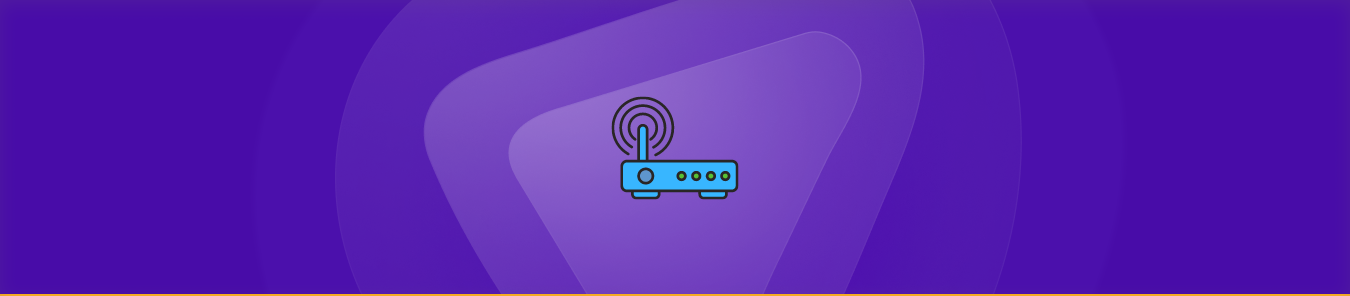Table of Contents
Port forwarding helps you to access devices on a private network through remote devices and servers on the internet. This method also provided enhanced network security, speed, and efficiency. If you want to learn how to port forward on a Comtrend router, you are at the right place. The guide is all that you need to successfully port forward the Comtrend router from any device.
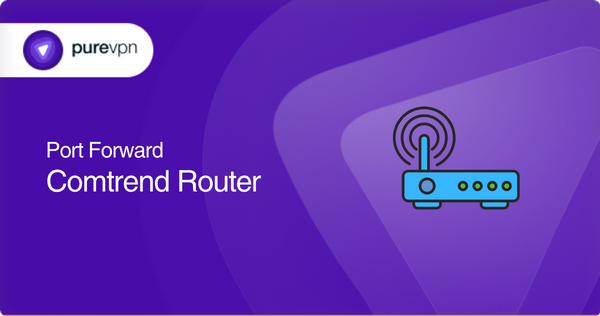
Requirements to port forward Comtrend router
- IP address of your router and device
- TCP and UDP port numbers
- IP address of gaming devices or consoles
How to access the Comtrend router
Follow the steps below to access your Comtrend router:
- Connect your device to the router (Ethernet or via WiFi)
- Open the web browser and default IP address (192.168.1.1)
- Enter the username and password, which is admin and 1223, respectively.
- Once logged in, you can freely change your WiFi network name and password, security settings, port forwarding, and more.
Simple steps to configure port forwarding on Comtrend router
Once you have got access to the Comtrend router by following the above-mentioned steps, follow:
- Navigate to the “Advanced Setup” or “Advanced Configuration” section of the router’s web interface.
- Look for the “Port Forwarding” or “Virtual Server” option and click on it.
- Click on the “Add” or “Create” button to create a new port forwarding rule.
- Enter the following information for the port forwarding rule:
- Service Name, External Port
- Internal Port
- Internal IP Address: Enter the IP address of the device you want to forward to the port
- Protocol: Select the protocol you want to use, such as TCP, UDP, or both.
- Enabled: Check the box to enable the port forwarding rule.
- Click “Apply” or “Save” to save the port forwarding rule.
Your Comtrend router is now configured for port forwarding. It’s important to note that the steps for configuring port forwarding may vary depending on the model and brand of your router.
Ports needed to run
Some of the commonly used ports are:
HTTP: Port 80
HTTPS: Port 443
FTP: Port 21
SSH: Port 22
Telnet: Port 23
SMTP: Port 25
DNS: Port 53
DHCP: Port 67 (UDP) and Port 68 (UDP)
POP3: Port 110
IMAP: Port 143
SFTP: Port 115
NetBIOS Name Service: Port 137 (UDP)
NetBIOS Datagram Service: Port 138 (UDP)
NetBIOS Session Service: Port 139 (TCP)
RDP: Port 3389
Note: Opening ports might expose you to certain cyber risks. It is always advisable to perform due diligence while accessing certain ports.
Unblocking ports with PureVPN
PureVPN port forwarding add-on makes opening ports efficient and secure.
How to access ports behind CGNAT
Is your ISP performing CGNAT (Carrier-Grade NAT)? ISPs perform CGNAT to restrict IPV4 addresses and assign a single IP address to many users, which can be a problem if you are an online gamer or a remote working employee.
But this problem has a solution. Using the PureVPN port forwarding add-on, you can bypass CGNAT and configure port forwarding. The process is simple with an add-on and will get you out of trouble. Learn more about port-forwarding add-on and how to bypass CGNAT.
- Login to the PureVPN member area.
- Click the subscription tab.
- Click Configure.
- Apply your desired port settings.
- Click Apply settings.
PureVPN’s port forwarding add-on: A safe solution for unblocking ports
Port forwarding can be tricky and might irritate you. Every router has different settings, and you can get stuck most of the time. Your ISP and firewall also block ports. PureVPN port-forwarding add-on has got you covered.
If you try to open ports behind CGNAT, your IP address can be blacklisted because you are using the same IP address shared by multiple consumers on the same network. With the PureVPN add-on, you will be free to open ports without getting exposed. You can easily open ports, block ports, or use specific ports.
Concluding Remarks
Comtrend router supports next-generation WiFi, which is fast for your online adventures. If you pair it with PureVPN port forwarding, there is no holding back.
If you are still confused about using the port forwarding add-on, reach out to one of our friendly reps via the Live Chat option.
Frequently asked questions
Port forwarding should be used when you need to allow external devices or servers to connect to specific ports.
Forwarding ports create a pathway between an external network and your device.
You can open fifteen ports simultaneously.
Being a subscriber of PureVPN saves you from forwarding ports manually.
Absolutely. PureVPN port forwarding feature will allow you to access the camera’s web server remotely.
Yes, creating separate port forwarding rules will make you forward multiple ports on multiple devices.
Yes, changing the external port number can be easily done on your router, by following the above-mentioned steps.
If your port forwarding is not working, check the following:
– Check port number
– Verify your internal IP address
– Confirm the router’s configuration
– Check for other devices using the same port
– Test from an external network