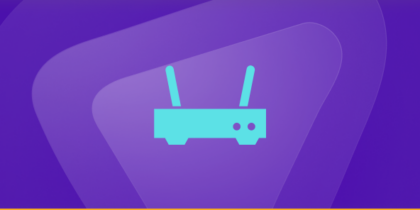Table of Contents
Port forwarding is a special functionality of a router that lets you connect your devices over a network to the world wide web. It lets devices on your home network be able to be accessed outside networks and servers. You assign certain services to different system ports, and then your router forwards those ports so that traffic can flow to and from a specific device in your network.
If your company’s website is using a Windstream router, you have the power to make changes to the router’s settings. This will allow you to direct traffic to specific locations on your network, such as particular ports or IP addresses.
For example, if a coworker needs to join a video meeting, you can adjust the router’s settings so that the traffic for that meeting is directed to the correct port. This will ensure that your colleague can access the video meeting without any issues. In this guide, we will talk about port forwarding on the Windstream router in detail.
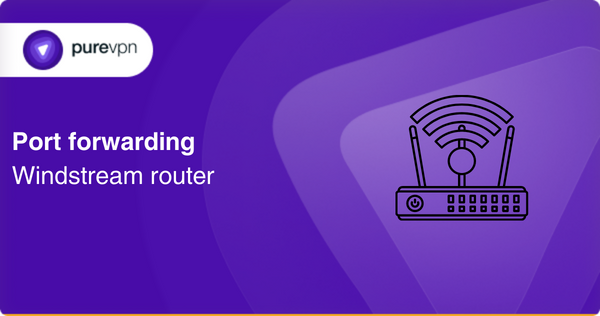
Requirements for a Windstream router:
To make sure you can Port forward on a Windstream router, have these things handy.
- The IP address of your Windstream router.
- The internal IP address of your system.
- TCP and UDP ports for the service for which you are forwarding the ports.
Simple steps to configure port forwarding on a Windstream router:
Step 1 – Search your router’s IP address
The IP address of your Windstream router is very important. It enables users to access their dashboard and adjust settings. There isn’t a general method for determining your router’s IP address. You can still follow these steps for this purpose:
- Switch on your computer.
- Go to the Start Menu.
- Type “cmd” into the search bar.
- You will now see a dark window appear with the command prompt icon.
- Select the icon.
- On the command prompt, type ipconfig and press Enter.
- The configurations of your network will now appear on your screen.
- Scroll down until you see the Default Gateway.
- Note the IP address next to it.
Step 2 – Set a static IP address for your system
The traditional dynamic IP address, by definition, changes. A dynamic IP address isn’t suitable for an operation like Port Forwarding.
A static IP address, meanwhile, is completely trustworthy for Windstream Port Forwarding. To assign a static IP address to your machine, you can follow these steps.
- Open your web browser.
- Enter the IP address of your router in the URL bar.
- You will now be routed to the router’s login page.
- To access the dashboard, enter your username and password on the login screen.
- Locate the DHCP reservations tab on your Windstream router’s dashboard.
- Specify a static IP address for your device.
Step – 3 Windstream Port Forwarding
You don’t have to be concerned even if you don’t have any experience with changing your device’s network settings before. Windstream Port Forwarding is not as difficult as it might seem. Simply follow the instructions below:
- Open your web browser.
- Enter the IP address of your router in the URL bar.
- You will now be routed to the router’s login page.
- To get access to the dashboard, enter your username and password on the login screen.
- On the Windstream router’s dashboard, go to Advanced Configuration > NAT for Port Forwarding.
- To add a new rule, click the Plus button (+).
- Choose a service and protocol for the rule in the tab.
- Input the TCP and UDP ports.
- Input the smallest port number in the Start field and the most significant port number in the End field.
- Input the system’s IP address.
- To save your changes, click Apply.
You have now successfully configured port forwarding for your Windstream router. You may now run private gaming servers or easily view your IP camera from outside your network.
Step – 4 Test the Port Forwarding entries
You can now test the port forwarding configuration from your gaming server or end app now that you have configured port forwarding on your Windstream Router.
NOTE: Port forwarding is completely secure with any modern firewalls. However, you must remember to check and close unneeded ports on your Windstream at least once after every 6 months.
Ports needed to run
The default ports are:
Port 80: HTTP (The web server)
Port 443: HTTPS (Secure web server)
Port 25: SMTP (Email server)
Port 110: POP3 (Email client)
Port 143: IMAP (Email client)
Port 3389: RDP (Remote Desktop Protocol)
Open ports in a safe and secure way
Don’t panic while opening ports, PureVPN’s port forwarding add-on is your destination.
How to access ports behind CGNAT
Because ISPs usually employ CGNAT on their networks, accessing ports on your router can be hard. Moreover, since ISPs often use CGNAT for saving bandwidth and sharing IP addresses with multiple customers on the same network, this is a widespread issue that users face all around the globe.
Using a PureVPN port forwarding add-on, on the other hand, is an easy way to avoid CGNAT and rapidly configure port forwarding. VPN offers a quick and easy solution to the problem, allowing you to effortlessly forward ports on your router. Here’s how:
- Log into the member area of PureVPN
- Go to the Subscription tab
- Navigate to Configure
- Choose the required port settings
- Click Apply Settings
PureVPN’s port forwarding add-on: A safe solution for unblocking ports
Port forwarding is not an easy process. Along with different routers having different user interfaces, which makes it hard to set up the necessary settings, your ISP or even your firewall might often block specific ports. Nevertheless, PureVPN’s port forwarding add-on will handle these issues like an expert!
This add-on allows you to easily open all ports, block them, or simply allow selected ports on all of your devices, simplifying the port forwarding process. If you are trying to open ports behind CGNAT, your IP address could be blocked since you use the same IP address as other users on the same network.
Frequently asked questions
Yes, you may port forward multiple devices on your Windstream router by establishing different port forwarding rules for every device. When creating a new port forwarding rule, enter the IP address of the device to which you want to forward the port, along with the internal and external port numbers.
Using the Command Prompt on a Windows computer or the Terminal on a Mac, you can find out the internal IP address of a device on your network. Enter “IPconfig” (Windows) or “ifconfig” (Mac) and click Enter. The IP address would be under “inet” or “IPv4 Address”.
You can change the external port number for port forwarding, but you must ensure that the external port number you choose does not interfere with any other existing port forwarding rules on your router, or even any routinely used ports. For this, simply update the port forwarding rule and change the external port number to your desired value.
If your port forwarding isn’t working, you can check the following:
Check to see if the device you want to access is turned on and connected to the network.
Check if the port forwarding rules are configured correctly.
Check to see if the device’s firewall is blocking inbound connections.
Check the network for any extra routers or firewalls that may be interfering with the connections.
Temporarily disable the security software to determine if it is the root of the problem.
Check to see if your router’s firmware has been updated.
Conclusion
Opening ports can be beneficial for browsing or gaming and with the PureVPN addon, you can port forward with ease and comfort. Ensure that you follow our guide to open ports without any difficulty.