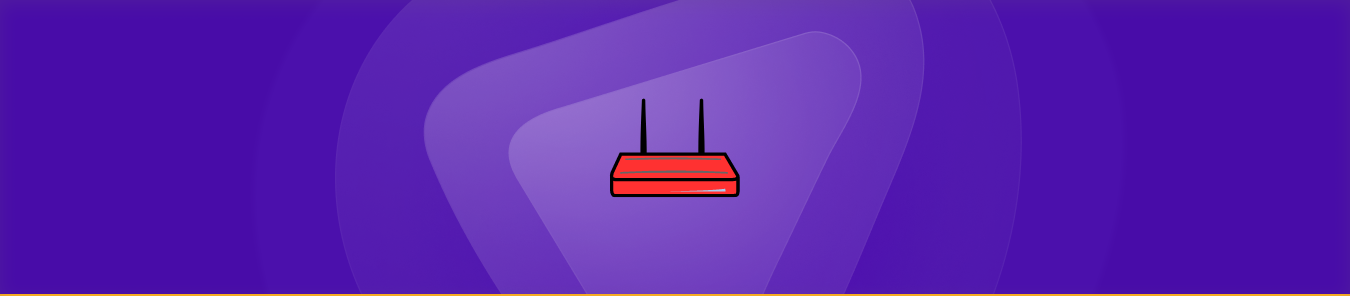Table of Contents
Port forwarding is a fundamental networking technique that enables devices on a local network to communicate with the internet. It is helpful to run applications or services requiring external access, such as gaming or web servers. In this context, port forwarding refers to opening specific network ports on a router to direct incoming traffic to a particular device or server on the local network.
Port forwarding on a FiOS router is a simple process that can significantly enhance your network’s functionality. Whether you’re a gamer, a developer, or a home user, understanding port forwarding can help you take control of your network and enjoy seamless connectivity.
Setting up port forwarding can be tricky using a FiOS router. But our guide can do it quickly with a basic understanding of networking and a few simple steps.
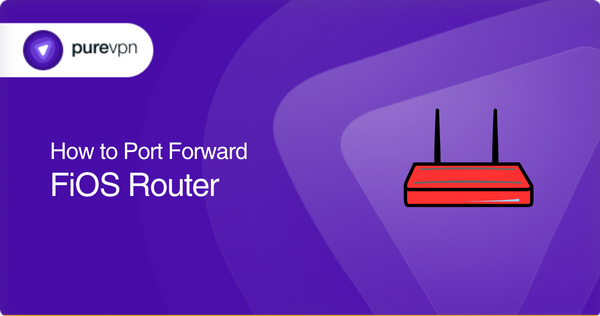
What to collect before you get started
- The IP address of the device or server you want to forward ports to
- The specific port numbers that need to be forwarded
- The protocol (TCP or UDP) used by the application or service that requires port forwarding
- Login credentials for your FiOS router
Steps to set up port forwarding on your FiOS router
Here are seven simple steps to set up forward on your FiOS router.
- Connect to your router’s web-based configuration interface by opening any web browser and entering the router’s IP address in the address bar. You’ll need to enter your login credentials to access.
- Navigate to the port forwarding section of the router’s configuration interface. The location of this section may vary depending on your router model, but you can typically find it under the “Advanced” or “Firewall” settings.
- Click the “Add” or “New” button to create a new port forwarding rule.
- Enter the IP address of the device or server you want to forward ports to.
- Enter the port numbers and the protocol (TCP or UDP) used by the application or service that requires port forwarding.
- Save the port forwarding rule and exit the router’s configuration interface.
- Test the port forwarding rule by attempting to access the forwarded ports from an external network.
That’s it! Following these simple steps, you can set up port forwarding on your FiOS router and enjoy seamless connectivity for your wanted applications or services.
Common ports FiOS router may use
Here are some common ports your FiOS router may use to provide services.
- Port 80: HTTP traffic (Accessing the FiOS router’s web-based configuration interface)
- Port 443: HTTPS traffic (secure web browser for accessing the FiOS router’s web-based configuration interface)
- Port 4567: Used by the FiOS Mobile app to remotely manage and access the FiOS router
- Port 5060: Used for SIP traffic for FiOS Digital Voice VoIP service
Note that the specific ports used by your FiOS services or applications may vary.
Pure-VPN add-on: An easy and fast solution for port forwarding
If the manual process of setting up port forwarding seems tiring to you, you can try using the PureVPN port-forwarding add-on. This add-on simplifies the process of setting up port forwarding and does not require any technical knowledge. Here are the steps to use the add-on:
- Log in to the member area of PureVPN.
- Go to the Subscription tab.
- Navigate to the Configure option.
- Select the required port settings.
- Click on the “Apply Settings” button to save your changes.
That’s it! The PureVPN port-forwarding add-on will automatically set up the required port-forwarding settings on your router without any manual intervention. It can save you time and effort and make it easier to use port forwarding.
Your easy way to access and forward ports behind GNAT
If your ISP uses CGNAT to preserve IPv4 addresses, accessing or forwarding ports on your router can be challenging. Devices behind CGNAT don’t have a public IP address and are not reachable from the internet.
Instead, your router may have a private IP address assigned by the ISP’s network, which translates to the public IP address of the CGNAT gateway before being routed to the internet. As a result, port forwarding on the CGNAT gateway can be complex and require additional configurations.
Additionally, some ISPs may not allow customers to create port forwarding rules on the CGNAT gateway, or they may charge extra fees.
So what is the solution to this? Find out in the link below.
High-speed solution for port forwarding
Say goodbye to CGNAT frustrations and hello to PureVPN’s Port Forwarding Add-On! With a few clicks, you can easily access, forward, allow, and block ports and even set up or pause port forwarding rules from anywhere.
Don’t let CGNAT cramp your style – join the PureVPN revolution and experience the joy of hassle-free port forwarding. Click the link below to learn how PureVPN’s Port Forwarding Add-On can make your life easier.
Conclusion
Port forwarding on FiOS routers could be a struggle, but with the simple steps mentioned above, you can find your way around it. Indulge in the technical goodness of PureVPN’s port forwarding Add-on. This guide covered everything from the required ports to how to forward ports behind CGNAT.
Frequently Asked Questions
Port forwarding is a networking feature that allows incoming traffic to reach a specific device or service on your network by forwarding particular ports on your router.
You may need port forwarding to allow specific applications or services to function correctly, such as running a web server or hosting a game server on your local network.
You can access your FiOS router’s configuration interface by opening a web browser and entering your router’s IP address in the address bar. You’ll need to enter your login credentials to access the interface.
The specific ports you need to forward depend on your application or service. Consult your support resources to determine the required ports.
You can use the PureVPN port-forwarding add-on with any router, including FiOS routers. This add-on simplifies the process of setting up port forwarding and does not require any technical knowledge.