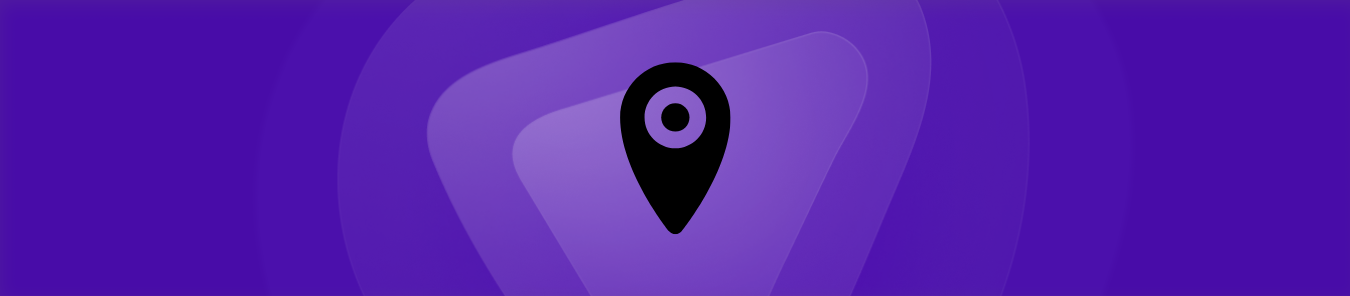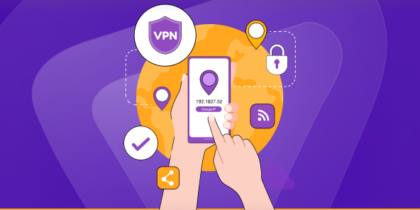Table of Contents
Have you ever noticed that the IP address assigned to you by your ISP is always changing? This happens because your network is shared with all the other connections that take service with your ISP. This changing nature of your IP address creates problems, especially when you’re trying to perform port forwarding.
If your constantly changing IP address gets too annoying, and if you’re looking for a way to set a permanent IP address for your device, then you’ve come to the right place. In the following guide, we’ve explained the entire process of setting up a permanent IP address for your device.
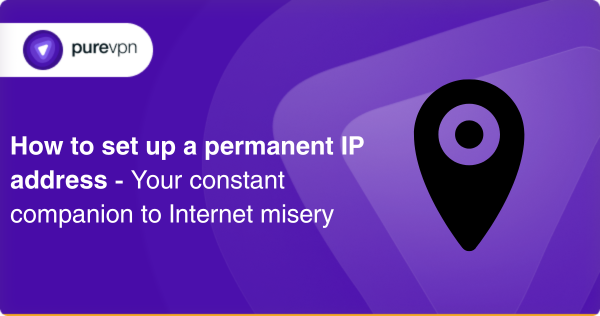
What is a permanent IP address?
A permanent IP address is a static IP address that remains the same each time you connect to the internet. In contrast, a dynamic IP address is a different IP address that is assigned to you each time you connect to the internet. This means that whenever you connect or reconnect your device to the internet, your ISP assigns you a different IP address.
A permanent IP address is beneficial in many ways. It is best for
- devices that host services that need to be accessed from outside your private network, such as web and email servers.
- the people accessing services, or attempting to port forward, will no longer feel the need to know the new and changing IP addresses.
Before you proceed, make sure to note that not all ISPs offer permanent IP addresses. Even those that do usually charge an additional fee for this service.
Additionally, a permanent IP address can also pose security risks since the IP address remains the same and can be identified and targeted by hackers. You don’t need to worry though because a good workaround to both these problems is mentioned in this guide below.
How to set up a permanent IP address?
The process of setting a permanent IP address varies depending on the device and operating system that you are using. Here’s a step-by-step guide on how to set up a permanent IP address on each of these devices.
How to set a permanent IP address on Windows
- Open the Start menu and go to Control Panel
- Click on Network and Sharing Center
- Now, click on Change adapter settings
- Right-click on your desired network adapter and select Properties
- Click on Internet Protocol Version 4 (TCP/IPv4)
- Select Properties
- Click on “Use the following IP address” and enter the correct IP address, subnet mask, default gateway, and DNS server address that you’ve been provided with by your internet service provider or network administrator
- Finally, click on OK to save the changes
How to set a permanent IP address on Mac
- Click on the Apple menu
- Select System Preferences
- Click on Network
- Select your desired network interface (Ethernet or Wi-Fi)
- Click on Advanced
- Now go to the “TCP/IP” tab
- From the “Configure IPv4” dropdown menu, select “Manually”
- Enter the correct IP address, subnet mask, default gateway, and DNS server address that you’ve been provided with by your internet service provider or network administrator
- Save the changes by clicking OK
How to set a permanent IP address on Linux
- Open the terminal
- Type in “sudo nano /etc/network/interfaces” before pressing Enter
- Locate the network interface that you want to configure and add the following commands:
auto [interface name] iface [interface name] inet static address [IP address] netmask [subnet mask] gateway [default gateway]
- Now, save the file and exit
- Finally, type “sudo /etc/init.d/networking restart” and press Enter to restart the network interface
Tips to avoid common troubleshooting issues
- Always make sure that the IP address you are entering is unique and is not already assigned to another device on your network.
- If you are using a VPN, you’ll need to disconnect and reconnect it after setting up the permanent IP address to ensure the changes are properly applied.
How to verify your permanent IP address
Once you have set up the permanent IP address on your device, you should make sure to verify that it is properly configured. Here are some steps you can follow to check:
- Open the command prompt from the start menu and type “ipconfig” if you’re using Windows, or “ifconfig” if you’re using Mac or Linux, to view your IP address, subnet mask, and gateway.
- Now, visit WhatIsMyIP.com to check your public IP address
- Check the two IP addresses, and compare them with the one you set up in the steps mentioned above. If they’re the same, then you’ve successfully set up a permanent IP address.
Best practices you need to know before setting up a permanent IP address
Setting up a permanent IP address is relatively straightforward. However, there are a couple of things you need to be aware of before you go forward:
- Make sure that your unique IP address is not already in use by another device on the network.
- Make sure that your router’s DHCP server is disabled. If turned on, it assigns dynamic IP addresses to your device. This creates conflicts with your permanent IP address.
- If you are using a VPN service, it is best to use its dedicated IP address feature. PureVPN, for example, offers unique dedicated IP addresses to its users. You can read more on this below.
- Always keep track of your IP address and network settings to be able to troubleshoot any issues in the future.
By following these best practices, you can ensure that your permanent IP address is properly set up and configured.
Avoid all the hassle by using PureVPN’s Dedicated IP add-on
The above steps would only work if your ISP has agreed to provide you with a dedicated IP address. But this usually does not happen. And even when it does, you will have to pay an additional fee for an IP address which won’t even work if you’re not connected to your home network.
This is where PureVPN’s dedicated IP address feature comes in. Not only does it eliminate the need to follow all the steps mentioned above, but you will also have the freedom to use this dedicated IP from anywhere you want.
PureVPN’s dedicated IP address feature offers loads of benefits, which include:
- Access to your favorite websites and content: With PureVPN’s dedicated IP, you can access any website or content even if it’s only available in certain countries.
- Faster connection speeds: Since your IP is no longer shared with other users, your internet connection speeds will see a massive improvement.
- Enhanced security: You can avoid all the security risks that come with using a permanent IP address as PureVPN provides you with an added layer of security. It also reduces the chances of you getting blacklisted for the actions of other users on a shared IP.
To enable PureVPN’s dedicated IP address feature, simply sign up for PureVPN’s dedicated IP add-on during the checkout process. You can then start using the dedicated IP via the software client app of the VPN service.
To conclude
Setting a permanent IP address has many benefits. It is especially useful for those who want to perform port forwarding or host a website or game server. While the process may seem difficult, it’s actually not once you understand the steps that are involved. But you can avoid these steps altogether and go for a better and more secure solution in the form of PureVPN’s dedicated IP address.
So what are you waiting for? Sign up for a PureVPN subscription today to get started.
Frequently asked questions
Yes, you can set a permanent IP address without a VPN by following the steps mentioned above. However, using a VPN is always recommended for its ease of use and increased security and privacy features.
It can cause an improvement in your network speed since you’re no longer sharing your IP address with other users.
Yes, you can change your permanent IP address whenever you need to. Again, you can follow the steps mentioned above to be able to do that.
No, that won’t be the case because your device will automatically obtain a new IP address whenever it is connected to a different network.
Yes, you can set a permanent IP address on your smartphone. By going to settings and clicking on the VPN option, adding all the necessary details in ‘Add a VPN’ section to connect to your permanent IP address. Make sure to note that doing this will affect your smartphone’s battery performance.
A dedicated IP within a business VPN enhances company security by providing precise access control, mitigating risks associated with IP issues, enabling robust authentication, and improving monitoring for enhanced security measures