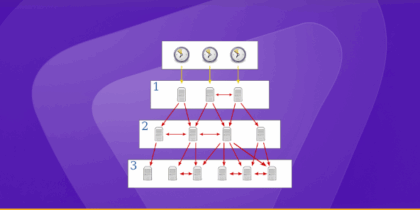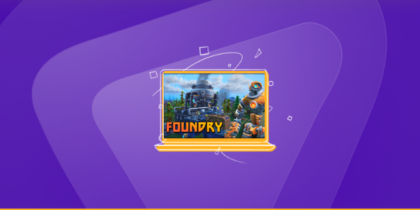Table of Contents
If the words zombie, horror, and survival excite you, State of Decay 2 is your game. Set in an open-world environment, State of Decay 2 enables players to build communities in a world hit by a zombie apocalypse where players can work together to reinforce their base.
However, you must open a few ports to get stable connectivity while playing the game. We have got you covered, from port numbers and instructions to bypassing CGNAT and beyond! Here is everything you need to securely manage State of Decay 2 port forwarding on your gaming device.
What do you need for the State of Decay 2 port forwarding
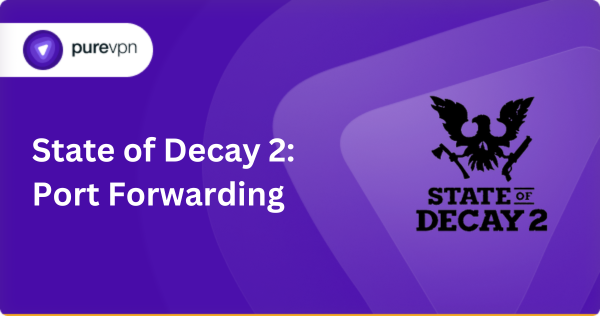
- You will need your router’s default IP address.
- You will need a static IP address for your gaming device.
- You will need the TCP/UDP port numbers for the State of Decay 2.
- Lastly, you will need the username and password to access your network router.
Steps to set up port forwarding on your State of Decay 2
To port forward the State of Decay 2 on your network router, follow the steps provided below:
- Open a browser.
- Enter the router’s IP address in the search field [i.e., something like 192.168.0.1 or 192.168.1.1]
- Log into your network interface using the router credentials [Often, the default username is admin, and the password is password/admin]
- Navigate to the port forwarding settings
- Create a new port forwarding rule and assign it a relevant name.
- Select a protocol type for the rule [i.e., TCP, UDP, or both].
- Enter the port numbers used for the State of Decay 2 port forwarding in the dedicated fields.
- Enter the smallest and largest port numbers in the relevant fields if you have a port range.
- Enter the static IP address for the concerned device.
- Save the configuration and restart your router.
It is crucial to note that these steps can vary depending on your network router. Since routers can have different interfaces, the name, and location of specific modules could be different; however, the general procedure remains the same. You can always consult your router’s user manual to be sure.
TCP and UDP ports for State of Decay 2 port forwarding
To port forward the State of Decay 2, you will need specific TCP and UDP ports that need to be configured:
State of Decay 2 ports – PC
- TCP port: 3074
- UDP port: 88, 3074, 500, 3544, 4500
State of Decay 2 ports – Xbox One
- TCP port: 3074
- UDP port: 88, 3074, 500, 3544, 4500
State of Decay 2 ports – Steam
- TCP port: 27015-27030, 27036-27037
- UDP port: 4380, 27000-27031, 27036
State of Decay 2 ports – Xbox Series
- TCP port: 3074
- UDP port: 88, 3074, 500, 3544, 4500
While these ports are generally used for the State of Decay 2 port forwarding, there could be variations depending on the networks and applications on your web.
Lightning-fast port forwarding add-on: Grab PureVPN today!
If you want to avoid frustrating configurations and never-ending navigations, using an add-on to forward ports is better. With PureVPN’s port forwarding add-on, you can open ports securely whenever you want without hassle. Here’s how it works:
- Log into the member area of PureVPN
- Go to the Subscription tab
- Navigate to Configure
- Choose the required port settings
- Click Apply Settings
Get around CGNAT restrictions without hassle with PureVPN
If you want to play games online with your friends, CGNAT can be a genuine hurdle. Carrier-grade network address translation (CGNAT) assigns a single IP address to several users. While this enables your ISP to conserve IP addresses, it complicates port forwarding.
Since a user now shares their IP address with multiple other systems, it would be challenging to configure port forwarding due to potential conflicts within the network. Therefore, ISPs only allow users to open ports if they pay a little extra and get a dedicated IP.
Therefore, to avoid this hassle, using a reliable VPN service, like PureVPN, is much better to get around CGNAT. Want to learn more? Click on the link below!
Port forwarding made easy! Open ports securely with PureVPN
Is CGNAT complicating port forwarding for you? Well, PureVPN can put an end to all your network-related troubles! With its effective port forwarding add-on, you can efficiently manage ports on your network and set up connections without restrictions.
PureVPN can also help you better manage your network security with advanced encryption protocols and other security features like DNS leak protection, IP masking, etc.
Frequently Asked Questions
Port forwarding helps to set up a direct connection between your device and the gaming server, and all the traffic passes through this pathway. As a result, it helps improve connectivity and reduce latency problems.
To find your router’s IP address, open your command prompt and enter ipconfig in the terminal. Note the IP address beside Default Gateway, as it is your router’s IP address.
Security experts strongly discourage free VPNs because they do not offer the same level of encryption and overall protection that a reliable VPN service would provide. Such VPNs can be slow and more vulnerable to cyber-attacks.
While CGNAT complicates port-forwarding due to shared IP addresses, you can get around its restriction with a reliable VPN service like PureVPN. PureVPN offers an effective port forwarding add-on and Dedicated IPs to open ports without hassle.
Concluding Thoughts
And that is everything you need to know to port forward the State of Decay 2 successfully. The steps are straightforward, and you can enable port forwarding on your network router easily with little navigation. But if you want an even simpler way to open ports, try PureVPN’s port forwarding add-on.