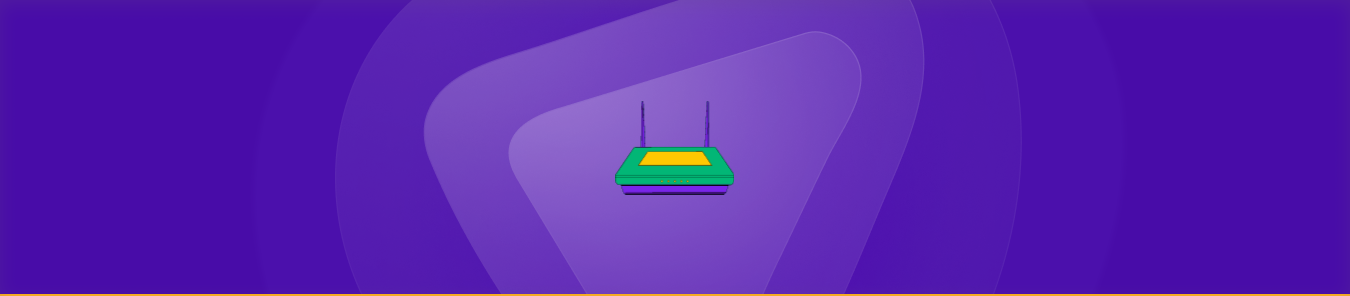Table of Contents
Port forwarding allows traffic flow from a source device or computer on one network to a destination device or computer on another. The data packets are forwarded from one network interface to another through ports.
This computer networking technique is useful in managing network security, running online applications or games, or accessing remote devices. If you’re here to learn how to set up port forwarding on a Belkin router, we’ve got you covered.
This article contains information on all the requirements, steps, and tools you can use to configure port forwarding on your Belkin router.
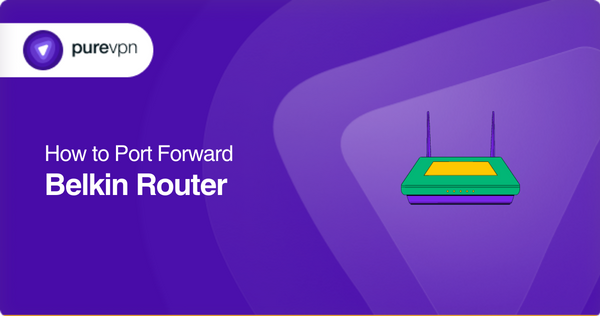
Requirements to set up port forwarding on a Belkin router
You will need the following to set up port forwarding on a Belkin router:
- A computer connected to your Belkin router
- The IP address of the device you want to forward ports to.
- The port numbers to be forwarded.
- Your router’s login credentials
Steps to follow to set up port forwarding on your Belkin router
The following are the general steps you’ll need to follow to set up port forwarding on a Belkin router:
- Open any browser on the computer that’s connected to your Belkin router.
- Type in your router’s default gateway IP address in the address bar. [The default gateway IP address is usually “192.168.1.1.” or “192.168.1.1.”]
- Enter your Belkin router’s login credentials once you see a login page.
- Navigate to the “Virtual Servers” or “Firewall” section of the router’s web interface after successfully logging in. [The location of this section will vary depending on your router’s model.]
- Click the “Add’ button to create a new port forwarding rule for your router.
- Look for the “Service Name” or “Application Name” field and enter a descriptive name for the port forwarding rule you’re creating.
- Navigate to the “Internal Port” and “External Port” fields and enter the relevant port numbers you want to forward. [For example, if you want to forward port 80 for a web server, enter “80” in both fields.]
- Now, go to the “Protocol” field and select the type of protocol you want to use. [The protocols are typically under TCP or UDP.]
- Next, enter the local IP address of the device you want to forward ports to in the “Internal IP Address” field.
- Once done, click the “Apply” or “Save” button to save your new port forwarding rule.
- If you want to create more port forwarding rules, repeat all the steps above.
- You may also need to reboot your router and restart any services or applications that are using the forwarded ports for the changes to take effect after creating the rules.
The steps above may vary depending on your Belkin router’s model and firmware version. You can consult the online documentation or the user manual for your specific router for detailed instructions on setting up port forwarding.
Ports used by Belkin routers
The TCP/UDP ports Belkin routers use may vary depending on their model and firmware. However, the following are some common port numbers that your router may use for certain services:
- TCP port 80: for HTTP web server
- TCP port 21: for FTP server
- TCP port 25: for SMTP email server
- TCP port 110: for POP3 email server
- TCP port 3389: for Remote Desktop Protocol [RDP]
- UDP port 53: for DNS server
- UDP port 67/68: for DHCP server
- TCP/UDP port 123: for Network Time Protocol [NTP]
It is important to note that some services may use a range of ports instead of a single port. If you’re configuring network services or setting up port forwarding on your Belkin router, consult the online documentation or user manual for your specific model to determine which ports you need to open or forward.
Open ports on your Belkin router in fewer steps
PureVPN’s port forwarding addon makes it easier to open and forward ports by taking care of most of the steps above itself. Try the addon and experience an easy, hassle-free, straightforward port forwarding process.
Accessing ports behind CGNAT
Carrier-grade Network Address Translation, or CGNAT, is used by ISPs to conserve IPv4 address space. It allows multiple customers to share a single IPv4 address by assigning private IP addresses to individual devices within each customer’s network. It further translates those addresses to the shared public IP address when traffic is sent to the internet.
While it’s useful for ISPs, CGNAT can make it near impossible to open ports on devices within our network. Since translating private IP addresses to public IP addresses happens at your ISP’s network edge, opening ports become out of your control.
To cut things short, if your ISP is performing CGNAT, their network can drop or block incoming traffic. You can use PureVPN’s port forwarding add-on to bypass CGNAT and open ports behind CGNAT.
Port forwarding addon – The safest solution
With automated configuration, a user-friendly interface, multi-device management, and several security features, PureVPN, coupled with its port forwarding add-on, is the safest and easiest solution to set up port forwarding on your Belkin router.
It makes opening, forwarding, blocking, and allowing ports on your router a walk in the park! Moreover, it’ll prove vital to you if your ISP performs CGNAT. You can use the add-on to open ports hidden behind CGNAT without any fear of getting your IP address blacklisted.
Try PureVPN and its port forwarding addon with a 31-day money-back guarantee, offering you complete peace of mind.
Conclusion
Port forwarding a Belkin router requires several complicated steps. Setting it up can prove difficult, especially for those with no knowledge of networking concepts. If your ISP performs CGNAT, the steps to open a port behind it are even more complicated. With PureVPN’s port forwarding addon, you can make this process marginally easier.
Frequently Asked Questions
You can set up port forwarding on your Belkin router to allow incoming traffic to access devices or services on your local network. This is useful to increase your network’s security, remotely access devices, improve your gaming experience, share files within devices, manage your network traffic, or host websites.
If you’ve never logged into your Belkin router’s web interface and changed its credentials, then you can use the default username and password to access it. The username is usually “admin,” and the password is either blank or “password.”
To access the port forwarding settings on your Belkin router, you’ll need to log into its web interface. The port forwarding settings are under the “Port Forwarding” or “Virtual Services” section. Note that the location of this option varies based on the router’s model and firmware. Check your router’s user manual for further information.
To set up port forwarding on your Belkin router, you’ll need to specify the incoming port number, the private IP address of the device you want to forward the traffic to, and the outgoing port number, if required. You can enter these details into your router’s web interface’s “Port Forwarding” or “Virtual Services” section and save the new rule.
There are many possibilities as to why you can’t set up port forwarding on your Belkin router. There may be issues with your ISP, or other potential problems, including network congestion, firewall settings, or incorrect configuration. Consider double-checking your settings and troubleshooting other potential issues if port forwarding is still not working on your router.