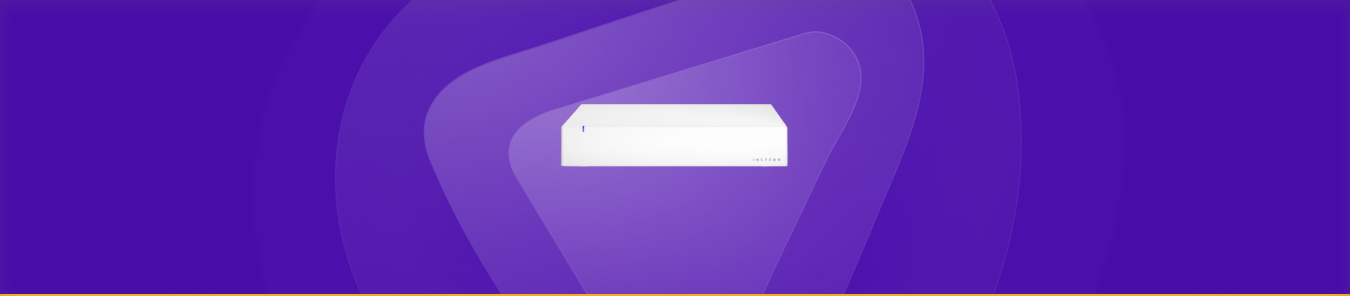Table of Contents
A smart home automation device like no other, Insteon Hub is reshaping the smart home ecosystem of today. With this device, you can access and control your home’s appliances, lightning, and other devices via the Internet. But this is only possible if you set up Insteon Hub port forwarding on your router.
By enabling ports for the Insteon Hub, you can remotely access your devices from anywhere! But you need help to open ports if you have never configured port forwarding.
No worries! This guide will provide all the information you need to access your router’s interface and forward ports for the Insteon Hub.
However, you have come to the right place if you want a hack instead of manually opening all the ports! We have the perfect trick to port forward Insteon Hub and bypass CGNAT within seconds.
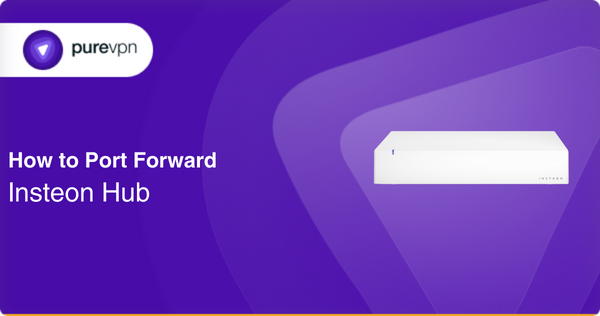
Requirements to set up Insteon Hub port forwarding
- The default IP address of your network router to access the router control panel
- The static IP address of the device you want to forward ports
- The TCP/UDP port numbers and protocols
- The credentials (username and password) to access your router
Steps to set up port forwarding for Insteon Hub
Follow these steps to set up port forwarding on your Insteon Hub devices to access your smart home ecosystem from any place :
- Open a browser on your system.
- Enter the default IP address of your router in the search field to access the control panel [i.e., 192.168.0.1 or 192.168.1.1].
- Log into the control panel/interface by entering the user credentials.
- The default username may be admin, while the password is either admin or password.
- Go to the Port Forwarding section, mainly under the Application and Gaming, Advanced, or Firewall section.
- Add a new port forwarding rule/service and
- Enter a relevant name for the rule, like Insteon Hub port forwarding or Insteon Hub.
- Select a protocol [i.e., TCP, UDP, or both].
- Enter the static IP address of your device, or you can assign one using the DHCP settings.
- Click on Apply to save these settings.
- Restart your router.
The following steps can assist you with Insteon Hub port forwarding your router, but it is essential to note that the exact steps may vary depending on the specific model of your router. It is recommended to consult the user manual or documentation to ensure you follow the correct process.
TCP and UDP ports for Insteon Hub Port Forwarding
Here are some standard ports that your network router uses for Insteon Hub port forwarding:
- TCP ports: 25105
- UDP ports: –
Please be aware that this list may need to be more comprehensive, as the network services and applications on your network may necessitate the opening of additional ports. It is advisable to verify ports using Insteon Hub support.
Set up port forwarding without any hassle: Get PureVPN add-on
If you find the manual port forwarding process overwhelming, there’s a solution that can make it easier. PureVPN has a port forwarding add-on that simplifies the process and allows you to manage your network settings with just a few clicks.
Here is how the add-on works:
- Log into the member area of PureVPN
- Go to the Subscription tab
- Navigate to Configure
- Choose the required port settings
- Click Apply Settings

Bypass CGNAT with ease: Get the PureVPN port forwarding add-on today!
Carrier-grade NAT can pose a significant challenge for individuals who wish to enhance their gaming experience or operate an online server. CGNAT converts multiple private IP addresses into public discourse, complicating port forwarding.
If you are facing issues with port forwarding due to CGNAT, you can ask your service provider for a dedicated IP. However, this is a temporary fix that can be costly. Instead, you can opt for a complete network solution to overcome this issue.
PureVPN offers a safe and reliable method to improve your network’s potential and set up port forwarding within seconds, even if CGNAT is in place. Click the link provided to learn more about this comprehensive solution.
Streamline port forwarding with the PureVPN add-on!
If you’re facing difficulty opening ports due to CGNAT, PureVPN’s port forwarding add-on is an all-in-one solution that can help. This add-on enables you to easily configure, access, block, or open ports with just a few clicks.
PureVPN’s port forwarding add-on streamlines the port forwarding process and ensures that your system’s security is never compromised.
With the add-on, you can securely configure settings, access ports, and create port forwarding rules. For more information on this efficient solution, continue reading.
Concluding Thoughts
This guide offers easy-to-follow instructions for improving your network connectivity with port forwarding, which can be initially intimidating. However, PureVPN’s port forwarding add-on can provide an effective shortcut if you prefer a more straightforward solution.
This add-on solves the issues of carrier-grade network translation (CGNAT) and enhances your overall network experience.
Frequently asked questions
Insteon Hub port forwarding is a process that allows servers and systems outside your network to connect to your Insteon Hub. It helps you remotely access your smart home ecosystem from any place.
You can easily find your router’s IP address by opening up your command prompt (type “cmd” in the Windows search bar) and entering the command “ipconfig.” You will find your router’s IP address beside “Default Gateway.”
You can locally connect to the Insteon Hub by accessing it using the same network as the Hub. Use the Insteon app or web interface to look for the Hub and control your devices.
Port forwarding is necessary to access a device outside its local area network. That is because the network’s router blocks communication from external sources unknown to the network. So, if you wish to communicate with a device inside LAN, you must open specific ports.
Port forwarding would be safe if your network isn’t exposed to malicious software and your network’s security is up-to-date. If not, then it is highly recommended you use a reliable VPN service, like PureVPN, to ensure that your network will remain protected against any data breach or malicious attack.